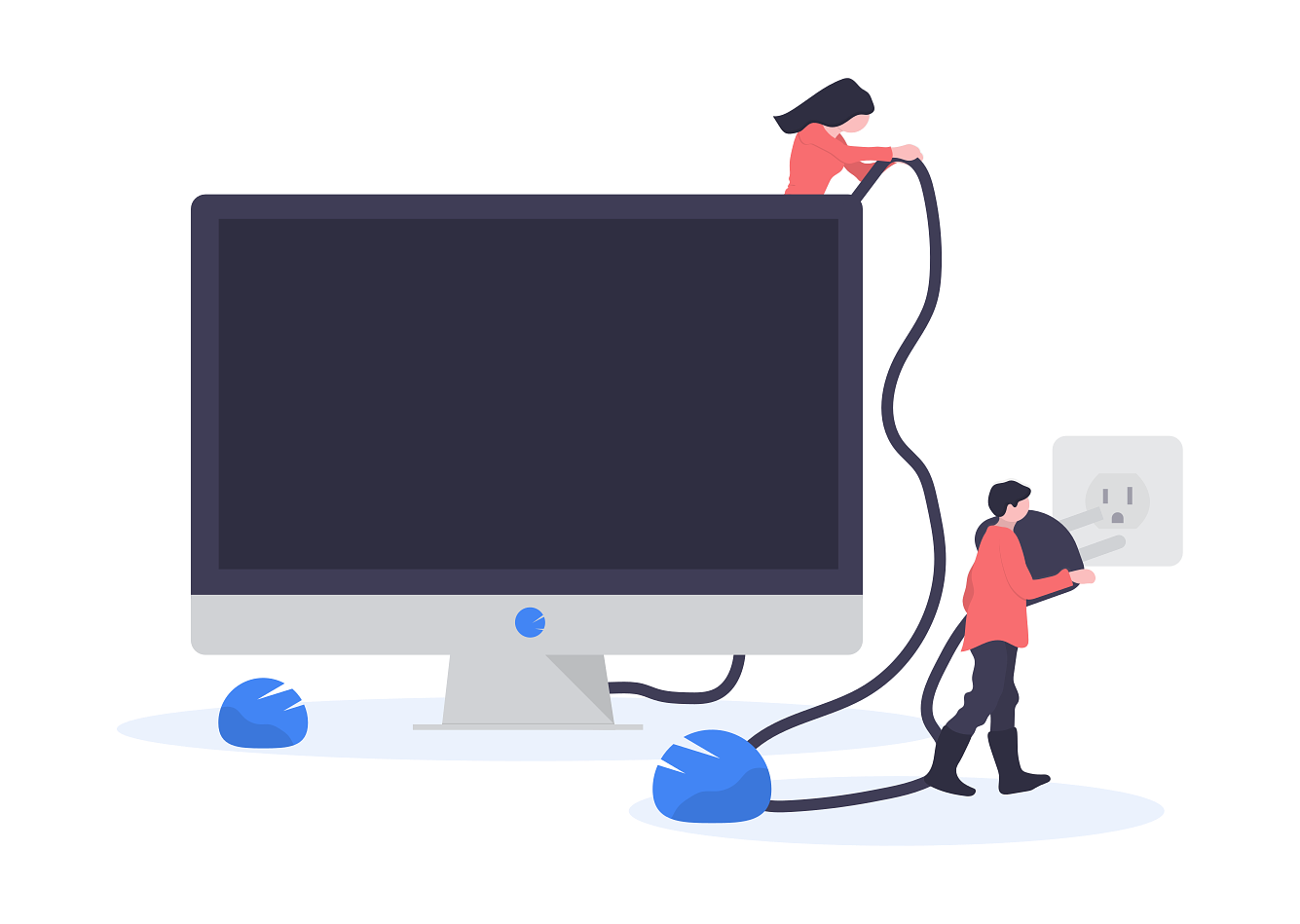
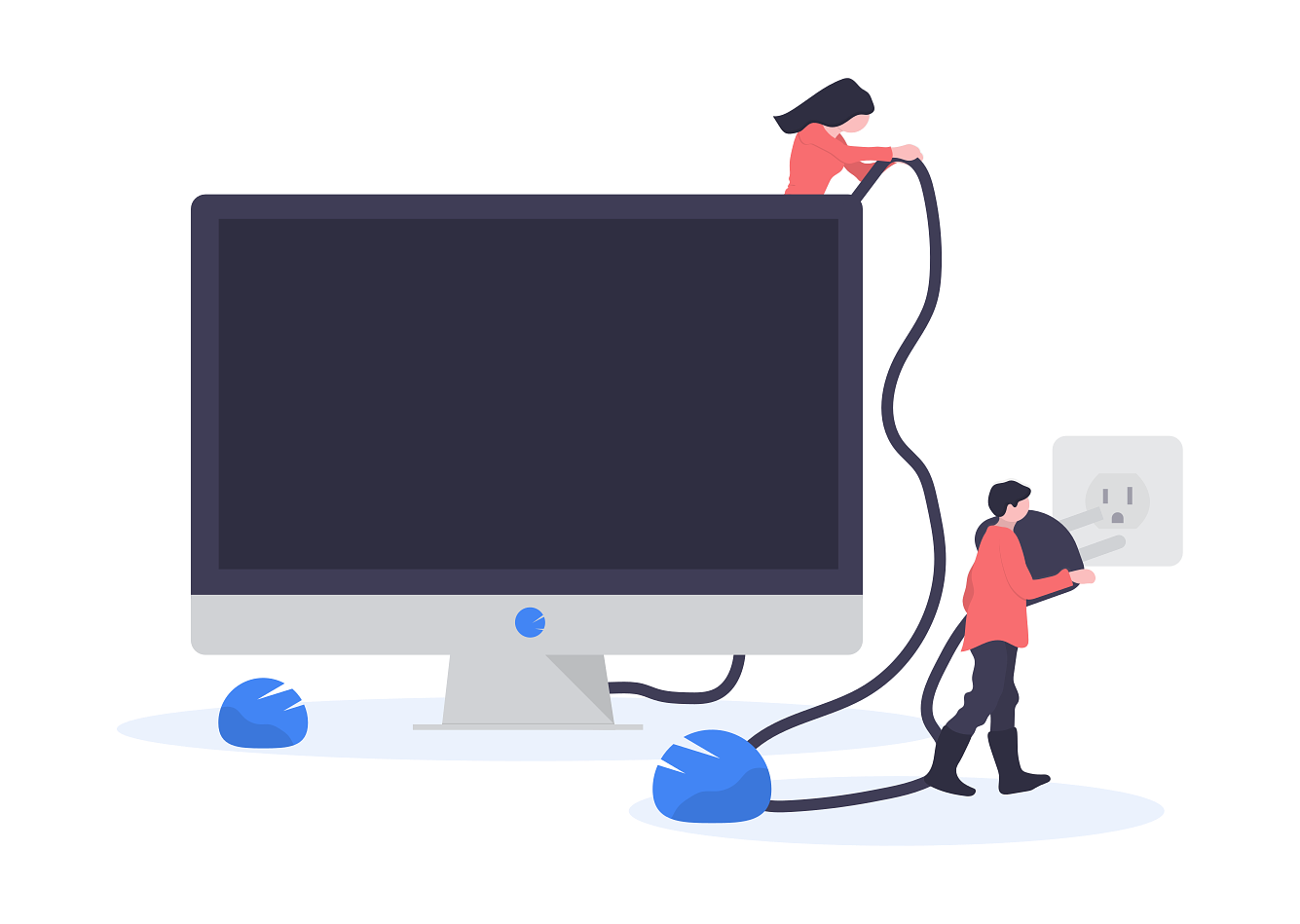
The Turnitin Integrity plugin is available directly from the Moodle plugin directory and is installed in the same way you would install any other Moodle plugin.
If the plugin is removed from your LMS, you will not be able to regain access to any old submissions or reports.
The plugin can be downloaded directly from the Moodle Plugin Directory. Keep an eye on our release notes page to know when you can install our latest updates. Every Moodle release is clearly flagged, updates to the admin tools are relevant to all administrator users.
Latest plugin release date: 2020 March 27th
You install the plugin exactly like you would any other plugin in Moodle. Check out their guidance to learn how.
You create an API Key using the Turnitin admin tools. Access your institutions address and navigate to the Integrations section. Our full guide can walk you through the process.
The address you use to use the admin tools is different for each institution. It will take the format of https://[YourInstitution].turnitin.com.
For example, https://UniversityOfTurnitin.turnitin.com. If you're not sure what your address is, check in with your contact at Turnitin who will be able to help you.
Once you've created an API key, you need to link it with the Moodle plugin you've already installed. The plugin configuration only takes a few seconds and you'll be able to use your integration straight away.
We have extensive guidance covering the entire integration. We'd recommend starting by changing your account's default settings.