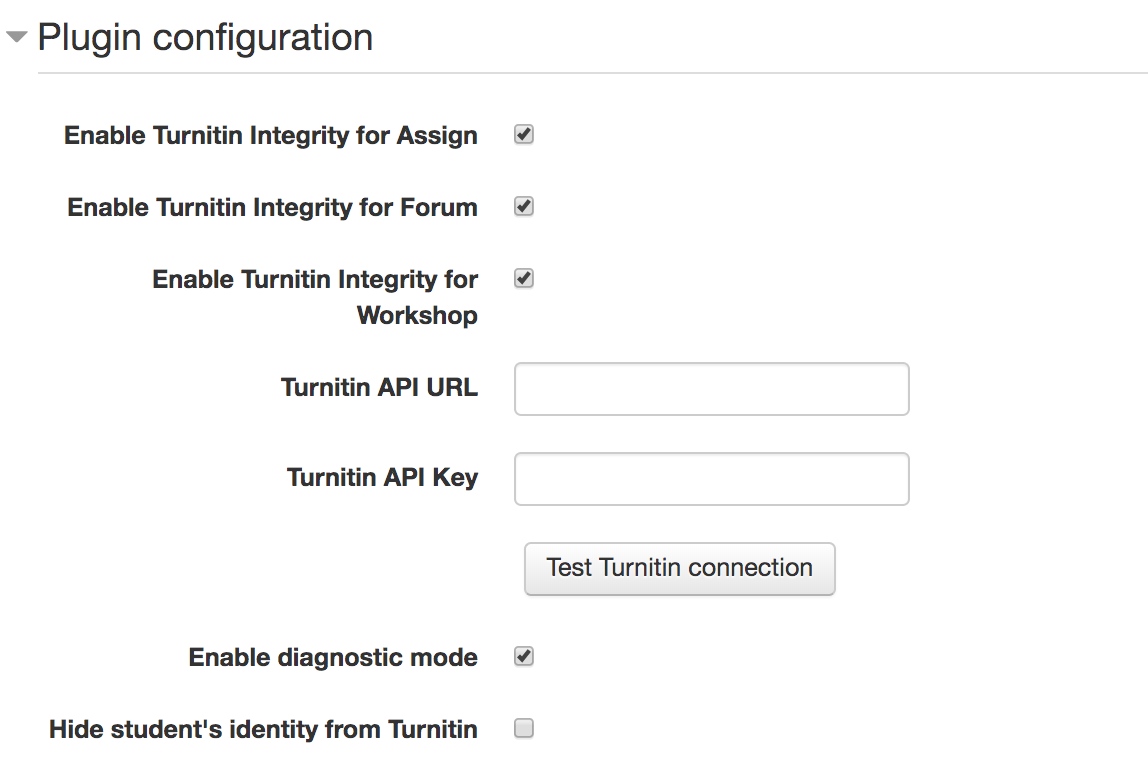Step 2 - Configuring an integration in Moodle
You need to first create an API key before you can configure your integration in . Already created your key? Read on!
only works with Moodle 3.5 and above.
- Log in to as an Administrator.
- Navigate to the Administration side-panel and find the Plugins option.
- From Plugins, find the Plagiarism option.
- Select the TurnitinCheck plagiarism plugin link.
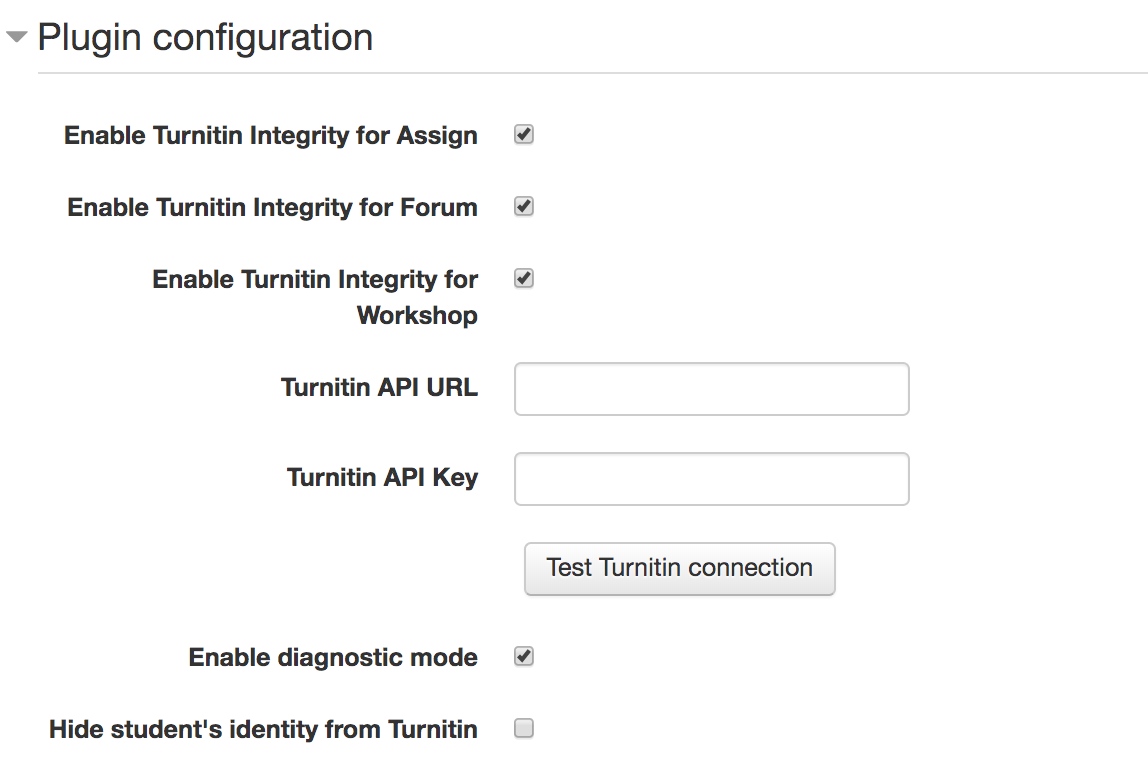
- There are several options on this page, but to get started you'll need to add the API URL and API Key
API URL: The API URL is created by Turnitin for your organization, this is different for everyone. It will be in the format of https://[Your Organization].turnitin.com/api
For the University of Turnitin it would be https://universityofturnitin.turnitin.com/api
API Key: This is the long number you created in the previous step. This is a unique number to your integration so make sure you don't share it!
Use the Test connection to Turnitin button to make sure everything works.
- There are several extra options on this page you choose on this page.
Enable TurnitinCheck for Assign - Allows you to use Turnitin with ordinary Moodle Assignments
Enable TurnitinCheck for Forum - Allows you to use Turnitin with forum posts
Enable TurnitinCheck for Workshop - Allows you to use Turnitin with Moodle Workshops
Enable Diagnostic Mode - Turns on a mode that will produce more verbose system logs that can be used for diagnostic purposes
Hide Student's Identity from Turnitin - Student names will be anonymized within the Turnitin database
- You're all done, select the Save Changes button to save your configuration.
There's just one more step until you can start using with Moodle.
After configuration, a summary box will appear detailing all the relevant information for your new integration. This includes the search repositories currently used by your organization and any exclusion options that have been set. You can change these details in the next step.
If the plugin is removed from your LMS, you will not be able to regain access to any old submissions or reports.