Canvas migration FAQ for admins
Why does our institution need to migrate from LTI 1.1 to LTI 1.3?
As part of Turnitin’s commitment to providing the best customer experience and helping you get the most out of our solutions, we are encouraging our customers to move to LTI 1.3. This move provides additional security improvements as well as additional enhancements such as roster syncing, easier assignment creation, and better grade pass back service.
It is important to remember that there is not a hard deadline to move to LTI 1.3 and LTI 1.1 will still be supported by both Canvas and Turnitin in the foreseeable future. In addition, this move does not affect users of the Plagiarism Framework integration. If you have both integrations in your Canvas environment, we recommend updating the LTI 1.1 integration only.
To learn more about LTI 1.3, please click here. To see a comparison of the integrations that we offer to our Canvas customers that use Feedback Studio and their functions, click here.
What are the end of support dates?
There are no end of support dates for LTI 1.1 by either Turnitin or Canvas in the foreseeable future. As such, you can change your integration when it works best for your school and school schedule.
What do we need to do first as an LMS Administrator?
Step 1: Login to your Canvas environment as an admin, go to Settings, and choose the Apps tab. Click View App Configurations and find your current Turnitin LTI 1.1 integration. Click the Gear Sign and choose Edit from the dropdown. Rename the tool to Turnitin LTI 1.1. We recommend this so that you can tell the two integrations apart. Do this for both test/beta and production environments. If you are using both the Canvas Plagiarism Framework integration and the LTI 1.1 integration, the LTI 1.1 integration is the only one that can be renamed.
Step 2: Set up the LTI 1.3 integration. If you would like to set up the LTI 1.3 integration in your production environment, please use these directions. You need to use the SAME account ID for your LTI 1.3 integration that you used for your LTI 1.1 integration. If you would like to set up the LTI 1.3 integration in either beta or test environments for testing first, please use these directions.
Please note that the directions for integrating LTI 1.3 in a test or beta environment are different from setting up the integration in a production environment. Also, remember that during your testing, your test environment will reset after 3 weeks and beta will reset after 1 week. Should your testing take longer than this, it may be necessary to redo the integration.
Due to LTI 1.1 and LTI 1.3 using different configuration URLs for UK based institutions, the LTI 1.1 links are not being auto-matched to LTI 1.3, so institutions based in the UK should retain their LTI 1.1 configuration alongside their LTI 1.3 configuration. The LTI 1.1 placement should be hidden to prevent it being used with new assignments. Please note that copied assignments will still be created as LTI 1.1 assignments. We are currently investigating a solution.
Step 3: After you have successfully created your dummy assignment, go back to View App Configurations, click the gear icon for the Turnitin LTI 1.1, and delete it. You will still have access to old LTI 1.1 assignments. Do this for both test/beta and production environments.
As we communicate information to the Turnitin admins over the next year, this document may be useful in assisting in transitioning from LTI 1.1 to LTI 1.3. It includes advice on vetting the integration with your Cybersecurity or IT Department as needed, testing the integration before launching it in production, and communicating to stakeholders what changes they can expect in their classes.
Is it possible to run both the LTI 1.1 integration and the LTI 1.3 integration at the same time while we transition?
It is not recommended to run both integrations at the same time.
How does this change affect Turnitin enabled assignments in past courses?
This change does not affect past Turnitin enabled assignments in past courses. You can still access past assignments in past courses as needed.
How does this affect new Turnitin enabled assignments created in current courses?
Because the LTI 1.3 integration is deep linking, creating the assignment is a more streamlined process (resulting in less clicking and duplication of assignment information in Turnitin and Canvas). Information on how to create an LTI 1.3 assignment can be found here.
What are the enhancements that instructors will gain with LTI 1.3?
- Easier assignment creation workflow.
- Roster syncing function that updates every time the assignment is launched. Because this is based on the Canvas course roster, this means that students that have been added to the class or dropped from the class will show in the assignment inbox automatically.
- Ability to submit an assignment on behalf of a student as needed by the instructor.
- Overall improved user interface for instructors (and students) including seeing at a glance which students have submitted or not to the assignment via the assignment inbox.
- Updated paper deletion request workflow.
- Access to assignment level insights within the LTI Inbox including robust Assignment Analytics and Document Flags.
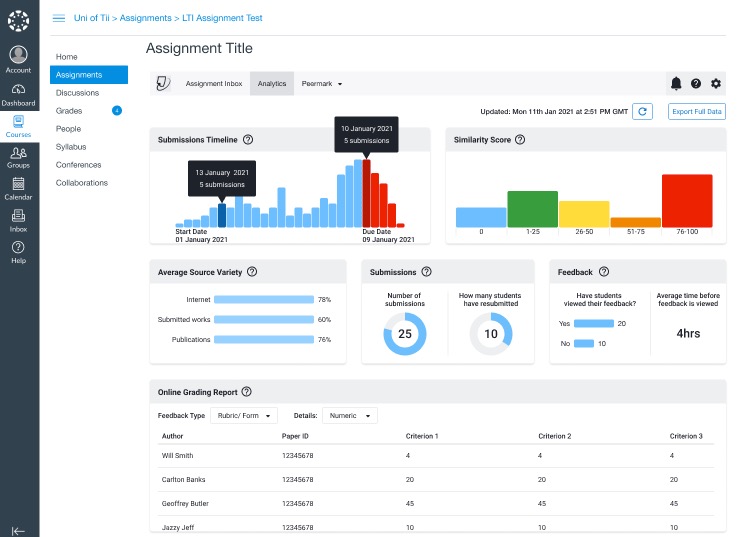
What changes to existing workflows do my instructors need to be aware of?
Student submissions will not show in Speedgrader nor will a submission icon or report score icon show in the Canvas gradebook. Because student submissions will not show in Speedgrader, instructors cannot use Canvas rubrics to grade LTI 1.3 assignments nor can they use Speedgrader to provide feedback to submissions. In addition, a report score icon will not show in the Canvas gradebook for students or instructors. However, a submission indication will be there. Once you have completed the migration, in order for instructors to view past LTI 1.1 enabled assignments, they can only be accessed from the Turnitin inbox and not through Grades or Speedgrader.
Dropped or deactivated students will be removed from the Turnitin assignment inbox. They will also be dropped from the course via turnitin.com. If you or an instructor needs to see a submission made by students that have been dropped from a course, please contact Turnitin Support.
Students can still add Turnitin LTI 1.3 documents to their ePortfolio as a file upload. Instructions for doing that can be found here.
How does this affect Turnitin enabled assignments (LTI 1.1) that have been copied from past courses into current courses?
When launched, past LTI 1.1 assignments will convert automatically to LTI 1.3 assignments in the current course. Please refer to this guide for Course Copy Recommendations.
What happens to instructor Quickmarks, rubrics, and PeerMark questions that they created?
Instructor QuickMarks, rubrics and grading forms, and PeerMark questions that have been saved will be available to the instructor for their LTI 1.3 assignments. Instructors can also export QuickMarks and rubrics and grading forms and import them as needed. Below are links for doing that:
Exporting rubrics and grading forms
Importing rubrics and grading forms
If there is an issue with accessing them, please contact Turnitin support for assistance.
What support guides are available to assist us?
Was this page helpful?
We're sorry to hear that.
