Course copy recommendations
You can import content from past courses into your new course. The settings for past LTI 1.1 and LTI 1.3 Canvas Assignments will copy into the new course though you can make adjustments as needed. You can find additional information about copying a course here.
Importing content from your old course into a new course
-
Select your new course.
-
Select Settings from the left-hand course menu.
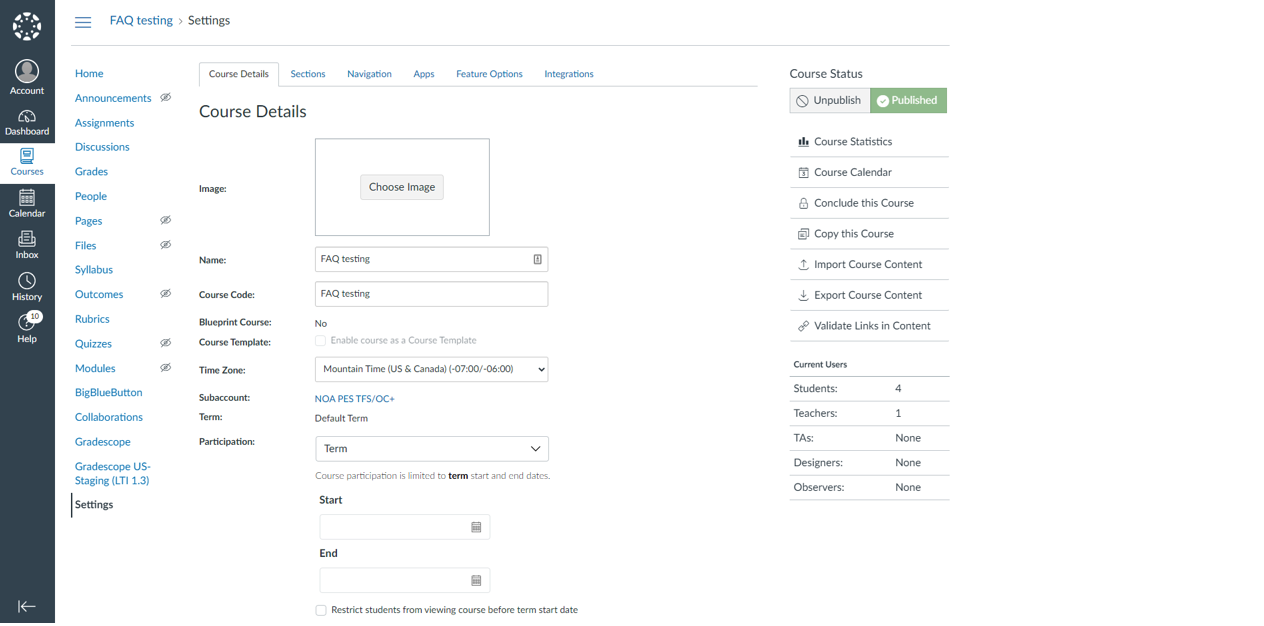
-
Select Import Course Content from the right-hand menu.
-
Choose the Content Type from the dropdown. In this case, we are featuring Copy a Canvas Course.
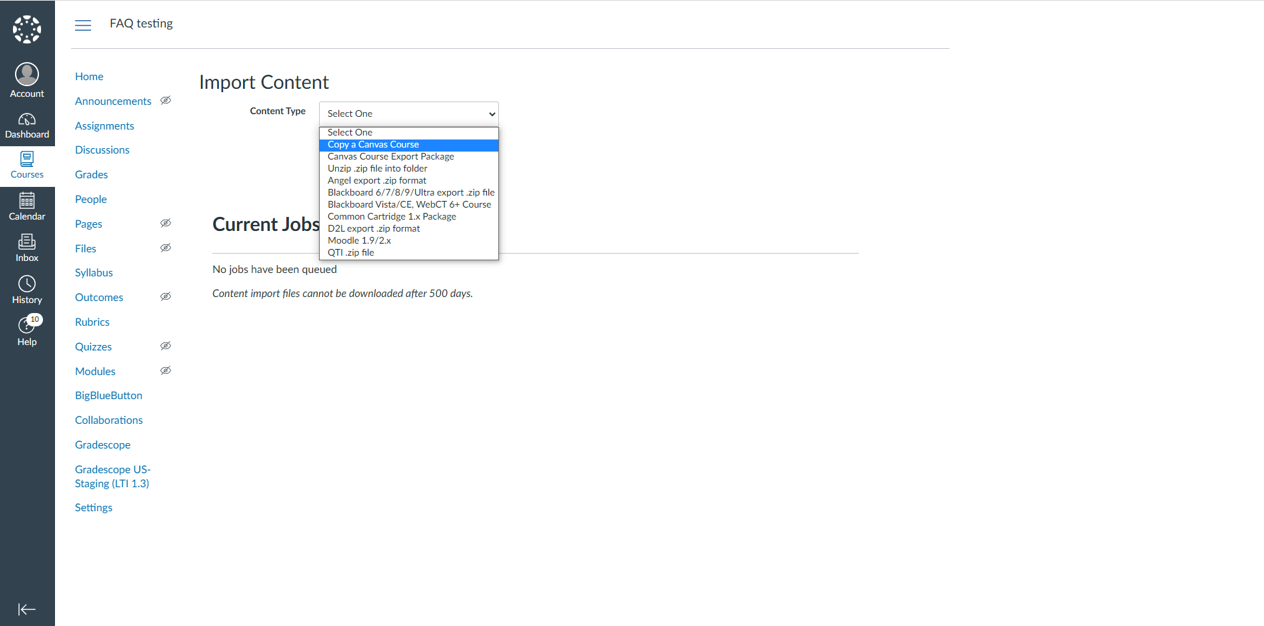
-
Select the Course from which you want to copy content, then select All Content or Specific Content.
-
Adjust dates or remove dates as needed for the new semester, then select Import.
We recommend adjusting or removing the dates when importing external tool assignments. You can then edit all the Assignment Dates at once (which is a Canvas feature). In addition, if you do prefer to have a start date set for the assignment, it is recommended to adjust the feedback release date before setting the start date.
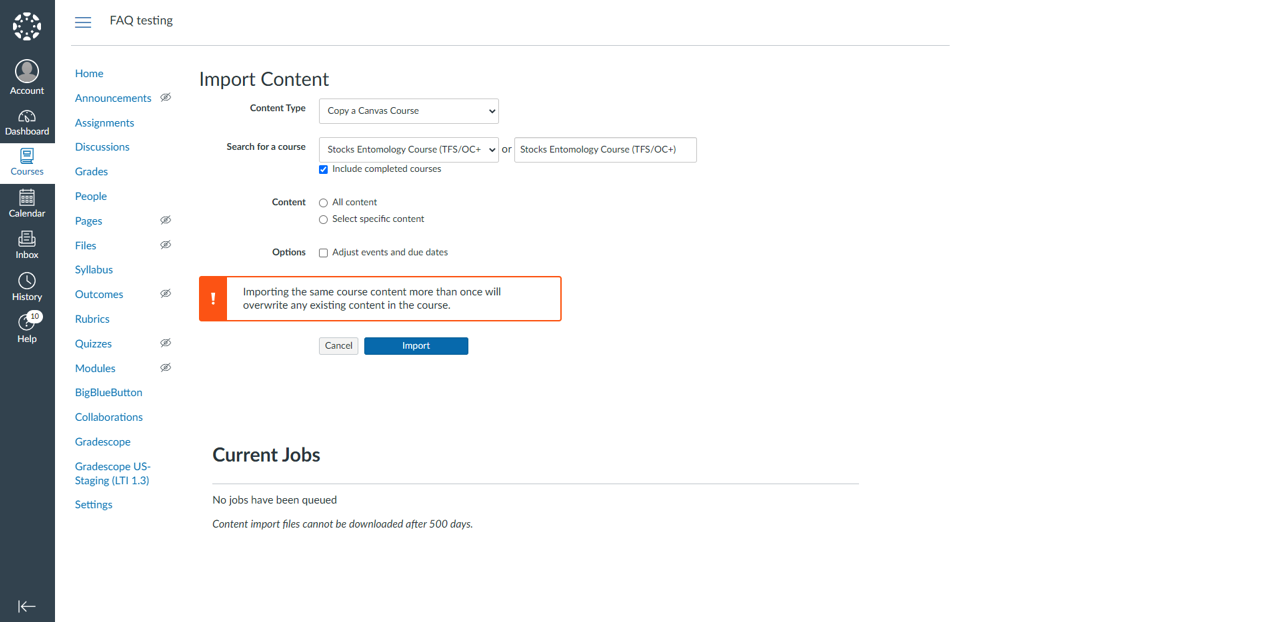
- Once the content has been imported, you can make adjustments to the individual Turnitin enabled assignments as needed.
Once the LTI 1.3 integration is enabled for your Canvas environment, LTI 1.1 assignments will be converted to LTI 1.3 assignments when copied into your new course. Old LTI 1.1 assignments can still be accessed in previous courses.
Copying a single assignment to your new course
You can copy an assignment from your old course to your new course. When you do, your existing Canvas Plagiarism Framework assignment settings will duplicate, too.
-
Select the course that contains the assignment you'd like to send to your new course.
-
Select the vertical ellipsis
 icon alongside the assignment and choose Copy to.
icon alongside the assignment and choose Copy to.
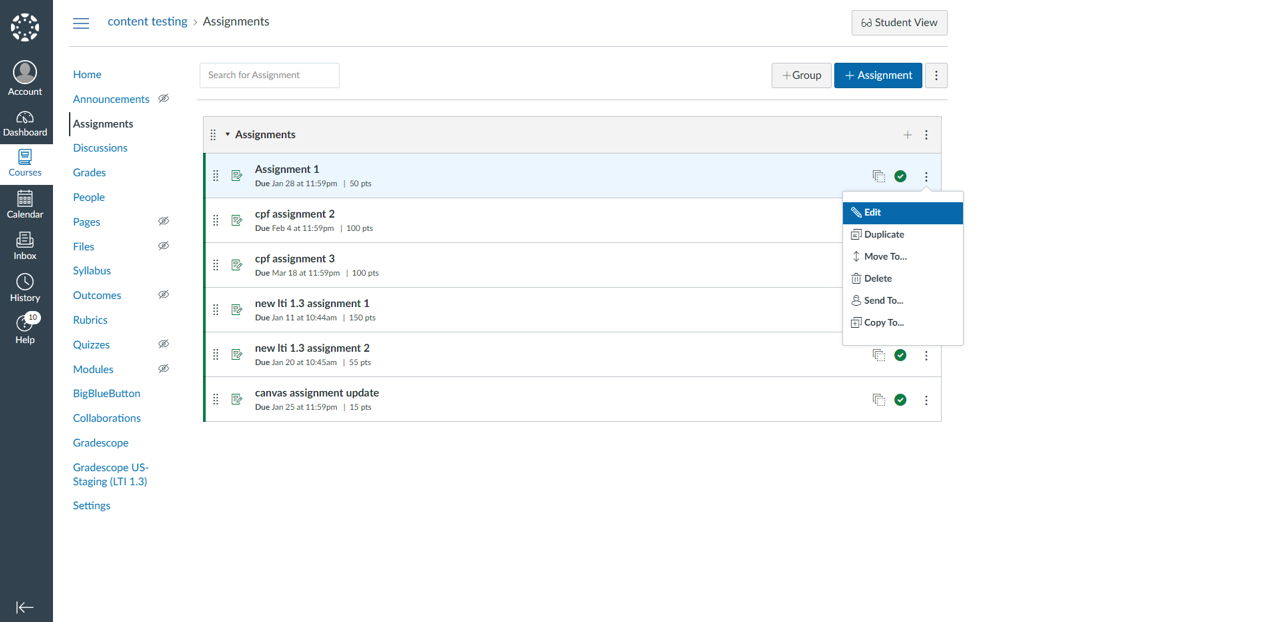
- Choose the course from the drop down menu that you want to copy the assignment to. You can also choose the module it is in.
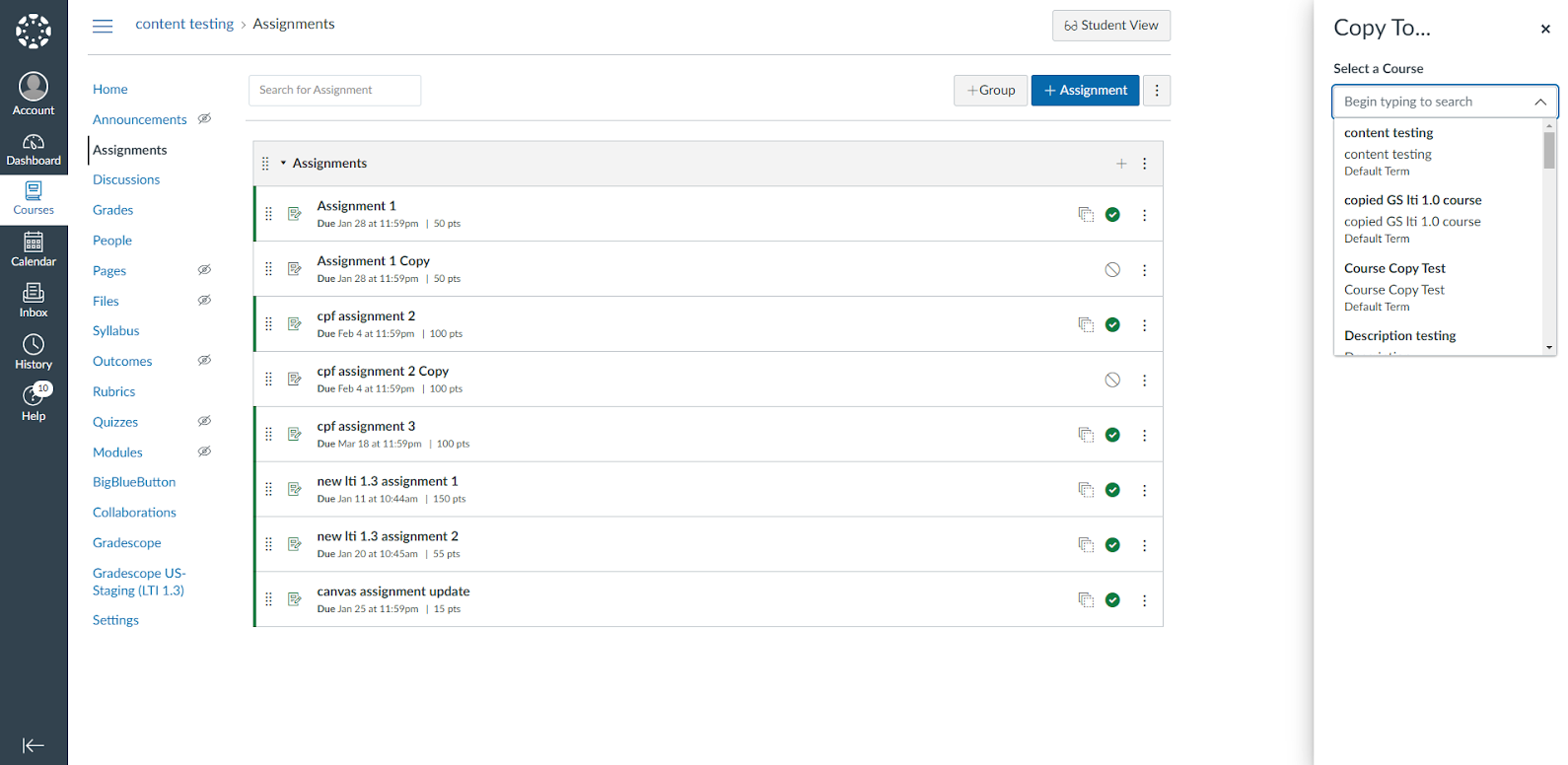
-
Then choose Copy. You will be prompted when the copy is successful.
-
Go to your new course and find the copied assignment. You can adjust dates, text, name, etc. as needed.
Duplicating an assignment in the same course
You can also duplicate any assignment in your course. Once duplicated, the word "Copy" is added to the end of the new assignment name. By duplicating an assignment, your existing Canvas Plagiarism Framework assignment settings will duplicate, too.
-
Select the course that contains the assignment you'd like to duplicate.
-
Select the vertical ellipsis
 icon alongside the assignment you'd like to duplicate.
icon alongside the assignment you'd like to duplicate.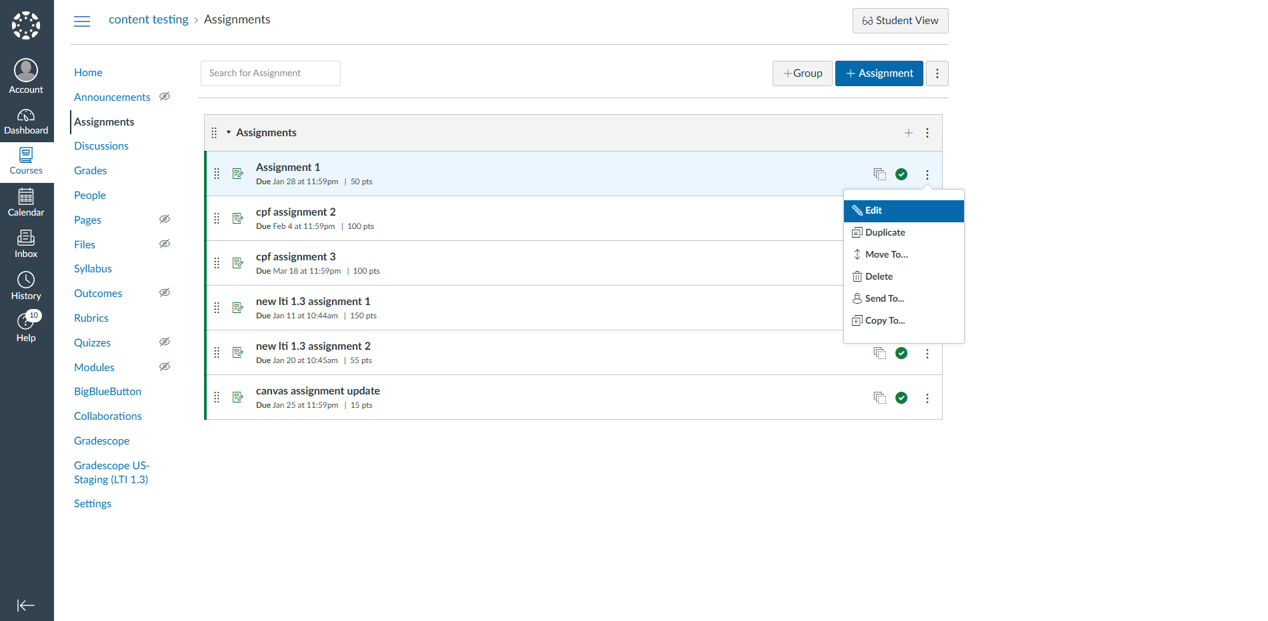
-
Select Duplicate. Your duplicate assignment will appear directly below the original.
-
Amend the new assignment's dates if you need to.
-
Select Save and publish to publish this assignment. Select Save to save the assignment.
Turnitin LTI 1.3 assignments are not currently recommended for use in Blueprint Courses.
Was this page helpful?
We're sorry to hear that.
