Blackboard Basic Migration FAQ
This integration is no longer supported in most regions. Contact Turnitin support or your account manager for more information, if required.
FAQ Purpose
On this page, we'll review why we are migrating and the impact this will have on your institution. We'll also highlight the benefits you'll enjoy once the transition has been completed and the new opportunities for deeper insights into your institution's academic integrity success.
Migration
Why do I need to migrate off Blackboard Learn Building Blocks?
As part of Turnitin’s commitment to providing the best customer experience and helping you get the most out of our solutions, we will be retiring the Blackboard Basic and Blackboard Direct v2.5 Building Blocks at the end of the current academic year.
Along with Blackboard Learn’s current strategy to end support for all Building Blocks over the next couple of years, this allows us to shift focus to providing a unified LTI 1.3 integration option with access to all Turnitin Feedback Studio features, and without the requirement for institutions to regularly upgrade their experience.
How did I not hear about this?
The upcoming migration has been communicated at various events, including the past couple of BbWorld conferences. We also sent out an email announcement to all current Blackboard Learn Building Block users in Summer 2021, and there is migration information available on the Turnitin help site.
Is it possible to run both a Turnitin Blackboard Learn Building Block and LTI 1.3 at the same time?
It is possible to run both a Turnitin Blackboard Learn Building Block integration and the LTI 1.3 integration concurrently while transitioning over to the LTI integration. When completing the process of moving integrations, there are a number of situations to consider, dependent on your institution’s access path.
What do I need to do first as an LMS Administrator?
-
Step 1: If you haven’t already, Enable LTI 1.3 within your Blackboard Learn staging environment and test out the new assignment creation workflow.
Right after reading this document.
-
Step 2: Once you have had an opportunity to test in staging, Enable LTI 1.3 on your Blackboard Learn production environment.
As soon as possible.
-
Step 3: Make your Building Block Unavailable within your Blackboard Learn production environment .
Before the start of your first term of the 2022-2023 academic year.
-
Step 4: Make your Building Block Inactive
Before the start of your first term of the 2023-2024 academic year.
What is the minimum version of Blackboard Learn required for the LTI 1.3 integration?
The LTI 1.3 integration can be used with both the Blackboard Learn Original experience and Ultra Base Navigation, as well as with both Original and Ultra course views. It is also available to all self- and managed-hosted environments on version Q4 2019 or later, and all SaaS deployments.
If you choose to migrate to LTI 1.3 in the Original Course View before you move to the Ultra Course View, Turnitin assignments will not copy over from an Original course to an Ultra course, and will need to be re-created.
My institution has not yet tried the Blackboard Learn LTI integration. What should we do first to prepare for the migration?
As soon as possible, configure the LTI integration on your staging environment to test and familiarize yourself with the functionality. Once you have been able to successfully test the integration, plan a date to add the integration to your production environment. It is possible to have both the LTI integration and a Building Block configured and in use within the same Blackboard Learn environment.
What will instructors experience when LMS Administrators make the Basic Building Block Unavailable (Step 3)?
- Existing Basic assignments will continue to work
- New Basic assignments can no longer be created
- Basic assignments will successfully copy creating new assignments
- To access a past Turnitin assignment:
- Click an existing assignment link.
- At the top right, click the Messages link.
- At the top left, click the Assignment Inbox tab.
What will instructors experience when LMS Administrators complete step 3 and make the Basic Building Block Inactive (Step 4)?
-
Existing Basic assignments will no longer be accessible via Blackboard Learn
-
As above, new Basic assignments can no longer be created
-
Basic assignments will copy but not work
How can existing Turnitin assignments be accessed once the Blackboard Learn Building Block has been made Inactive?
Once the integration is made Inactive, this effectively breaks all assignment links between Blackboard Learn and Turnitin, however this does not mean that these Turnitin assignments will no longer exist. All Turnitin assignments created via the Blackboard Learn Building Blocks will continue to exist via the Turnitin website. Instructors will need to use the password reset option on turnitin.com or turnitinuk.com, along with their Blackboard email address, to create a password to use for accessing all of their past assignments and submissions. If an instructor has left the institution, the account administrator can work with the Turnitin support team to gain access to a particular instructor’s assignments.
What should an Instructor do if they copy their Blackboard Learn course and those previous building block assignments don't work?
In this case, brand new LTI assignments would need to be created for any previous Building Block assignments.
My instructors have courses with Building Block assignments that will not be complete until a few weeks after the end of support date. Will Turnitin be flexible in supporting these?
We understand that there is no ideal date to end support for an integration, due to many variations in term schedules across institutions. If a course has assignments where late submissions are allowed or grading has not yet been completed following the end of support date, we will allow a one-month period of flexibility to accommodate any assignments that overlap with the change. Please note that these assignments will need to have a due date on or before the integration end of support date.
Instructor Benefits
What do instructors gain by migrating?
Access to additional features including Assignment Analytics, Document Flags, and the ability for instructors to request paper deletions.
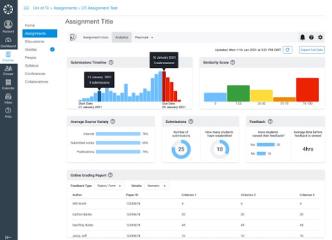
Future releases of new Turnitin Feedback Studio features will be supported, including a planned more intuitive version of the Turnitin Similarity Report, with an opt-in/out option.
Other Q&A
Where can instructors locate the option to create LTI assignments in Blackboard Learn Original courses?
The LTI integration can be found as an option within the Build Content drop-down menu. This is where all LTI tools integrated with Blackboard Learn are located. When configuring the integration, institutions can customize the integration name, eg. Turnitin, Turnitin Feedback Studio, LTI 1.3, etc.
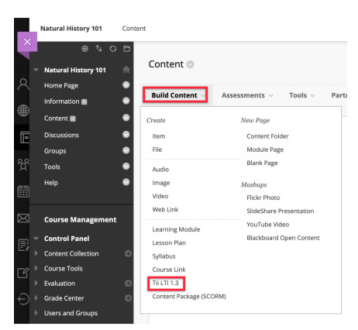
In Blackboard Basic, it is possible to view Turnitin Assignments by Group. Are Blackboard Learn student groups also supported with the LTI integration?
As with the Blackboard Basic integration, it is possible for instructors to view individual groups of students for grading. Any groups created within a Blackboard Learn course will be linked to the enrollments of the Turnitin LTI instructor assignment inbox, instead of in a separate area. This creates a drop-down list within the inbox where instructors can select their particular group sets and groups, and this will filter the rostered inbox view to contain only those students. This is particularly useful when there are multiple instructors in a course where certain instructors are assigned to grade only, which can then be selected from a drop-down list. From this list, instructors can select a particular group set and group of students to filter the rostered list view within the LTI inbox.
The feature also now supports hidden student groups. It is worth noting that the navigational arrows contained within the Turnitin report viewer do not currently correspond with the group enrollments. This means that access to each student report should occur by launching directly from the inbox.
Will instructors lose access to PeerMark?
We know that instructors enjoy our PeerMark functionality within Blackboard Learn Basic integration that is available to their classes and students. Instructors will continue to have access to PeerMark via the LTI integration, however a gradebook column will not be created in the Blackboard Learn Grade Center student’s PeerMark scores. All interactions with PeerMark occur within the Turnitin LTI integration workflow.
Are email receipts still sent to students following their submission?
Email submission receipts are not currently supported with Turnitin Feedback Studio LTI integrations, however following a submission students are presented with a banner within their assignment dashboard that provides a link to download a submission receipt. They can also access their assignment dashboard at any time to download a copy of the submission receipt using the receipt icon.
How do I notify students who have not yet submitted?
All student email interactions occur via the notifications’ area within Blackboard Learn. Turnitin passes back the submission statuses to Blackboard, so it should be possible to determine any non-submitters from within the grade center. If an assignment is anonymous in Turnitin, it is still possible to tell which students have and have not submitted via the submission status in the Blackboard grade center. These submission statuses are not directly linked to the student reports, so anonymity can be retained.
How does Anonymous Marking work with the LTI integration?
When anonymous marking is enabled for an assignment, instructors will see the student names hidden within the LTI assignment inbox and within the document viewer. To prevent the author’s identities from being known within Blackboard, only a submission status is provided to Blackboard until the point at which the feedback release date has passed in Turnitin. At this time, names will become visible to instructors and grades will be passed to Blackboard.
If an instructor needs to reveal the identity of a student before the feedback release date, it is possible to individually unhide a student name, and a notification will be sent to the administrator. It is not possible to disable and re-enable anonymous marking on an assignment, and currently it is only possible to unhide students individually.
What happens if I accidentally delete an assignment from Blackboard Learn?
Currently, it is not possible to reinstate a Feedback Studio LTI assignment in Blackboard Learn that is accidentally deleted, however the assignment, and any associated submissions, would still continue to exist via the Turnitin website. If an LTI assignment is deleted when using the integration via the Original course view, there is currently an issue being investigated where the Blackboard Learn grade center column is not being automatically deleted. The workaround is to manually delete the column.
We are continuing to explore better ways to prevent accidental deletion, as well as ways to potentially restore the assignment in Blackboard Learn.
How do dates work with the LTI integration?
The LTI integration uses deep linking for Turnitin assignment creation. This means that the Turnitin Feedback Studio settings are displayed first at the initial point of creation (Original course: select from Build Content menu; Ultra course: select from Content Market), where all assignment information including dates and optional settings can be entered into Turnitin.
Once the Submit button is clicked in the assignment set-up, any shared data fields are passed to Blackboard, this includes: Title, Instructions, Start Date, and Due Date. At this point, any updates made to these fields occur within the Blackboard assignment edit area, which prevents the requirement to update in two locations. To correctly link the Start and Due Dates between Turnitin and Blackboard Learn, these fields require the Adaptive Release functionality that is automatically applied at the point of assignment creation. Adaptive Release functionality in Blackboard Learn.
Previously there was a grade sync function, where all grades could be re-synced between Turnitin and Blackboard Learn; however, I can’t seem to locate a similar button within the LTI integration experience?
The LTI integration offers automatic grade synchronization between the Turnitin LTI assignment inbox and the Blackboard Learn grade center by using the LTI Assignment and Grade Services. If any issues are experienced with grade synchronization, please report this to Turnitin support and they will be able to help investigate.
In the Building Block, there were some account level default settings that could be overridden by the instructor. Is this also the case with the LTI integration?
Account defaults all work as expected with the LTI integration, since the integration follows the core Turnitin Feedback Studio workflow.
Was this page helpful?
We're sorry to hear that.
