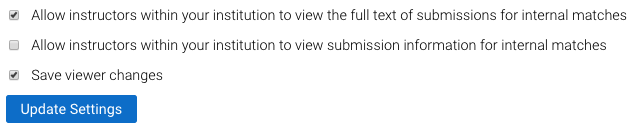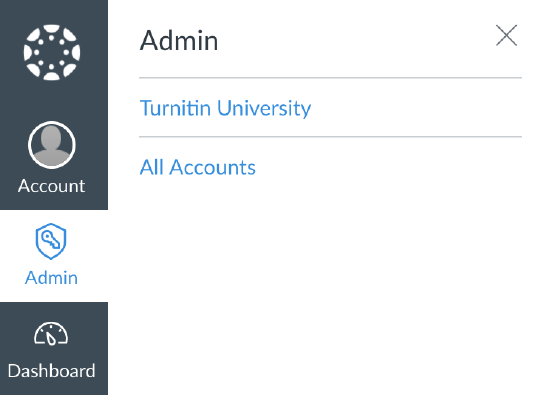
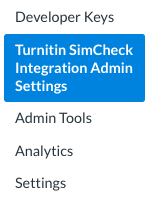
The name of your integration is set when initially linking Turnitin SimCheck with Canvas.
Allow instructors within your institution to view the full text of submissions for internal matches
When there is a match in a Similarity report, we give basic information about the match to preserve the intellectual property rights of the original uploader. If you have an agreement with the uploader, such as an institutional data privacy policy, you can use this setting to determine how much of a match other instructors within your institution will have access to.
Enabling this setting will show the full source text of the file that was submitted, it won't provide the original file or display further personal information about the matching student unless that information was included in the body text of the file.
Example
A student submits a .doc file to Class A.
The instructor of Class A automatically has access to the full similarity report.
A student in Class B has copied from the student in Class A, resulting in a match.
Normally, the instructor of Class B would not be able to view any of the original file. Enabling this setting will show them the full text of the submission.
This setting only applies to matches within your institution. Any submissions that are indexed to our global database, or any matches to the global database, will not display the full text of the matching source.
Allow instructors within your institution to view submission information for internal matches
By default, we only display very basic information about a source. This setting will provide more metadata about a submission to instructors within your institution. This includes, the student name, ID, and assignment title.
Save viewer changes
When you set exclusion options within the viewer to refine the similarity report, it will not automatically retain this refined view on leaving the view. Selecting this option will make any changes you make persist and update the similarity score accordingly.