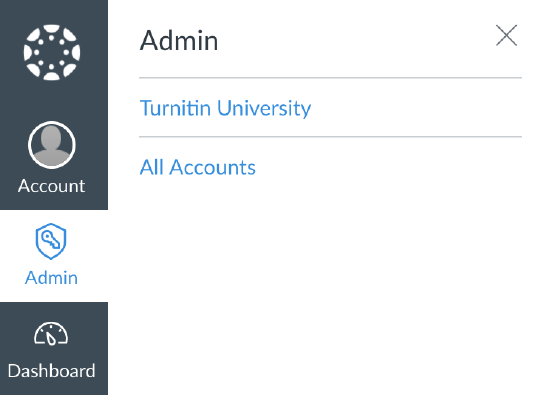
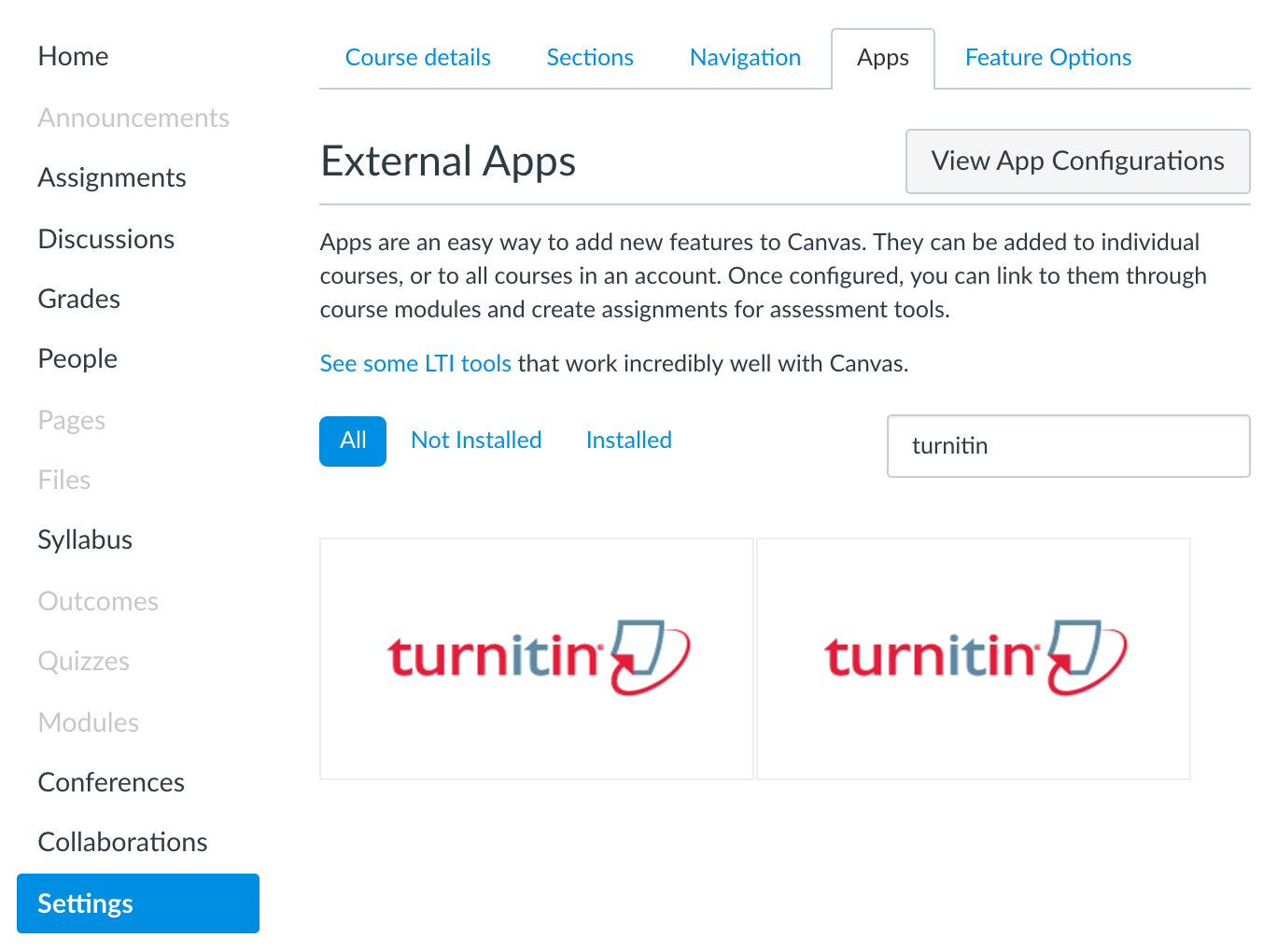
Select the Apps tab from the top of the Settings page.
Select View App Configurations.
Select the + App button to open the Add App pop-up box.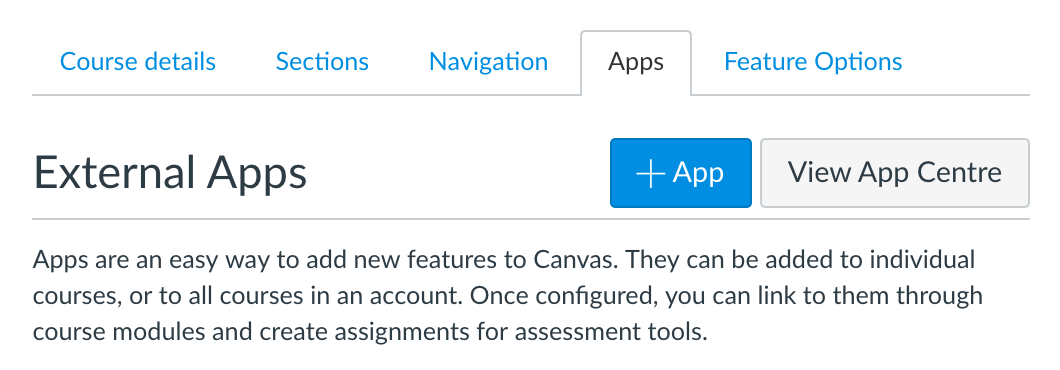
Enter the following URL:
https://YourOrganization.turnitin.com/lti/register
Select the Launch Registration Tool button.
Enter the email address and password associated with your Turnitin administrator account.
Select Log in.