To configure and download the Blackboard Basic code package, follow these steps
- Log in as the Turnitin account administrator at the Turnitin homepage http://www.turnitin.com or at www.turnitinuk.com if you are in the UK.
- Click on the integrations button for the account. If purchased the unconfigured button will appear under the integrations column. If the integration has already been configured click on the configured button and skip to step 6. If the integration has not been configured click on the unconfigured button.
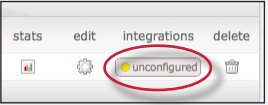
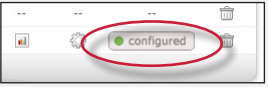
- Click on Blackboard Direct to open up the configuration page. Unconfigured platforms will have an unlit status button. Yellow status buttons indicates a partially configured integration. The green status button indicates a fully configured integration.
A Blackboard environment will only support one integration and account/sub-account. If you need to configure multiple Turnitin sub-accounts, you will have to create a Blackboard environment for each one.
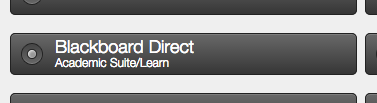
- Fill out the three required fields:
- create a shared key containing 8 alphanumerical characters
The shared key is used during the plugin installation process within Blackboard. We recommend making a note of the secret key once it has been entered for quick reference.
- your institution’s IP Address or default IP address: 255.255.255.255
- an error callback URL or the default url: https://www.turnitin.com/api_error.asp
- If you are in the UK or access Turnitin through the UK service the API URL you should use is: https://www.turnitinuk.com/api_error.asp
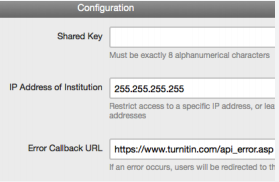
- create a shared key containing 8 alphanumerical characters
- Select the Save button to finalize the Blackboard Direct configuration.
- Once the integration has been configured you can download the latest version of the building block by clicking on this link.
Was this page helpful?
We're sorry to hear that.
