Configuring Google OAUTH SSO in Turnitin
Google single sign-on (SSO) allows users within your institution to log in to Turnitin with a single click. You must have a gSuite account and be an administrator on your Turnitin tenant to configure Google SSO.
- Log in to your Turnitin tenant. The URL will be the one you set during your sign up. It should be something like [your institution].turnitin.com
- Select SSO Configuration in the side menu.
- The SSO Configuration page will display all the current SSO configurations. To add a new configuration, select + Add SSO Configuration.

-
Select whether you would like this configuration to remain inactive or whether you would like to activate it immediately. You can change this at a later date.
-
Select Google as the Identity Provider.
- Enter your Google Domain in the box provided. The domain should be something like [your institution].edu or students.[your institution].edu.
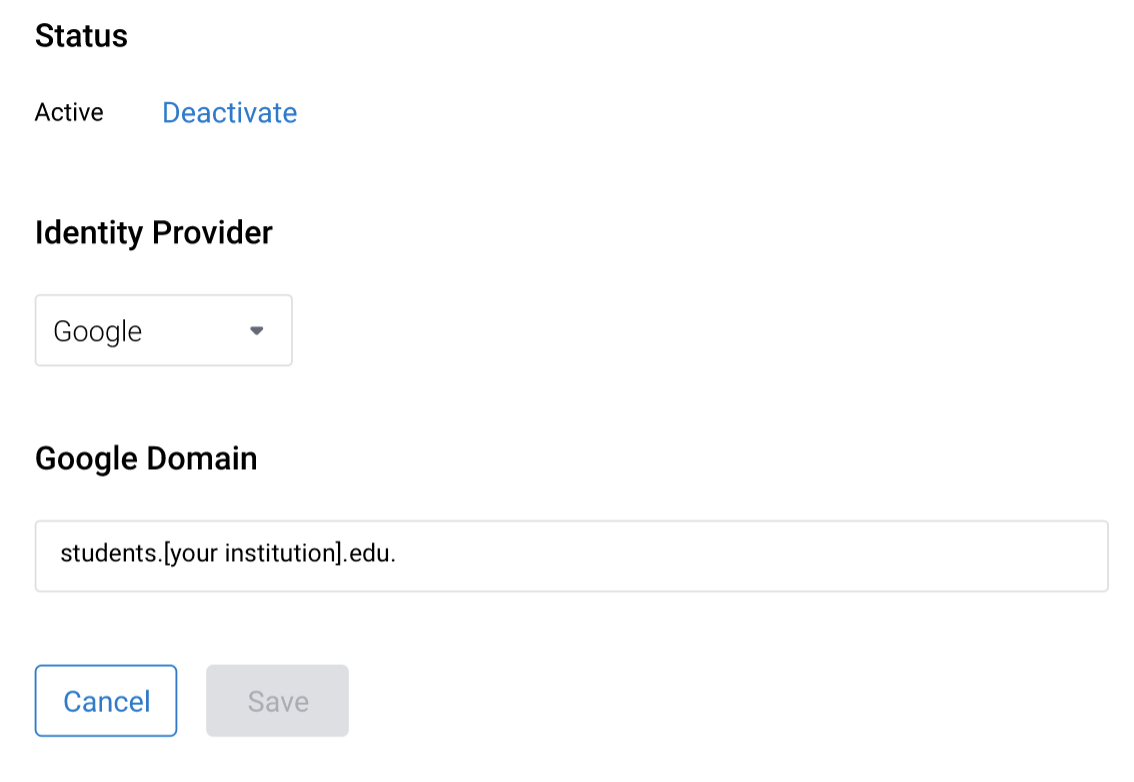
- Select Save to return to the SSO Configurations page with the new SSO Configuration. Alternatively, select Cancel to return to the SSO Configuration page without creating the SSO configuration.
- Your new configuration will be displayed in the SSO Configurations page.

- The unique URL that you will need to use to log in will be shown under the Login URL column.
This URL can be embedded in external applications.
You should perform a test to ensure SSO is working as expected. If you encounter problems, please contact Turnitin Support at tiisupport@turnitin.com and be sure to include your tenant URL: [your institution].turnitin.com.
