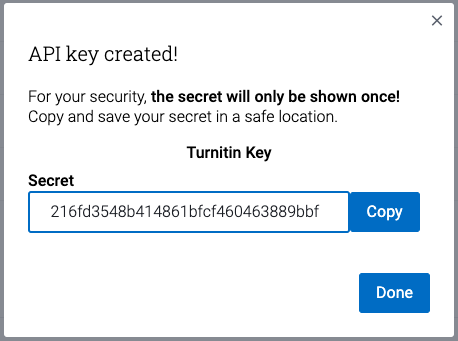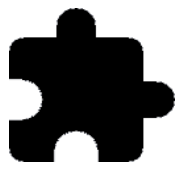 Integrations tab.
Integrations tab. There are two elements to an Integration, the integration itself and the API keys created for the integration.
On the Integrations page, select the Generate API Scope button in the top right. A Generate new API Scope modal will pop up.
In the modal, type the name you'd like to use to identify the API integration. Then, click Next. A Create API Key modal will appear.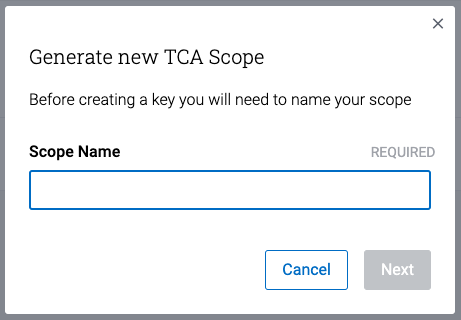
Please note that the API scope and key names you pick in Steps 4 and 5 will only appear on your integrations page, so you can use different names to identify the API in your LMS, if you'd like.
In the Create API Key modal, type the name you'd like to use to identity your SimCheck API key in the integrations page. Then, click Create and View. Another modal will appear containing your new key and secret.
Once you've chosen a name, select the Create and View button
Your API key will only ever be shown once. Make sure to keep it stored in a secure location.