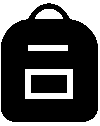 Assignments tab.
Assignments tab.
- The Turnitin API Key was created in the previous step. Not created one yet? Check out the guide.
- The Turnitin API URL is the URL that your account admin created with your Turnitin account representative. If you use your
This URL takes the format of https://[YourOrganization].turnitin.com.
For example, https://theuniversityofturnitin.turnitin.com
If you don't know the API URL for your organization, contact your Turnitin account representative.
If you copy this link directly from your browser's address bar, you only need the first part of the URL. Everything after turnitin.com can be discarded.