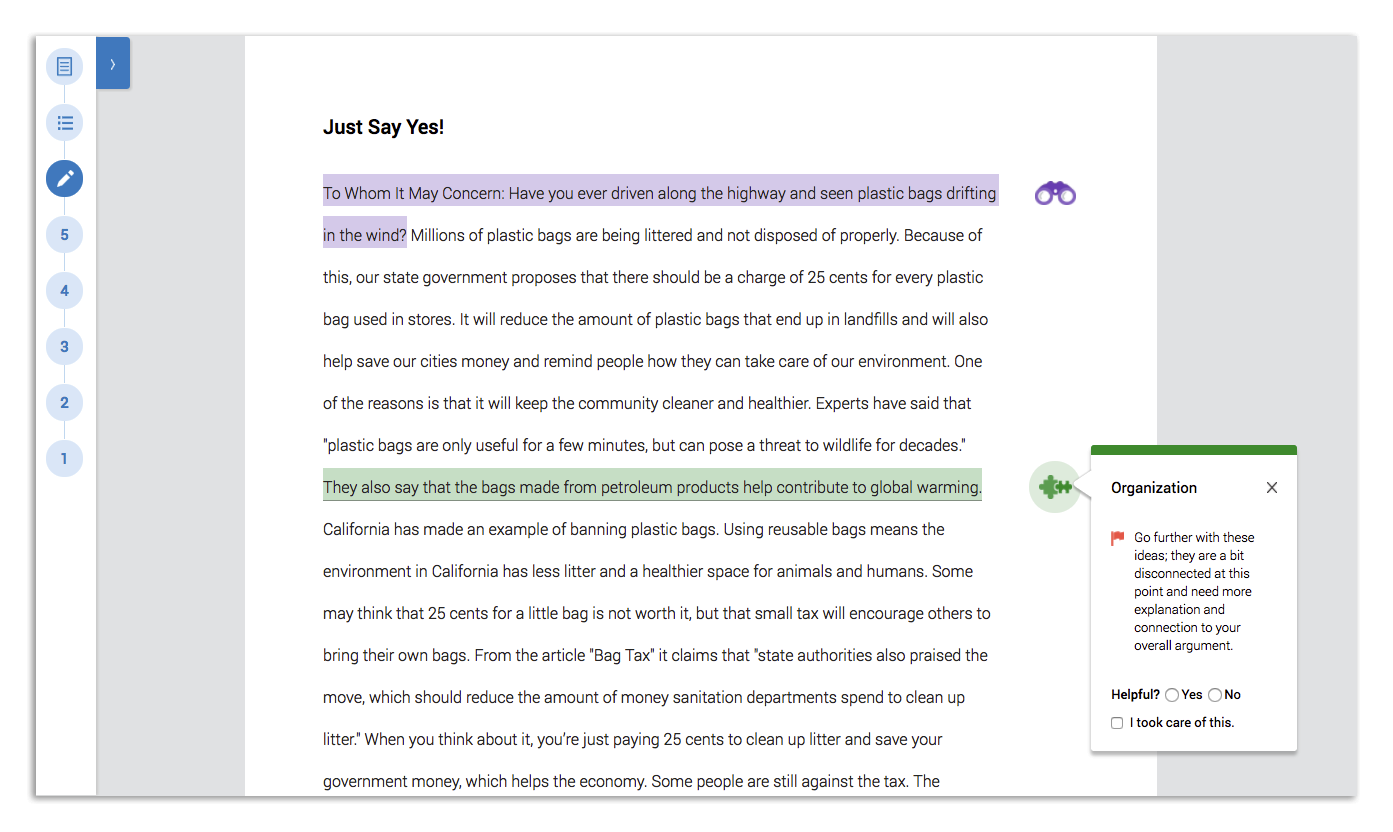Interpreting Signal Check Feedback
Though all of our assignment types give teachers some type of analysis of student work, two of our assignments types (Signal Check and Expansion Pack) give the students themselves instant, formative feedback on their writing. We call this student-facing feedback a “Signal Check." Revision Assistant Signal Checks identify strengths and weaknesses in students’ writing and provide guidance on how to improve on their next draft. Keep reading to learn more about how students request Signal Checks and the kinds of Signal Check feedback they will receive based on the assignment type.
Requesting a Signal Check
To get Signal Check feedback, a student must be in an active Signal Check or Expansion Pack assignment set up by their teacher. Once a student has written around a paragraph, they can click the Signal Check button at the bottom of their writing space. When a student hits the Signal Check button, depending on the type of assignment you gave them (Signal Check or Expansion Pack assignment), they will instantly receive one or both types of Signal Check feedback to help them improve their essay:
|
Signal Check assignments give students... |
Expansion Pack assignments give students... |
|---|---|
|
|
Teachers, remind your students that they can request Signal Checks as many times as they want before turning in a Signal Check essay!
Understanding Holistic Feedback
Available on Signal Check and Expansion Pack Assignments
When a student clicks the Signal Check button on their Signal Check or Expansion Pack assignment, they will receive ratings that look like Wi-Fi signals and an explanation of why they received those ratings. This set of ratings that appears above a student's essay is called holistic feedback. Continue reading below to learn more about holistic feedback and how to review them in Revision Assistant.
- Once a student turns in their essay, you will see their holistic feedback at the top of each submission.
- The rubric category the student scored the lowest in for that submission will be pinned open and on the left.
- Click the Wi-Fi symbol in each category of the holistic feedback. An explanation of why the student received that rating for that category will appear.
- While reviewing the explanations of students' ratings, you'll notice that certain terms are underlined. You and your students can click the underlined terms to see pop-up explanations of them.
- Each category in the holistic feedback has a color and an icon associated with it. Look at the rubric that comes with the assignment for definitions of each category and performance level.
- The more bars that are filled in with the color, the stronger the student's performance is. More gray bars mean that they have room to improve.
- You can have multiple holistic feedback sections open at the same time. You can close any of them by clicking the X to the side of the questions.
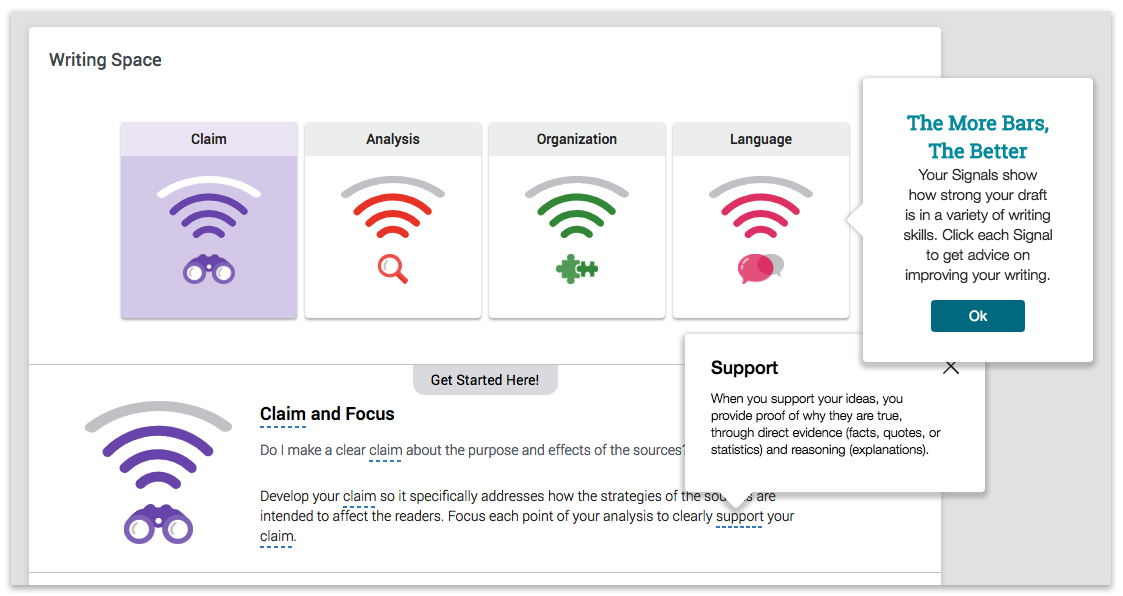
Understanding Sentence-Level Feedback
Available Only on Signal Check Assignments
As you review students' submitted essays, you'll notice Revision Assistant has also highlighted and added icons next to certain sentences in the essay. Continue reading to find out what these highlighted sentences and icons means and how they can help your students become writing masters!
- Revision Assistant highlights sentences where the student's work is particularly strong or weak.
- The color of the highlighted text corresponds to the categories in the rubric and holistic feedback.
- A comment is hidden behind the matching icon to the right of the essay, next to the highlighted sentence. Click on the icon to reveal the comment Revision Assistant gave your student to help with their writing.
- If the highlighted sentence is particularly strong, there will be a green check next to the comment. If the highlighted sentence needs some work, there will be a red flag.
- In either case, the comment will explain why Revision Assistant highlighted the text. It will also advise your student on how to improve that sentence and their essay as a whole.
Receiving Special Kinds of Feedback
There are certain things Revision Assistant cannot evaluate. If a student requests a Signal Check and receives a pop-up message, it just means that the student needs to keep working on the essay before Revision Assistant can give feedback. There are a few situations where this might happen.
- The essay is too short. Revision Assistant wants to help, but it needs to have at least a few sentences of the student’s thoughts before it can provide useful feedback. It’s better not to ask for a Signal Check until writing several sentences or a full paragraph.
- The essay is off-topic. Revision Assistant can only help students when they have written something relevant to the essay prompt. For even more information on how to help students avoid this type of feedback, see Understanding Off-Topic Notifications.
- The essay looks a lot like the assignment. Sometimes students use too many quotes from the readings or too much of the prompt in an answer. Revision Assistant will ask students in these situations to rephrase ideas in their own words before providing feedback.
Was this page helpful?
We're sorry to hear that.