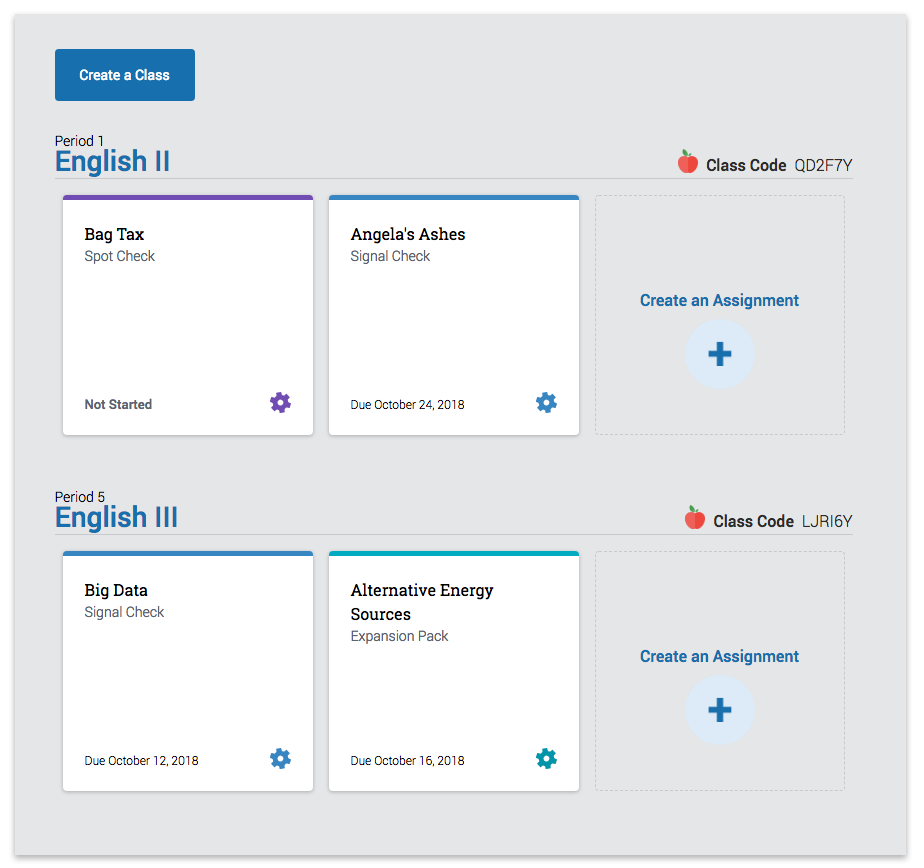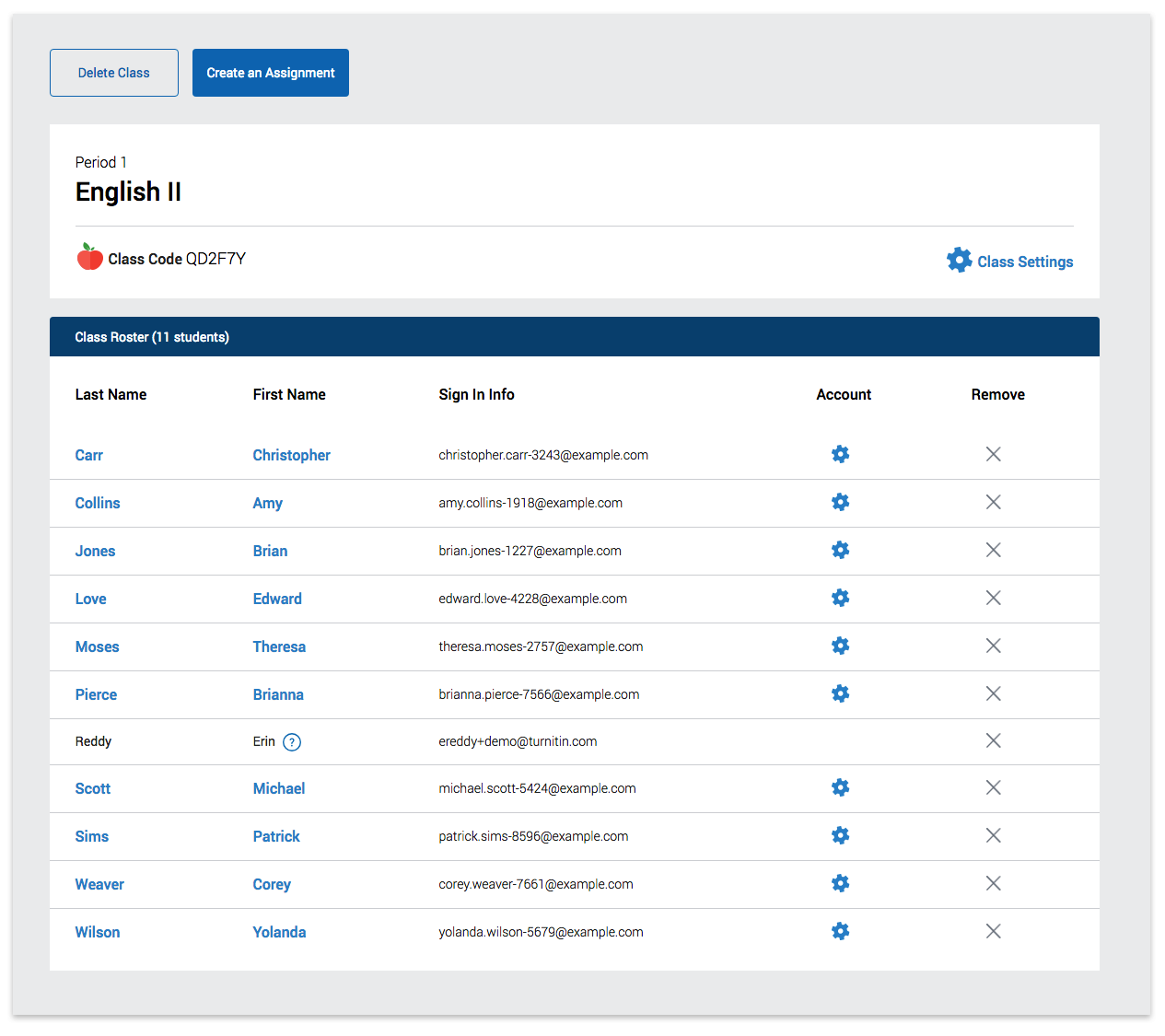Resetting Student Passwords and Account Information
This guide only applies to users who access Revision Assistant on the Revision Assistant website. If you access Revision Assistant through a Learning Management System (LMS), such as Blackboard, Canvas, or Moodle, please see the guides provided by your LMS or your school to complete this task.
Need to update a student username or password? No problem. You can easily change the password, name, username, or email individually for any student in your class. With your teacher credentials, you can only change student info one at a time. However, contact your Revision Assistant administrator if you'd like to make a mass set of changes (e.g., changing all of your students' passwords at once).
-
From your homepage, click the name of the class where student account info needs to be changed.
-
Next, click the gear icon next to the name of the student who needs account info changed.
- To reset a password...
- Click the Reset Password button.
- Enter the new password you'd like the student to use.
- Click Save Changes.
- To edit account info...
- Click the Edit button
- Enter a new first name, last name, username, or email.
- Click Save Changes.
- That's it! Be sure to send your student their new password and/or account info.
Was this page helpful?
We're sorry to hear that.