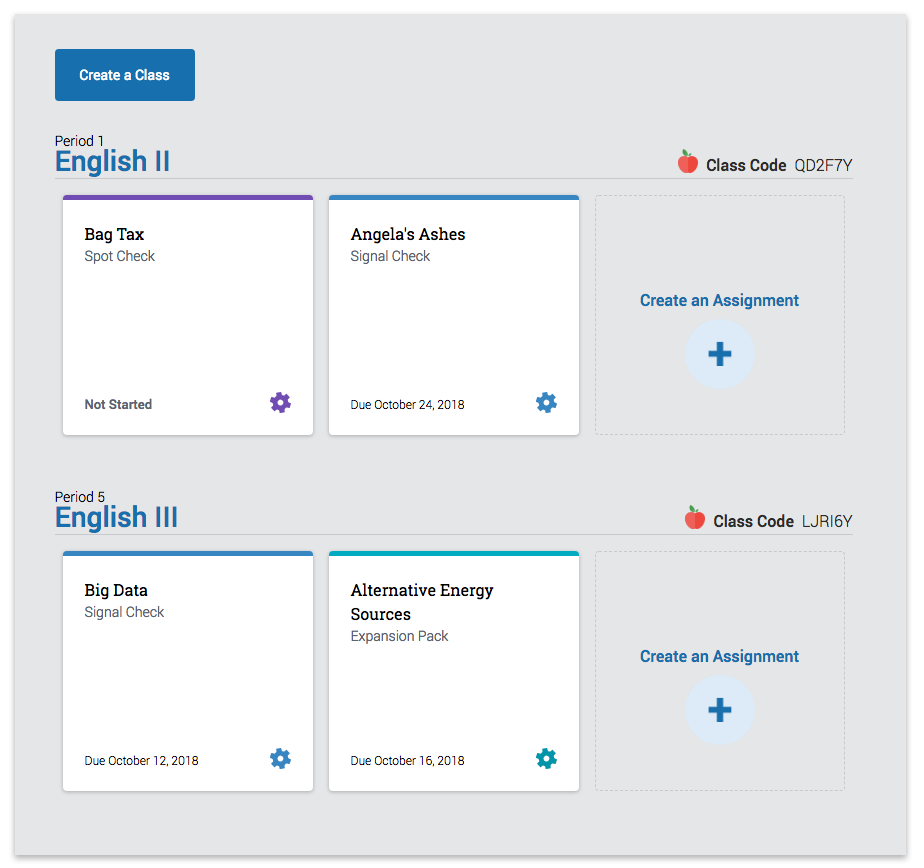Navigating Your Homepage
This guide only applies to users who access Revision Assistant on the Revision Assistant website. If you access Revision Assistant through a Learning Management System (LMS), such as Blackboard, Canvas, or Moodle, please see the guides provided by your LMS or your school to complete this task.
Homepage - Helpful Hints
- Your homepage gives you an overview of all of the Revision Assistant assignments you have created according to class.
- Scroll down your homepage to see every assignment for every class.
- Each assignment is represented by a tile that has the name of the assignment on it.
- Assignments are ordered by due dates; the most pressing due date will appear first.
Assignment Tiles - Helpful Hints
- Inside the assignment tile you will see the assignment name and the due date (if you chose one).
- Clicking on the assignment name will take you to the Assignment Overview page.
- Clicking on the gear will allow you to edit assignment labels.
- The bar at the top of each assignment tile is color coded based on assignment type.
- Blue = Signal Check
- Purple = Spot Check
- Teal = Expansion Pack
- When you close an assignment, regardless of the assignment type, the tile will turn white.
Thank you! Your feedback will help us to improve this guide.
Was this page helpful?
We're sorry to hear that.