Managing Classes and Students
This guide only applies to users who access Revision Assistant on the Revision Assistant website. If you access Revision Assistant through a Learning Management System (LMS), such as Blackboard, Canvas, or Moodle, please see the guides provided by your LMS or your school to complete this task.
-
Teachers can manage class and student information from the class page in Revisions Assistant. To access the class page, click the class name on your homepage.
- To delete a class, select the Delete Class button.
- To change the class info (such as grade, time, or name), click the gear icon or Class Settings.When the Class Settings page comes up, select the Edit button.
- To see if a student has joined your Revision Assistant class, simply see if their name is listed on your class page. Their name and information will automatically appear on the class roster once they have join the class using the class code.
- To change a student's login info (password, username, or email etc.), click the gear to the right of the student’s name. When the Student Account Settings page comes up, select the Edit button.
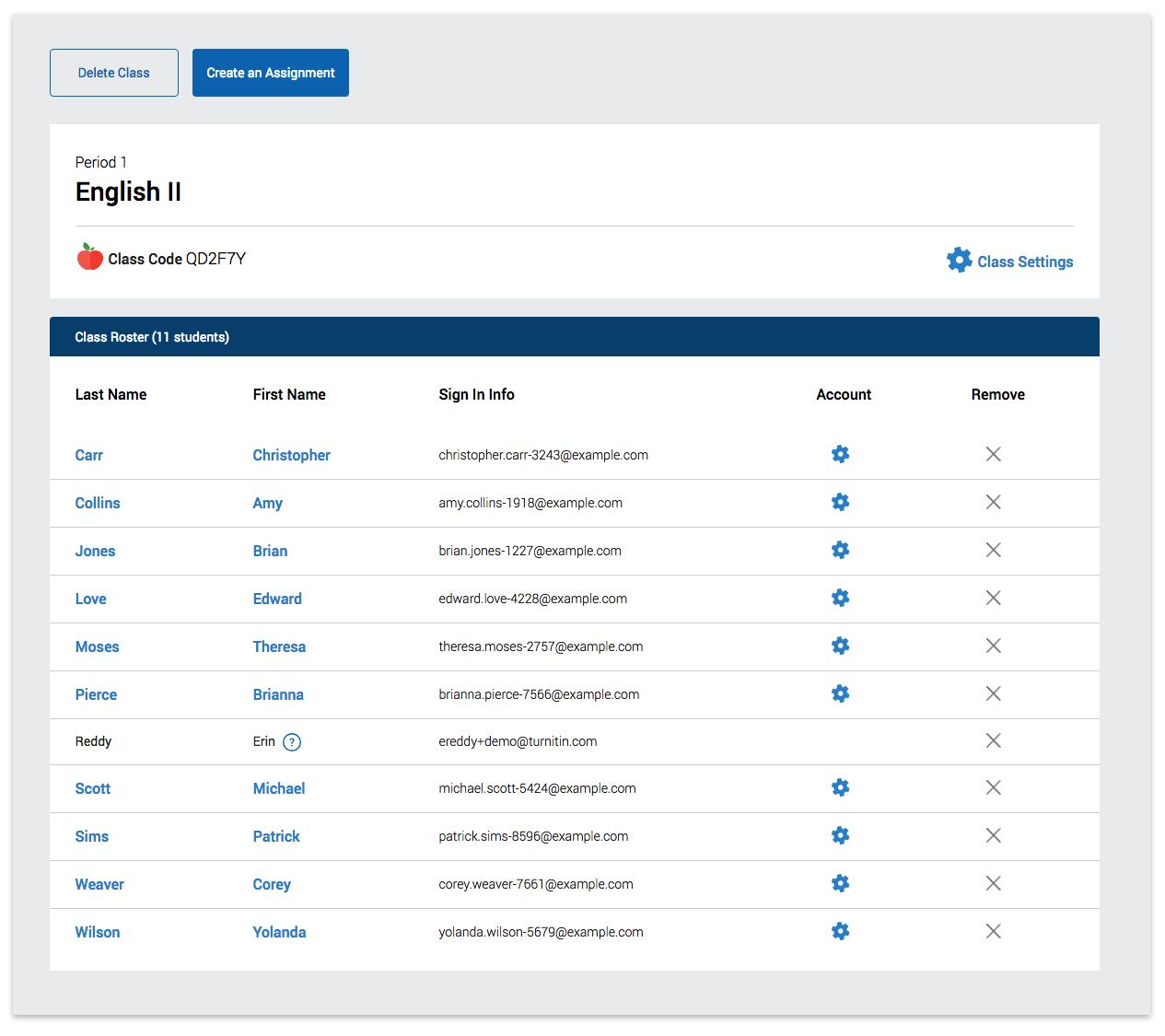
Thank you! Your feedback will help us to improve this guide.
Was this page helpful?
We're sorry to hear that.
