Navigating the Homepage
This guide only applies to users who access Revision Assistant on the Revision Assistant website. If you access Revision Assistant through a Learning Management System (LMS), such as Blackboard, Canvas, or Moodle, please see the guides provided by your LMS or your school to complete this task.
- Assignments are ordered by class.
- Each assignment is represented by a rectangular tile that has the name of the assignment on it.
- Assignments are ordered by due date.
- You can filter what assignments you see by using the drop down menus to the right of the class name.
- Click on the assignment name to begin working on an assignment.
- At any point in time, you can click the home button in the top right-hand corner to go back to your homepage.
- You can also click the ? button to go to the Revision Assistant help guides if you get stuck.
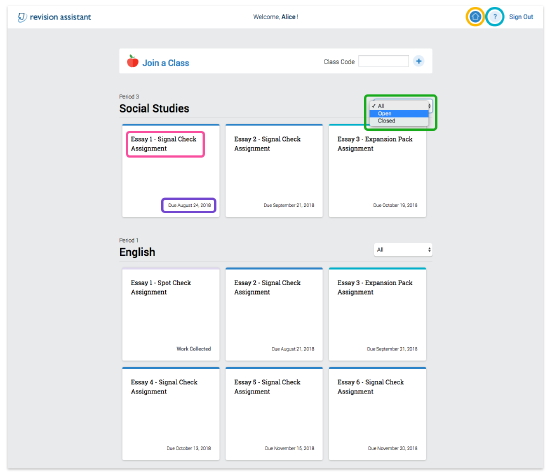
Was this page helpful?
We're sorry to hear that.
