Turnitin Integrity release notes
Changes found on this page are relevant to users of Turnitin Originality, Turnitin Similarity, SimCheck, and their integrations. If you are a Turnitin Feedback Studio user, check out the relevant release notes.
How do you use Turnitin Integrity?
Which feature is most relevant to you?
Rugh-oh!
We haven't released anything for this version of Turnitin yet.
Subscribe to the RSS feed so you know the moment we do.
2024 April 10
New default view for the new Similarity Report experience.
Upon opening the new Similarity Report experience, the default view for all users will now be the Match Groups view.
Users can learn more about the new Similarity Report in this guide.
2024 February 13
AI writing statistics
We have released AI Writing statistics to the Statistics page in the administrator area of Turnitin. AI Writing statistics are only available for accounts that have the AI Writing feature as part of their license type and the feature enabled by the account administrator.
When enabled, an AI Writing tab will be visible on the Statistics page. Opening the tab will display the AI Writing statistics chart. This chart is a visual representation of AI Writing scores found for documents submitted to the account during the specified date.
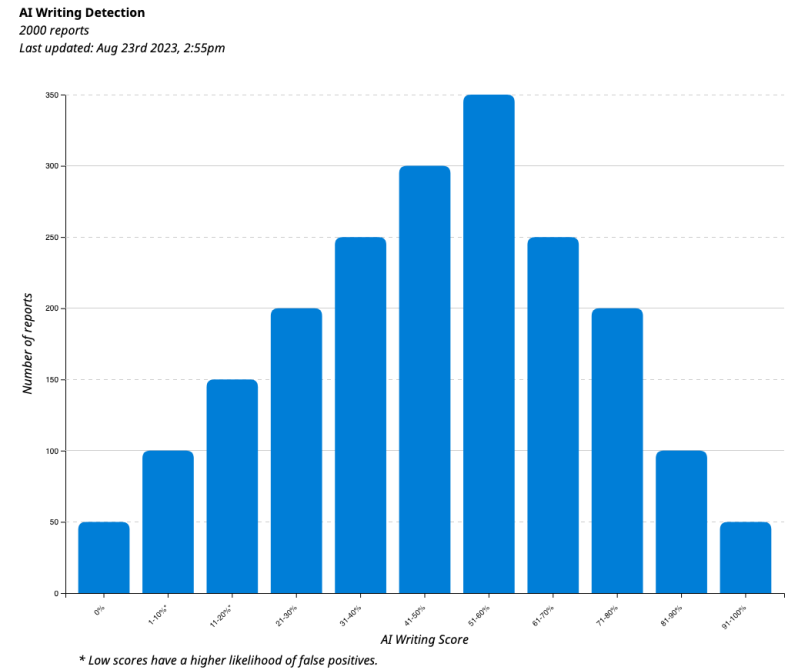
Learn more about how to access your account’s Statistics page.
2024 January 1
The AI writing preview has ended
Preview access to AI writing detection has ended as of December 31, 2023. Access to this capability is only available to customers that license Turnitin Originality. Check out our resources to help you navigate important conversations about AI in written work.
2023 November 27
Updates to AI Writing
We will only process submissions for AI writing detection if your institution has the feature enabled.
If AI writing is disabled and then re-enabled, any submissions made while disabled will need to be resubmitted to receive an AI writing report.
2023 November 01
New Similarity Report experience now available for instructor
The new Similarity Report experience provides a more robust look at instances of similarity for faster insights. Instructors will notice some new and familiar tools.
What to expect in the new Similarity Report
Overall Similarity - The overall similarity is the percentage of text in a submission that matches to sources in our database (calculated by dividing the number of matching words by the total number of words in the submission). Check out our guidance about interpreting the new report.
Match Groups - In this new default view, the overall similarity is divided into four categories based on the usage of in-text citations and quotation marks. Any material in the submission matched to a source is highlighted in the corresponding match group color. Check out our guidance about using the new Match Groups.
Match groups are only available for English language submissions.
Sources - This view displays a list of sources with the highest percentage of text matched for each submission highlight. Switching to this view will change the match-to-source highlights to a rotating color scheme. Choose the Show overlapping sources option for a list of every source matched to the submission, including sources matched to the same text.
Opt out of the new Similarity Report experience
The new report is still completely optional for instructors. Administrators are able to opt out of the new Similarity Report experience in the account settings. This will disable the new report completely for all instructors.
Check out our administrator guidance for opting out of the new Similarity Report experience.
2023 October 2nd
Single quotes can now be excluded from Similarity Reports
We are now able to detect the use of single quotation marks as a part of the quote exclusion setting for the Similarity Report, while continuing to ignore the use of apostrophes. To learn about the other quote formats that are recognized for this exclusion setting, check out our guidance.
2023 Aug 9th
Download the AI writing report
Users now have the ability to download the AI writing report as a PDF file. This new capability allows you to share the AI writing reports with ease, empowering you with a portable format for offline reference and collaboration.
Select the Download option from the top menu to begin the download.
2023 May 24th
AI writing detection updates to address our customers’ false positives concerns
New messaging for results between 1 and 20 percent
As a result of customer feedback and additional testing, we learned that AI writing detection results between 1 and 20 percent have a higher incidence of false positives. In order to reduce the likelihood of misinterpretation, we have changed the AI indicator and AI writing report to contain an asterisk for percentages less than 20 to call attention to the fact that the score is less reliable.
We have added a new tooltip and in-app notification to help users have a better understanding of the significance of low percentages.
Increased required word count to 300 words
Submissions will now require 300 words of prose text in a long-form writing format order for our model to provide an AI writing detection determination.
Prose text contained in a long-form writing format means individual sentences contained in paragraphs that make up a longer piece of written work, such as an essay, a dissertation, or an article, etc.
AI writing detection model updates
We’ve released an update to our AI writing detection model, which includes:
-
Adjusted how we aggregate sentences at the beginning and ending of the document.
-
Improved handling of formatting and line breaks.
To learn more about our AI writing detection model, and to get continued updates, visit our AI writing detection model release notes page.
2023 May 16th
Administrator settings - AI writing indicator visibility toggle
We have released a setting for our administrator users that will allow them to toggle the visibility of Turnitin’s AI writing detection capabilities.
AI writing detection capabilities are set to ‘On’ as default.
If administrators would prefer that instructors in their account do not see our AI writing indicator, they can now hide this feature by going to their account settings, selecting the product tab (next to the General settings tab) and selecting the ‘Off’ checkbox under the AI Writing section.
Once turned off, users will no longer be able to see the AI writing indicator in the Similarity Report. This means they will not be able to open the AI writing report.
This toggle will only impact the visibility of the AI writing detection capabilities, but the AI writing capabilities will still remain a part of our existing Similarity Report workflow.
To turn the visibility of the capabilities back on, administrators can select the ‘On’ option from their settings page.
2023 April 20th
 Moodle Integration Only
Moodle Integration Only
Update your Moodle plugin for these changes.
Turnitin language settings are now syncing with Moodle environment
This release addresses an issue where the report viewer and the EULA pages were defaulting to English-only for most languages, even when the Turnitin account was set to a different language. This has now been fixed and the correct language should be displayed to match what is set.
2023 April 4th
AI Writing Detection
Turnitin is excited to release our new AI writing detection capabilities. It is available for all non-student users who can access Similarity Reports, as well as those using them through an integration with a learning management system or Turnitin’s Core API.
AI detection will only work for content submitted in English. It will not process any non-English submissions. As we continue to iterate, we will keep you updated on developments around non-English language support.
When you open a Similarity Report, the new AI writing indicator in the side panel. After a short period of processing, the indicator will display one of three potential states:
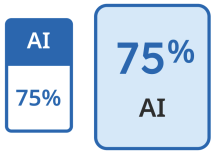
|
Blue with a percentage between 0 and 100: The submission has processed successfully. The displayed percentage indicates the amount of qualifying text within the submission that Turnitin’s AI writing detection model determines was generated by AI. As noted previously, this percentage is not necessarily the percentage of the entire submission. If text within the submission was not considered long-form prose text, it will not be included. Our testing has found that there is a higher incidence of false positives when the percentage is between 1 and 20. In order to reduce the likelihood of misinterpretation, the AI indicator will display an asterisk (*) for percentages between 1 and 20 to call attention to the fact that the score is less reliable. To explore the results of the AI writing detection capabilities, select the indicator to open the AI writing report. The AI writing report opens in a new tab of the window used to launch the Similarity Report. If you have a pop-up blocker installed, ensure it allows Turnitin pop-ups.
|
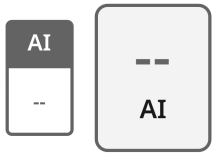
|
Gray with no percentage displayed (- -): The AI writing detection indicator is unable to process this submission. This state means that the AI writing report cannot be opened. This can be due to one, or several, of the following reasons:
|
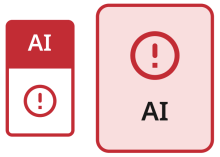
|
Error ( ! ): This error means that Turnitin has failed to process the submission. This state means that the AI writing report cannot be opened. Turnitin is constantly working to improve its service, but unfortunately, events like this can occur. Please try again later. If the file meets all the file requirements stated above, and this error state still shows, please get in touch through our support center so we can investigate for you. |
The AI writing report contains the overall percentage of prose sentences contained in a long-form writing format within the submitted document that Turnitin’s AI writing detection model determines was generated by AI. These sentences are highlighted in blue on the submission text in the AI writing report.
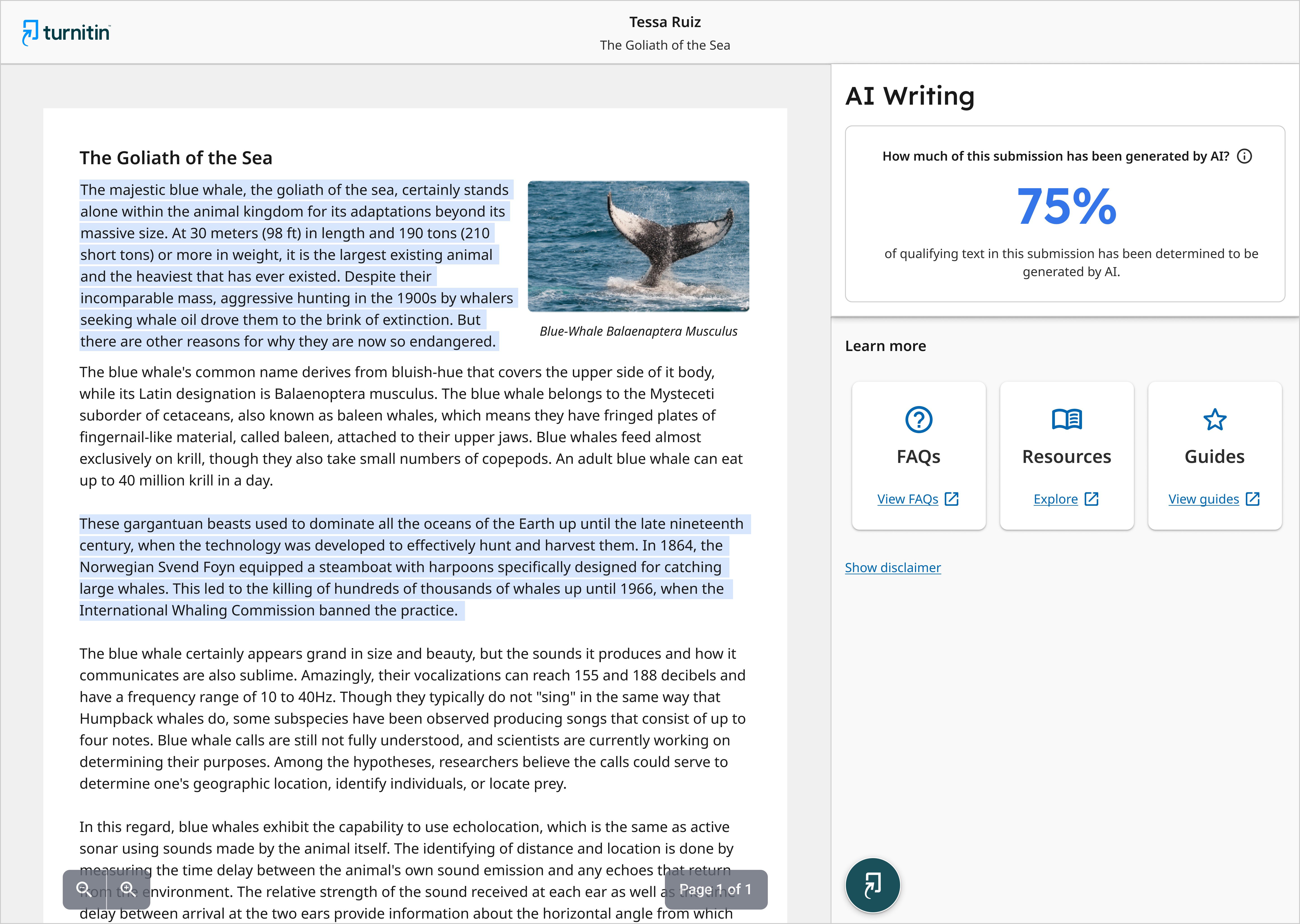
Prose text contained in long-form writing means individual sentences contained in paragraphs that make up a longer piece of written work, such as an essay, a dissertation, or an article, etc. The model does not reliably detect AI-generated text in the form of non-prose, such as poetry, scripts, or code, nor does it detect short-form/unconventional writing such as bullet points, tables, or annotated bibliographies.
This means that a document containing several different writing types would result in a disparity between the percentage and the highlights.
The percentage, generated by Turnitin’s AI writing detection model, is different and independent from the similarity score, and the AI writing highlights are not visible in the Similarity Report.
How Turnitin has made this determination is complex. To help our users understand Turnitin’s method of detecting AI writing text, we have created an extensive FAQ. Learn more about how Turnitin detects AI-generated writing.
Our AI writing assessment is designed to help educators identify text that might be prepared by a generative AI tool. Our AI writing assessment may not always be accurate (it may misidentify both human and AI-generated text) so it should not be used as the sole basis for adverse actions against a student. It takes further scrutiny and human judgment in conjunction with an organization's application of its specific academic policies to determine whether any academic misconduct has occurred.
2022 September 21st
Fixed a bug that would show instructors a resubmit button when an unsupported file type was submitted
Previously, if a student submitted an unsupported file type to a Moodle assignment, a Resubmit to Turnitin button would still appear for the instructor. This has now been fixed and the option to resubmit an unsupported file type has been removed.
This bug has been fixed.
2022 August 23rd
New unified help and feedback menu
We’ve improved our help menu across all access options to help you to find user guides and our support center, as well as giving you the option to submit feedback.
Easily discoverable support and feedback options will allow you to find relevant help articles when using our product, get in contact with our support team, and help Turnitin collect feedback to create a better customer-centric experience.
You can find the new help menu in the top right corner when using Turnitin. It can be accessed from the web-based version of Turnitin, from within the Similarity Report, as well as when using Turnitin via an LTI integration in the LTI inbox.

Once selected, the new menu contains three options; visit our guides, contact support through our support center, or send us feedback directly.
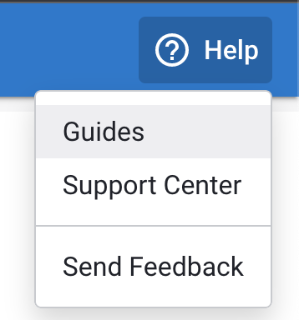
If you would like to send us feedback, you have the option to include an email address for us to contact you regarding your feedback. Alternatively, you will also be able to send us feedback without including your email address.
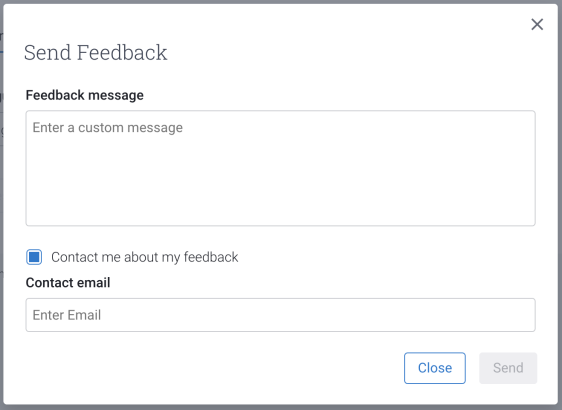
2022 June 28th
We've been busy! Turnitin Draft Coach is now available for Microsoft Word online
Turnitin Draft Coach for Microsoft has graduated from its beta phase and is now available to all users of Turnitin Feedback Studio or Turnitin Originality. All Draft Coach tools for similarity, citation and grammar checking are available to use in Microsoft Word online documents.
Multiple domains can now be authenticated for Draft Coach
Previously, only one domain (@exampleuniversity.com) could be authenticated when setting up Draft Coach. Now administrators can authenticate up to 10 individual domains to access Turnitin Draft Coach.
2022 June 14th
Grammar Guide and citations statistics are now available for Turnitin Draft Coach
We've introduced new statistics which will allow administrators to view the total number of grammar and citation checks their students have used within a specified time period.
2022 May 26th
View submission details
Administrators can now view submission details for their account from the statistics area of the administrator homepage.
After selecting their license type, data source, and date range, administrators can select the Details tab to view details about all the submissions in those parameters.
Learn more about what submission details are available when using this feature.
Download account statistics as a .CSV or .MLSX file
Administrators will now be able to export the results of their account statistics (submission details, number of submissions, usage activity, and Similarity Reports) as .CSV or .MLSX files to view offline. This will allow administrators to analyze the data on their own or share it with stakeholders quickly and seamlessly.
Select the statistic tab you wish to download, select the Export button to the right of the screen, and select the file type you would like to receive the report in.
Once the report has been exported, select the download link provided at the bottom of the screen.
LTI integrations only
Exclude assignment template
If your students have been provided with a template document to follow or list of questions to be included within their submission, these can now be automatically excluded from the Similarity Report by uploading the template or copying the text into the Create Custom Template field. Once a student has made a submission to the assignment, this feature can no longer be edited.
There are some requirements which must be met for a successful template exclusion. They are:
-
Uploaded file templates must be less than 100 MB. If your file exceeds 100 MB, you can reduce its size by removing any images or save the file as a rich text or plain text file. You could also copy the text from the file and paste it into the Create Custom Template text box.
-
Accepted file types for upload: Microsoft Word, Excel, PowerPoint, WordPerfect, PostScript, PDF, HTML, RTF, OpenOffice (ODT), Hangul (HWP), and plain text.
-
Templates must have at least 20 words of text
Learn more how to set this feature in your LTI assignment settings.
2022 May 13th
Submissions will no longer stick on ‘Pending’
When ‘Process draft submissions' was selected for an assignment, submissions would appear as stuck on the 'Pending’ status after a student made their final submission to the assignment.
This bug has been fixed, and the correct submission state will be shown.
2022 April 26th
Open hyperlinks from within the Similarity Report
We’ve added the ability for users to open links from within the Similarity Report.
If a document contains a link, users will now be able to open that link by selecting it. The link will open in a new browser tab.
2022 March 15th
New PDF Similarity Report and sharing functionality
We’ve improved the look and feel of the PDF version of the Similarity Report, as well as the way you can print and download it.
By selecting the Share button at the bottom of the report, you will be presented with two methods of sharing the report.
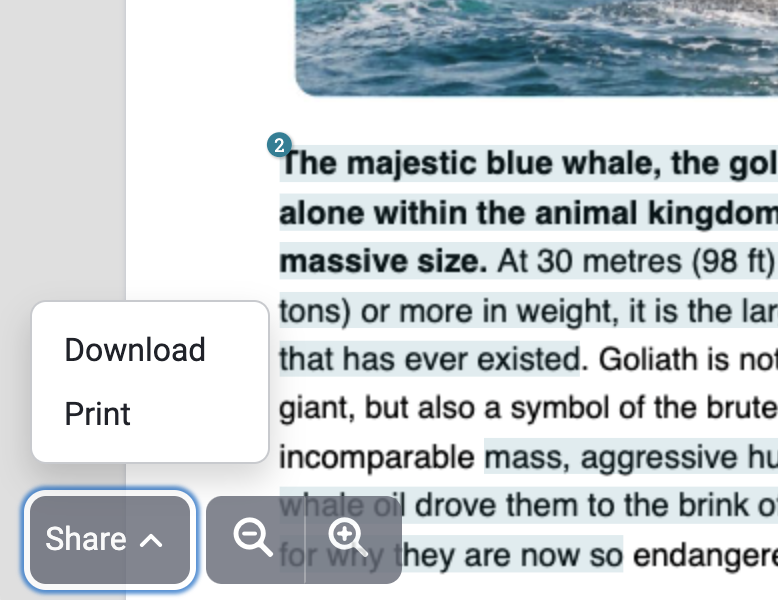
These options are to send a pdf version of the report to your connected printers or download a pdf version of the report to your device.
Learn more about the new report sharing functionality.
2021 December 21st
Similarity Report sharing (Crossref Similarity Check/iThenticate only)
We’ve improved the way you can print, download, and share the Similarity Report.
By selecting the Share button at the bottom of the report, you will be presented with three methods of sharing the report.
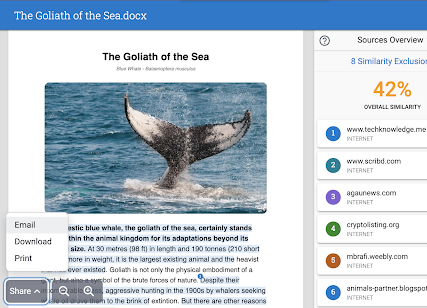
Send a pdf version of the report to your connected printers, download a pdf version of the report to your device, or email the report to colleagues. Selecting email will open a side panel so you can customize the report and email that will be sent.
Learn more about the new report sharing functionality.
2021 August 23rd
Grammar Guide in Turnitin Draft Coach now provides detailed examples for each grammatical issue.
Detailed examples of each grammatical rule are now available to further a student's understanding of the issue and build their confidence to correct their own writing. Grammar Guide will surface the examples at the bottom of their applicable issue card if any grammatical issues are found after running a check.
2021 July 27th
Enhanced synonym swapping detection
One way people try to get around similarity matching is by changing words within plagiarized content to similar synonyms in the hope that we can’t detect these changes. With this release, we will catch more instances of this method of academic misconduct while not increasing false positives.
This enhancement will help to improve the accuracy of the Similarity Report and provide actionable insights instructors can use to promote original writing with their students.
As this is a refinement to how we generate the Similarity Report, you don't have to do anything to enable it. Any Similarity Reports generated from now on will simply be even more accurate than they were before if someone tries to cheat in this way.
2021 July 21st
Grammar Guide is now available within Turnitin Draft Coach
As well as having access to Similarity and Citation Checks, students can now benefit from our new Grammar Guide. Similar to our Citation Check tool, Grammar Guide will highlight any US-English grammatical errors (not including spelling) and provide in-app guidance on how they can be resolved. The tool will automatically appear in a tab alongside similarity and citations for anyone newly applying the add-on to a document; any existing documents with Draft Coach may need to refresh the page for Grammar Guide to appear.
2021 June 21st
Similarity score now available when viewing papers from the Authorship Report
In the Authorship Report, selecting the filename will open the document viewer so you can view the paper text. The document viewer contains the Insight Panel that contains any Flags found on that file and the file’s Document Details.
We’ve now added the Overall Similarity to the Insight Panel so you can view instances of similarity found in the paper text.
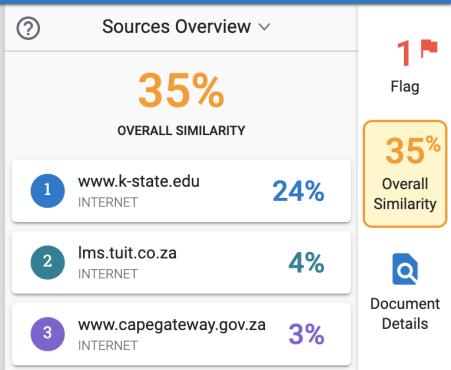
Select the source from the sources panel to show the highlighted text on the paper.
Unlike Turnitin's Similarity Report, users will be unable to make changes to the score by excluding sources and/or matches when opening the paper text from within the Authorship Report.
The similarity score is only available for files in Authorship Reports created through the Authorship Dashboard or using the Paper ID method.
2021 June 1st
 Moodle Integration Only
Moodle Integration Only
Support for Moodle 3.11
You can now confidently use Turnitin with Moodle 3.11.
New CSS class name prefix
To help conform to Moodle guidelines, all classes within the plugin are now prefixed with ‘turnitinsim_’. This change will help avoid any potential styling conflicts.
Retain assignment settings and submissions after a course restore in a new environment
Turnitin already supports Moodle’s backup and store functionality, this change gives the same functionality when restoring to a different environment from the original backup.
Submissions and users will be restored after the instructor has viewed the assignment.
Draft submissions will not stick in pending status
A bug had caused some draft submissions to stick in ‘pending’ status and not generate a Similarity Report. This bug has now been fixed and draft submissions will generate Similarity Reports if enabled.
Accept the Turnitin EULA after forum posts have been made
If an Instructor had not previously accepted the Turnitin EULA, but students had already started to post to a Moodle Forum, the instructor wouldn’t be given another chance to accept it. We will now show the EULA acceptance option to any users who haven’t previously accepted it.
Change the default activity tracking Moodle setting
A bug had prevented users from being able to alter the default activity tracking setting within Moodle when Turnitin was also enabled. This bug has now been fixed, and you can use this feature alongside Turnitin without error.
2021 May 6th
Citation exclusions have been improved!
Citation exclusions will now filter the entire citation, including the accompanying quoted or non-quoted text. This will give you greater control over checking for similarity and more easily identify quotes that are not attributed. We support all of the quotation styles that we do for quotation exclusion.
You can still use quotation exclusion if you’d like anything presented as a quote to not be included in a Similarity Report. You can also exclude individual blocks of text for ultimate control over the Similarity Report.
Want to learn more about citation exclusions? Check out the guide.
2021 March 18th
Thanks for the Feedback!
Thanks for the feedback! We are so pleased that users are keen to work with us to make Turnitin a tool that truly reflects your needs. The user interview sign-up form will be going away for a little while as we start our first phase of testing. Worry not! It will be back later when we should have some exciting things to show you.
You can opt-out our user research at any time by following the 'Unsubscribe' link found in any email we send you.
2021 March 9th
 Moodle Integration Only
Moodle Integration Only
Intro files no longer prevent submissions
As of our last release, a bug caused when attaching an intro file to a submission prevented students from submitting. We have fixed this bug as a matter of urgency, and the intended functionality has been restored.
2021 March 3rd
 Moodle Integration Only
Moodle Integration Only
API URLs will self-correct when inputted incorrectly
When configuring the plug-in, the API URL used should end in /API. However, some users have copied just the first part of the URL into the field, which will cause the configuration to fail. We now proactively check for instances where the URL has not been configured correctly and self-correct them so that the configuration will succeed.
Default value change for quizanswer filed in submissions table
We have updated the default value for a database field in the submissions table (quizanswer) from null to 0. This could potentially cause automatic integration problems. Thank you to OpenLMS for letting us know about the problem. It has now been fixed.
Missing User ID - various fixes
We’ve performed a thorough investigation into an issue where Moodle does not pass a user ID to Turnitin, which can present in various ways. These include:
- The annotate PDF module attempts to save a submission for when a PDF is annotated.
- If a student who has not accepted our EULA tries to view the inbox after submissions have begun but before the instructor has viewed it.
- Text-submissions for group assignments would not save correctly if Turnitin was enabled after the submission was made.
All of these issues are fixed in this release.
2021 February 17th
User Feedback Button has been added to the Similarity Report
Let’s talk! We want your help to shape the future of Turnitin. A User Feedback Button has been added to the Similarity Report viewer, allowing you to volunteer yourself to possibly become involved with surveys, one-on-one interviews, or previews of potential new products and features. This button is only visible for instructors.
If you would like to get involved, simply select the gray icon of the waving person on the panel within a Similarity Report. Complete the Sign-Up form to be entered into our database of potential participants. If you change your mind at any time, simply unsubscribe to any participation emails you receive.
We look forward to working with you!
2021 February 8th
Support for Korean, Japanese, Chinese (Simplified), Chinese (Traditional)
안녕하세요! こんにちは! 你好! We’re pleased to announce that we now fully support Korean, Japanese, Chinese (Simplified), and Chinese (Traditional) in our interface for Turnitin Originality, Turnitin Similarity, and SimCheck. Learn how to change the language used by your institution.
2021 January 21st
Turnitin Draft Coach has been fully released
Turnitin Draft Coach has graduated from its beta phase and is now fully released! Together, let's encourage students to review and revise their work so that they can refine their draft into something great! Since its initial beta release, we have made some improvements and additions based on the feedback provided by users.
- Easier setup
- We have slimmed down the initial set up process, making it easier for administrators to configure to their account.
- In-app guidance
- We have added in-app guidance to instruct students how to best use the similarity and citation checks, and make corrections.
- More to come!
- Although Draft Coach is no longer in beta, throughout 2021 we are continuing to add features and access points to make it a more formative and available tool for your students.
2021 January 18th
 Moodle Integration Only
Moodle Integration Only
Support for Moodle 3.10
You can now confidently use Turnitin with Moodle 3.10!
Improved loading screen for the Turnitin Integrity Viewer
We’ve improved the loading screen you see when you launch the Turnitin Integrity viewer. The new loading screen includes an animation to indicate that the viewer is still opening and will be ready soon.
You can use this new animation to tell if something may have gone wrong and needs to be investigated.
Assignment settings have the correct spacing
The Turnitin settings configured when creating a Moodle assignment could have odd spacing. We’ve cleaned this up so the settings flow as they should.
Get Help in all of Turnitin’s supported languages
Did you know we offer full step-by-step guidance for all Turnitin features? You’ll find direct links to the pages relevant for the language you view the Turnitin Integrity plugin in.
Feedback and Intro files will no longer be checked for similarity
We no longer check any feedback or intro files you attach to an assignment for your students for similarity.
Deleting a course module will now also delete any attached Turnitin submissions
If a course module is deleted, along with its Moodle Assignments, we will now also delete any relevant Turnitin settings or entries in our database.
Use Turnitin with older submissions
If you enable Turnitin for an assignment after submissions have already been made, we will now queue these for report generation the next time you view the inbox in Moodle. These files will have the QUEUED status. If a student has not accepted the Turnitin EULA yet, we will instead show Awaiting EULA and will only process the file after the student has accepted it.
dateformat now uses the correct format
Thanks to our friends at OpenLMS who let us know that the download_as_dataformat() method was deprecated in Moodle 3.9. We’ve now updated this to the latest code to ensure everything works correctly for all users.
Accept the Turnitin EULA once for all assignment types
The EULA could show multiple times for each type of Moodle assignment. Now users only have to accept it once and we will remember this choice when generating Similarity Reports for Moodle Assignments, Workshops, Forums, and quizzes.
2021 January 11th
All Users. All Integrations (Except Microsoft Teams).
Exclude text from the Similarity Report.
Exclude text directly from the paper text by selecting text highlighted by the Similarity Report and then select the Exclude text option that appears by the start of the passage.
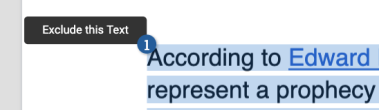
This will open a menu that will allow you to select the reason for this text exclusion.
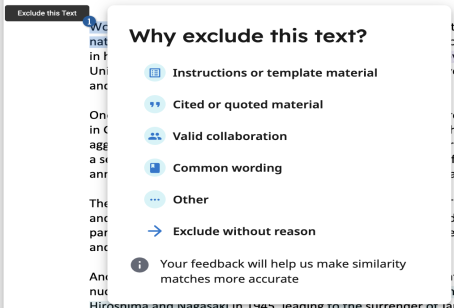
The options available are:
- Instructions or template material - Has the similarity check picked up a template uses by your institution? Or has the student inadvertently left in instructions at the beginning of the essay. Use this option to exclude this text. This will help Turnitin identify these sorts of matches in the future.
- Cited or quoted material - Has the student attempted to use quotes but the content has been picked by the similarity check? Perhaps they have used incorrect quotation marks? Use this option to exclude any content you feel should have been excluded due to citations or quotes. This is a good exercise to help teach students about correct citation style.
- Valid collaboration - If the similarity check has picked up valid collaboration between students or researchers, use this option to exclude this text.
- Common wording - Depending on the size of matches the Similarity Report has been set to ignore, the report could pick up short strings of words that are commonly used in academic writing. Exclude this text using this option.
- Other - If you would like to exclude text for a reason other than the available options, select ‘Other’ to open a text box. Here you will be able to enter your reason for the text exclusion. This information will help Turnitin improve our similarity matching in the future.
- Exclude without reason
Your feedback will help us make similarity matches more accurate.
2020 November 18th
Moodle, Canvas, Sakai, and LTI integrations
Check for collusion within your class
Assignments created using SimCheck, Turnitin Similarity, and Turnitin Originality in supported integrations will now regenerate Similarity Reports on the due date of the assignment to check for collusion within your class.
You may notice that similarity scores change slightly on the due date without any collusion as we may also find matches to recently added sources in our database. It is worth investigating any deviation in the scores and paying particularly close attention to any matches to other papers submitted to your institution.
2020 October 29th
An accessible search
We’ve moved the search into the Turnitin viewer to better present any results on the page. The search box is fully accessible, like the rest of the software, and can be accessed using your normal search command. The search will find any matching content for any loaded pages. In particularly large documents, you may have to scroll to load more pages.
2020 October 5th
 Administrator tools
Administrator tools
Bulk uploading a list of users
Administrators can now add users in bulk using a .csv list upload.
To add a list of users, first select  Users from the sidebar and then select the + Add User button. Learn more about user roles.
Users from the sidebar and then select the + Add User button. Learn more about user roles.
To add users select  Users from the sidebar and then select the + Add User button.
Users from the sidebar and then select the + Add User button.
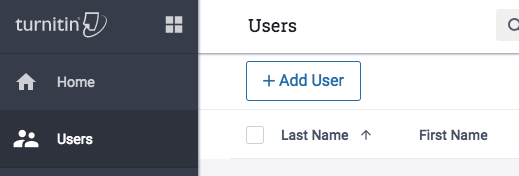
To upload a list of users select the ![]() Upload List button
Upload List button
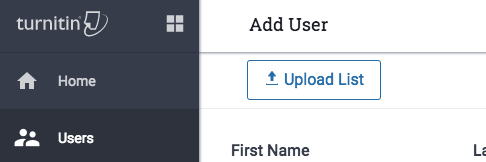
Hit the Select File button to locate the list on your device.
The file must be a CSV file type and must not include more than 1,000 users. You can download a CSV template from Turnitin to help you create your list.
Visit the guides to learn more about this functionality.
2020 September 23rd
 Moodle Integration Only
Moodle Integration Only
EULA screen is now not blank after accepting the Turnitin EULA
Rather than seeing a blank screen, we’ll now show you a simple message confirming that you have accepted our EULA when navigating to <Your Moodle Instance’s URL>/plagiarism/turnitinsim/eula.php?cmd=displayeula
Support for Moodle Quizzes
Turnitin will be usable as a part of a Moodle quiz when Moodle releases the feature. When enabled for your account, simply add an essay question as one of the quiz questions. A similarity report will be generated when the student submits the quiz. Track this release on the Moodle Tracker.
Privacy API declaration now includes the submission’s contents
The Moodle Privacy API helps plugins report what user data a plugin uses so they can make informed decisions about their personal information. As a part of the Privacy API declaration, we will now include the contents of the submission to fully support the Privacy APIs goals.
Thanks to thepurpleblob for the catch!
Permission to use the Turnitin Integrity plugin can be limited to individual instructors
Two new permission settings can now be configured that will allow you to specify certain users who have access to the Turnitin Integrity plugin. This can be used to limit use to certain departments or schools within your organization.
You are now able to choose if a user is able to enable Turnitin Integrity for an assignment and choose if they are able to view any generated similarity reports.
You can take advantage of this new setting by navigation to Site Administration > Users > Permissions > Check system permissions for the user your wish to give access to.
Turnitin will only show on activity types we support
Turnitin only supports Moodle assignments, forums, and workshops (and quizzes once released by Moodle!). However, it was possible that the option to enable Turnitin would show on the settings page for activity types we don't support.
Support for Korean, Japanese, Chinese (Traditional), and Chinese (Simplified)
Our interface has been fully localized into four new languages. Check out our help site for full step-by-step guides in these languages too!
2020 September 17th
All access paths except Microsoft Teams
Support for .hwp files
We've added support for .hwp files to Turnitin Originality, Turnitin Similarity, and SimCheck. .hwp documents should now show like any of our other supported file types.
2020 September 15th
Improved walkthrough tour
We've improved the introductory tour you see when loading the Turnitin viewer for the first time to include our latest features. Other steps within the tour have also been revisted to give a better understanding of our many other features and how they work.
Don't forget, you can re-experience the tour again at any time. Simply select the (?) in the side-panel of the viewer and choose 'View Tour'.
2020 September 8th
Extended guidance has been added to Citations Check
Turnitin Draft Coach
We are continuing to build upon support features for students within Turnitin Draft Coach. Our latest addition within Citations Check includes extended in-app guidance, explaining why a citation or reference may have been flagged as an issue and advice on how to resolve it.
2020 August 28th
Student resubmissions now available
LTI Inbox Integrations Only.
Instructors now have the ability to enable resubmissions to their assignments. Enabling the setting will allow students to resubmit an unlimited number of times. Instructors will only see each student's latest submission, whereas students will be provided with details of their submission history.
2020 August 4th
All Users. All Integrations (Except Microsoft Teams).
Check for common integrity Flags in a submission
Flags are a simple way of checking a document for common forms of academic misconduct. A Flag is not necessarily an indicator of a problem. However, if you find one in a submission, we'd recommend focusing your attention there for further review.
There are two forms of Flags available at launch - Replaced Characters and Hidden text. Both are methods touted on social media as ways of circumventing similarity matching.
Replaced Characters will highlight any time an author has used a character that is different from the rest of the document — for example, Swapping a Latin O with a Greek omicron Ο. To the naked eye, these are difficult to spot; now we’ll Flag them for you!
Hidden Text is an attempt to blend text in with a white background. This can lead to an artificially inflated word count or attempts to turn plagiarized text into quoted text, so it is excluded from the Similarity Report.
Certain Turnitin licenses. All Integrations (Except Microsoft Teams).
View authorship data for a submitted file
Document details are just that - details about a document! All files have metadata that is attached by the computer they use and the software they use. Metadata is simply data about data; in this case, data about the file a user submits.
Depending on file type, this can include fonts used within the paper, the paper size, the author’s name, software used to compose the document, and a bunch of other useful information!
These details can be used to investigate multiple avenues of academic misconduct. For example, multiple fonts used in a document may indicate that content has been copied from the internet. A different author’s name may suggest that a student has used an essay writing service. There can be genuine reasons for these matches, but we’d recommend further investigation when something doesn’t look right
2020 July 21st
 Moodle Integration Only
Moodle Integration Only
This change requires a plugin update. Update to take advantage of these changes!
Support for Moodle version 3.9
We now support Moodle version 3.9! All features and functionality should work as intended.
Collusion check on Due Date (Moodle Only)
A bug had prevented some collusion checks from running on the due date. Collusion checks will now work as intended and a new report is generated for all submissions in a Moodle assignment once the due date has passed. This will only apply when the setting to regenerate on due date is turned on.
EULA update notifications will no longer automatically email user
When we make an update to our EULA, we send a Moodle message to users so they can read any changes and make sure they are comfortable with them before continuing to use Turnitin. Moodle messages had defaulted to also send an email when these messages were received. After user feedback, we’ve changed how the Turnitin Integrity Plugin interacts with the Moodle Message API to default this setting to Off and making emails now opt-in.
If you’d like your users to continue getting an email when these changes happen, navigate to Site administration > Messaging > Notification settings and enable the setting for your integration.
This change will only apply to users created after this plugin update.
Multi-task with submissions from the same student
Students in a Moodle assignment can upload up to 20 files to the same assignment. As a part of your grading workflow, you may want to view some of these documents side-by-side to compare them directly. We’ve enabled this option so that you’ll be able to open multiple windows with submissions from the same student at the same time.
Resubmit link removed when a student rejects the Turnitin EULA
When a student rejects the Turnitin EULA, we provide a message saying the EULA has not been accepted rather than process the file for Similarity and return a 451 error. However, when an instructor then tried to submit a file on behalf of that student using the resubmit link, the file would be queued for processing but then return a 451 error.
Now, when a student rejects the EULA, no option to resubmit will be shown.
More reliable API connection check
As a part of the plugin configuration, we run a quick check of the details your provide to make sure they connection correctly to Turnitin. We’ve improved this checker to ensure that it is constantly reliable and accurately shows your connection status.
Turn off Turnitin for Forums and Workshops at the global level
When disabled on the global configuration page, plagiarism/Turnitin Integrity/settings.php, it had been possible to still add Turnitin to a Workshop or Forum. We’ve now made sure this setting will update the permission settings when adding one of these settings so you can turn off Turnitin when you need to.
2020 July 20th
Choose if submissions are added to the Turnitin database on a per-folder basis
Much like the index of a book, Turnitin can ‘index’ a submission for easy comparison at a later date. When we index a submission, it can then be matched against in future Similarity Reports. A Similarity Report can still be generated for papers that are not added to the database, but future submissions won’t be able to match against that submission. Check out the full guide to learn how!
2020 July 2nd
 Moodle Integration Only
Moodle Integration Only
This change does not require a plugin update.
View permissions are set on a per role basis
View permissions within the Turnitin viewer are now set on a per role basis. This increased security measure will prevent students from accessing the full source of a match while retaining the ability for instructors to do so.
2020 April 23rd
 Administrator tools
Administrator tools
New user roles
We've changed the roles for user creation. When creating a new user, you will be able to select whether that user will be an account administrator, product administrator, or instructor. You will also be able to select whether the user doesn't have access to the product. Learn more about user roles.
2020 April 22nd
 Moodle Integration Only
Moodle Integration Only
Deleted files will no longer cause cron errors
We will now check a file exists before attempting to upload it to Turnitin. This check will prevent cron errors from occurring as it looks for a non-existing file.
Files unsuccessfully uploaded to Turnitin will now automatically retry
.In the rare instance that a file is unable to be uploaded to Turnitin during submission, we will automatically retry to send it to Turnitin again without further action from the user.
Webhooks can now be recreated
We have fixed an issue where webhooks would not be recreated when running the “Update local configuration” scheduled task. This could cause problems when a user would try to change the URL of their Moodle instance.
2020 April 15th
 Moodle Integration Only
Moodle Integration Only
Turnitin Integrity now available in 9 languages
You can now use all elements of the plugin using English, Danish, German, Mexican Spanish, French, Dutch, Norwegian, Brazilian Portuguese, and Swedish.
New user role mappings
We’ve mapped Moodle user roles more accurately within our system so we know more information about the role used when using the plugin. For example, if a teacher submits on behalf of a student, the student will now be registered as the owner of the submission but the teacher can be logged as the submitter.
Check for plagiarism on assignments you previously didn’t enable it for
When creating an assignment you chose if Turnitin should be enabled for it. If enabled, we’ll automatically create a Similarity Report on any files we can.
You can now retroactively enable Turnitin for an assignment, forum, or workshop, even if students have already begun to submit. You can enable Turnitin when editing an assignment by following the usual process.
MS SQL databases are now supported
As Moodle supports MS SQL, we have changed our plugin to also offer support to prevent any potential problems when using MS SQL databases.
Improved retry logic for Similarity Report generation
We’ve implemented more efficient retry logic that helps to flag to users when there is a problem with their submission sooner.
2020 April 7th
 Web-based and all integrations
Web-based and all integrations
More accurate bibliography exclusions
For English language papers, Turnitin no longer requires users to use beginning and terminating phrases in their Bibliography. We now use a machine learning algorithm to understand the paper on a deeper level and dynamically exclude content with much greater accuracy.
Exclude citations
We can now remove in-line citations from a Similarity Report. We check a report line by line using machine learning to understand if text includes an in-line citation. If it does, and the setting is enabled, any matches to the citation are not included in the Similarity Report. The quoted text of a citation is still removed by excluding quotes.
2020 March 27th
 Moodle Integration Only
Moodle Integration Only
Turnitin Integrity is now available via the Moodle Plugin Directory
Our latest Moodle plugin is now available via the Moodle Plugin Directory! Be sure to check out this page regularly to learn about any feature releases. You can use our RSS feed to learn about any changes instantly, or use Moodle Update Notifications to know when we've added a new version of the plugin to Moodle.
2020 February 28th
 Moodle Integration Early Access Only
Moodle Integration Early Access Only
A plugin update is required to take advantage of these changes. Download the latest plugin now.
Deleted assignments no longer cause new submissions to remain in a queued state
We discovered that if an assignment containing pending submissions was deleted, it would cause any new submissions to existing assignments to remain in a queued state. We have now resolved this issue and have ensured that new submissions will no longer be affected by the contents of deleted assignments. To apply this fix, please download the latest version of the plugin.
2020 January 28th
 Moodle Integration Early Access Only
Moodle Integration Early Access Only
Additional messaging for unsupported file types
When a file we are unable to generate a similarity report for is uploaded, such as with a .mp4 file, we will now show a relevant explanatory message describing why the report may be unavailable.
Student data privacy enhancements
When student data privacy is turned on, we will now strip any metadata from our requests to ensure no personal data reaches Turnitin.
General updates and improvements to our code
We have made several improvements to the code used with the plugin to avoid any potential namespace collisions. Thanks to Moodle HQ for the review!
2019 December 18th
_36x32.png) Microsoft Teams Early Access Only
Microsoft Teams Early Access Only
The Microsoft Teams integration is owned and developed by Microsoft.
Students can now use the Refresh link to generate their similarity report
A pivotal part of formative learning is access to timely and relevant feedback to iterate on work we are doing. Previously, students were limited in the formative development they could do as their teacher would first have to view the Turnitin Similarity Report before they gained access to it. Now, students are able to use the Refresh link found along with their submission to gain instant access to their Similarity Report. Make sure to pass on the guide so they can learn how!
2019 December 16th
 Moodle Integration Early Access Only
Moodle Integration Early Access Only
The Turnitin EULA will not show when accepted at the organization level
It's possible to accept the Turnitin EULA for your entire organization by talking to your account representative. Now when you've reached this arrangement with Turnitin, we'll no longer show your users the EULA or require them to accept it before uploading files.
2019 November 15th
 Web-based Turnitin
Web-based Turnitin
Improved localization for all supported languages
Continuing from our previous releases again, We've made some further improvements to our localized interfaces. Please feel free to contact tiisupport@turnitin.com and talk to our support team if you notice something that is not quite right!
2019 October 23rd
 Web-based Turnitin
Web-based Turnitin
Improved localization for all supported languages
Continuing the work from previous releases, we’ve further refined the localization of our interface to provide the best possible user experience in all our supported languages! As always, please contact tiisupport@turnitin.com and chat with our support team if you notice something that is not quite right!
_36x32.png) Microsoft Teams Early Access Only
Microsoft Teams Early Access Only
The Microsoft Teams integration is owned and developed by Microsoft.
Instructors, submitting on behalf of a student, must have accepted the Turnitin EULA before uploading
A bug had prevented us from checking if an instructor had accepted the Turnitin end user license agreement when they tried to submit a file on behalf of a student. This bug has now been resolved and the EULA acceptance screen will display if the instructor has not previously seen it.
2019 September 6th
 Web-based Turnitin
Web-based Turnitin
Improved localization for Portuguese, Dutch, French, Spanish, and Swedish interfaces
In a previous release, we concentrated on improving the localization of our German language interface. We’ve continued to review the other languages that are available with Turnitin and have updated translations for our Portuguese, Dutch, French, Spanish, and Swedish interfaces.
2019 September 2nd
 Canvas Early Access Only
Canvas Early Access Only
Choose a name for your integration
As we are no longer in beta, it’s time to shed the beta name! Now, when configuring the integration with Canvas, you’ll have the option to choose what the name will be.
Viewing the text of a source and match details are now available as optional admin settings
We’ve introduced a few configuration settings that will help you to protect privacy within your institution. After you have set up your integration, you you'll have the option to change several settings that will help change what data is available to instructors to best meet the requirements of your institution.
The options are:
Allow instructors within your institution to view the full text of submissions for internal matches - Instructors within your institution can view the full text of any matches found in submissions. This is not the original file, but the body of the text of the matching file.
Allow instructors within your institution to view submission information for internal matches - Metadata about the paper will be shown to instructors. This includes things like the name of the uploader, the date and time they submitted their file, and other useful information.
View the submitter’s name when viewing a match within your institution
When viewing the metadata for a submission, we’ll now show the name of the person who originally submitted the file.
Exclusion options will now be retained when exiting the viewer
If you change exclusion options in the Turnitin viewer, the similarity score will now also update in the inbox to reflect the new score when you next reload it. Administrators are able to retain the original functionality and configure the integrations so that exclusion options will be reverted when you exit the viewer.
Read more about these settings in our full guide.
In order to gain access to this new functionality, you will need to re-register your application. Re-registering may prevent submissions to currently existing assignments. Contact Canvas Support who will be able to relink these assignments for you.
2019 August 30th
 Moodle Integration Early Access Only
Moodle Integration Early Access Only
New submissions no longer force previous submissions into a queued state
We have resolved an issue that caused previously submitted files to return to a queued state if subsequent submissions were added. This means that previously submitted files would begin generating reports as well as the newly submitted ones.
Existing files will now keep their generated similarity reports when new files are added.
2019 August 29th
 Web-based Turnitin
Web-based Turnitin
Administrators can view activity statistics when using an integration
Administrators, you can now view statistics for your account even if you use Turnitin via one of our integrations. This feature allows you to see the stats for your submission totals (image below), usage activity, and Similarity Report score ranges. Just like you would if you were using web-based Turnitin, select Statistics from the Administrator side panel to view your Turnitin stats today.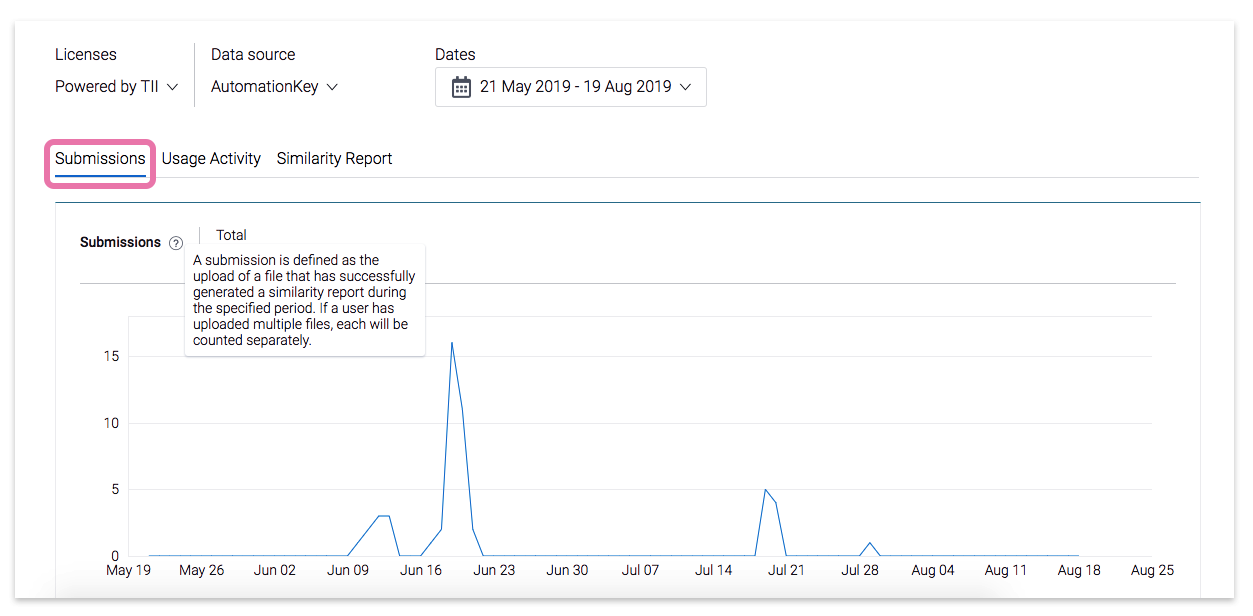
2019 August 23rd
 Web-based Turnitin
Web-based Turnitin
Similarity scores dynamically update in the inbox when exclusion options are applied
If you change exclusion options in the Turnitin viewer, the similarity score updates. This new score was not 'sticky' and would be reset when you exit the viewer. Now, when you exit the viewer and reload the inbox, you’ll find that the score updates itself to reflect what you’ll see in the viewer.
Danish and Norwegian EULA pages now have localized buttons
You can very easily change the language used by your organization with a whole host of different languages. However, when accepting the EULA to use Turnitin, we had incorrectly shown the Accept and Reject buttons in English, despite the body of the text being shown in the correct language for our Danish and Norwegian interfaces. We've now localized these buttons.
2019 August 22nd
 Moodle Integration Early Access Only
Moodle Integration Early Access Only
Viewing the text of a source and match details are now available as optional admin settings
New to your Turnitin configuration screen are two new settings to help you control the information released to people using Turnitin from within your institution.
Allow instructors to view the full source of a match - Instructors within your institution can view the full text of any matches found in submissions. This is not the original file, but the body of the text of the matching file.
Allow instructors to view match submission info - Metadata about the paper will be shown to instructors. This includes things like the name of the uploader, the date and time they submitted their file, and other useful information.
All sources and match overview modes are now available in the viewer
You may already be familiar with these views from our web-based version of Turnitin, and now you can harness them in our Moodle integration too! The all sources and match overview modes allow you to quick switch between a micro and macro view of the matches found in a paper to better understand any potential instances of Similarity in an upload.
2019 August 9th
 Web-based Turnitin
Web-based Turnitin
Single-file uploads can only be triggered once
When uploading a file, it was possible to select the Confirm button multiple times before being redirected. If you were fast enough, it was possible to trigger multiple uploads for the same file. We've added a limiter on this button to prevent multiple unintentional submissions of the same file.
 Sakai Integration Only
Sakai Integration Only
New account-wide configuration options available
To help discover potential examples of collusion between students, we offer the option to show any relevant metadata when viewing a match from within your institution. We have added two new institution-wide configuration options to help you control who can access this extra information.
There are two new options you can configure for both Instructors and Students
May view submission full source - Users have access to the full text of the originally submitted file.
May view match submission info - Users can view metadata about the submission.
These options should be set by the account administrator in the Sakai .properties file:
turnitin.oc.may_view_submission_full_source.student=true
turnitin.oc.may_view_match_submission_info.student=false
turnitin.oc.may_view_submission_full_source.instructor=true
turnitin.oc.may_view_match_submission_info.instructor=false
2019 June 14th
 Web-based Turnitin
Web-based Turnitin
The date of submission is now shown in a submitted works match
When a match is found to a paper from our submitted works database, we will now show the date of submission along with any other information. For a match outside of your organization, this will look like:
[Organization of matched file] on 2019-06-14
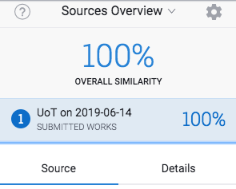
Localization improvements
Hello! Hallo! Hej! Hola! Bonjour! Olá! - With Turnitin now supporting nine languages (English, German, Dutch, Danish, French, Spanish, Swedish, Portuguese, Norwegian), we've implemented localized emails that will now be sent based on the language set for your organization. We've also updated the interface for our new Direct Submission functionality to be available in all languages too!
Not sure how to switch between languages for your organization? Check out the guide.
Our German users may notice that some of the translations we had previously used for our German language interface have been updated too. The language used should now feel a lot more natural.
Noticed something that could be improved in your own language? Get in touch with our support team tiisupport@turnitin.com
2019 May 28th
 Web-based Turnitin
Web-based Turnitin
Direct Submission Only users can no longer choose if a file is indexed
As a part of your organization's account settings, you can allow if normal Users to have the ability to choose if files they upload should be indexed for future comparison by others on the account. However, when uploading via Direct Submission we have removed the ability to choose, and will now default to the organization's default setting. Learn how to change this setting.
2019 May 20th
 Web-based Turnitin
Web-based Turnitin
Titles of downloaded PDF files will now format correctly
When downloading a file from Turnitin in PDF format, a bug had caused spaces to be considered the end of the phrase in a file name. For example, a file titled ‘Goliath of the Sea’ would generate as ‘Goliath’. File names will now generate correctly.
Direct Submissions are now available in all languages
The ability to assign a folder to receive direct submissions has been live in Turnitin for a couple of weeks, but until now has only been available in English.
Now, you'll be able to use it seamlessly in all eight languages that Turnitin supports.
Turnitin for Sakai no longer supports .hwp files for upload
2019 May 5th
 Web-based Turnitin
Web-based Turnitin
Students will now receive an email after a successful direct submission
We recently introduced the ability for students to submit directly to a folder you designate. They'll now receive an email to their associated address which can be used as a digital receipt and confirmation of a successful upload to Turnitin.
Direct submissions will now index correctly
In some cases when using direct submissions, files were not being correctly indexed when an administrator had chosen to index all files to the institution's private repository. This should no longer be a problem and files will now index correctly with any submission method.
2019 April 22nd
 Web-based Turnitin
Web-based Turnitin
Introducing direct submissions
Direct submissions allow you to designate folders as being 'submission folders'. A submission folder allows you to generate a unique link that users can use to directly upload a file, even if they don't have a Turnitin account.
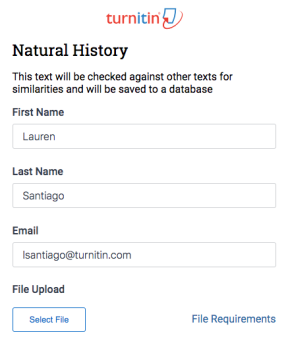
Want to know more? Check out our guidance!
Administrator
To get started, you'll first have to enable direct submissions for users in institution.
All users
Once it has been enabled for your institution, you can now designate for direct submissions.
You'll now have magic link that other people can use to submit to this folder. Send them the link along with out guide.
The excluded sources side-bar is now scrollable
When sources have been excluded from a similarity Report, we show them in the source exclusion side-bar should you want to re-enable them at a later date. Unfortunately, if excluded too many sources you were unable to scroll to see the full list. We're happy to report that this has now been fixed and you should be able scroll through this list.
2019 March 15th
 Web-based Turnitin
Web-based Turnitin
Submit files up to 100 MB in size
We've upped the limit on file submissions from 40 MB to 100 MB. We know that as assignments get more complex and multimedia rich it can be hard to fit everything into our previous file size limit.
The new 100 MB limit gives you the ability to upload files without having to compromise on how they look.
Submit files containing up to 800 pages
To complement the increase in file size to 100 MB, we've doubled the number of pages we will allow in a single file upload to 800 pages. You could upload the entirety of Game of Thrones and still have space left over!
Purely text files larger than 2 MB will return the correct error message
2 MB of text might not seem like a lot, but it's enough to upload over 800 pages of text! It's certainly a lot more than 20 words. However, when a file greater than 2 MB was uploaded to Originality Check we were telling users that this was the reason the upload had failed. Now users will be shown a notification letting them know we only accept files up to 2 MB for purely text-based submissions.
2018 October 24th
 Web-based Turnitin
Web-based Turnitin
Increased account privacy controls for administrators
The protection of users data is baked into the design process of any feature we add to Turnitin. We believe that users own their data and we want to help you to protect it. We have added a new option to the Admin Console that allows you to limit the amount of information users see about a submission that has been uploaded to your private repository.
Don't show paper match detail will remove the student's name, course, and assignment details from the source details when they are shown.
2018 October 10th
 Web-based Turnitin
Web-based Turnitin
Use Google Drive to upload files
Use Google docs as a part of your writing process? You can now upload files from your Google Drive directly to Turnitin.
2018 September 17th
Let us take you on a magical mystery tour (about the similarity report)
When you upload a file and access the Turnitin Viewer for the first time we will now take you on a quick tour to introduce the concept of a Similarity Report. What is it? How can we apply filters to refine it?
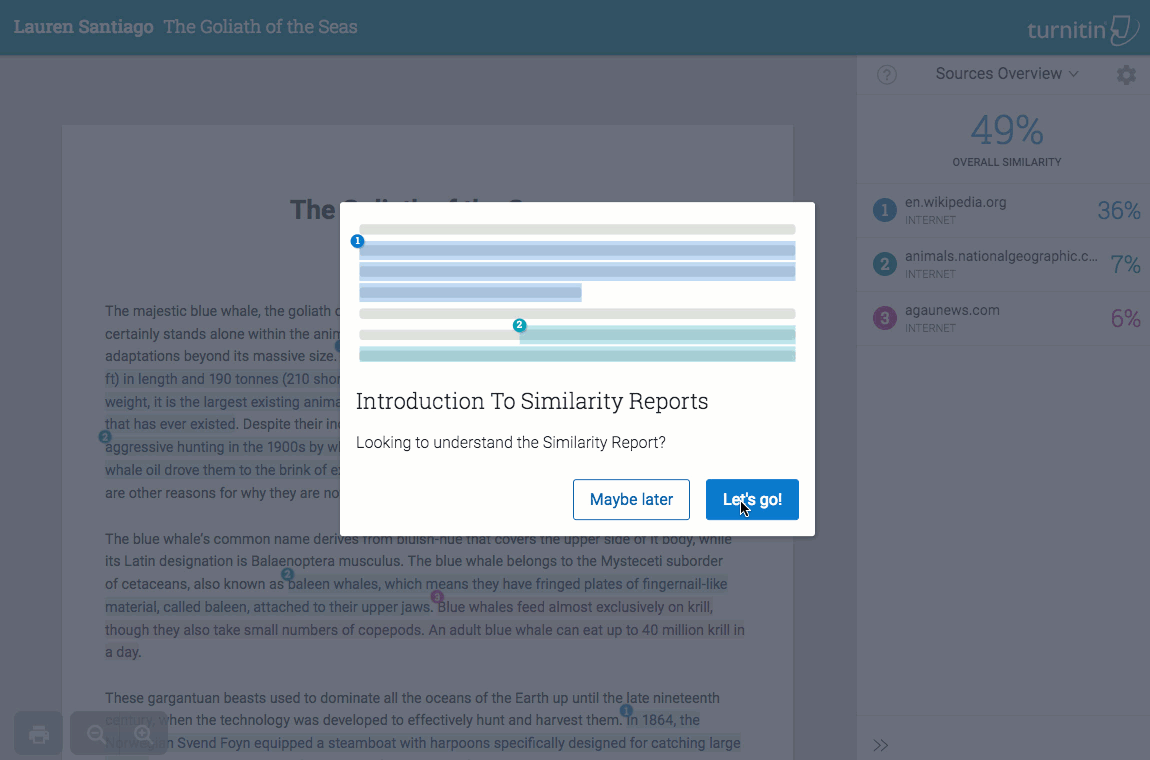
2018 September 14th
 Web-based Turnitin
Web-based Turnitin
Switch between languages from the user console
You can now change between English, German, and Dutch from the user console when you first sign in to Originality Check. Navigate to the Settings tab and choose your language using the drop-down list. Use the Save button to confirm your change.
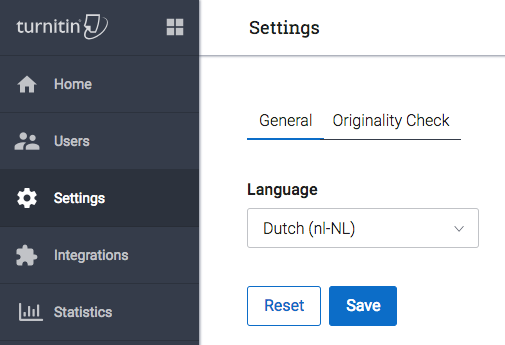
2018 July 5th
 Web-based Turnitin
Web-based Turnitin
Turnitin is more colorful now
We’ve given Turnitin a lick of paint and you might notice things look a little different now. The difference might be subtle at first glance but we’ve made these changes to help improve the accessibility of the contrast ratio and make it easier on the eye to read.
The full-source view is accessible via keyboard navigation
Making Turnitin consistent so that any user can access the same experience as any other is very important to us. The full-source text view of the similarity report accessible using keyboard navigation and readable using a screen reader.