Similarity Reports can be downloaded in PDF format for ease of viewing or to be included along with a physical hand-in. The download will include a snapshot of the current view of the submission you have open. You can tailor what is included in the download by changing which layers are currently visible.
Similarity Reports can only be download for individual submissions. There is currently no option to download Similarity Reports in bulk.
- After opening the submission you'd like to download the Similarity Report for, select the down arrow download icon
 from the Feedback Studio toolbar.
from the Feedback Studio toolbar.
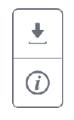
- Check
which layers you currently have open. To download the Similarity Report, you must have the Similarity layer active.
Layers that are colored are active, and will be included in the Current View download. If you only want to download the Similarity Report, and not include QuickMarks or ETS feedback, make sure to only activate the Similarity layer.
- Select Current View to start the download of your Similarity Report. The download will also include some extra information about the paper, such as the submission date, submission ID, and word count.
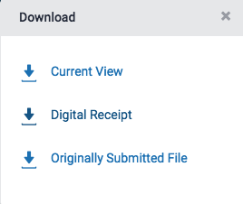
- We'll now prepare the file for download. For large files, it may take a few minutes. Once the file has been processed, the download will start automatically.
Do not navigate away from the viewer while we prepare the file for download. Should you have to leave the page, you'll have to re-instigate the download process.
- The final page of the downloaded Similarity Report includes a list of the sources found in the paper. The sources are color coded, and can be used to compare against the on-paper highlighting of the rest of the document.
Was this page helpful?
We're sorry to hear that.
