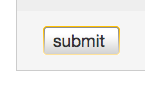- From the class portfolio, click on the Add Assignment button.
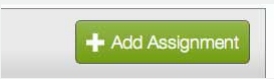
- Select Revision Assignment by clicking on the radio button next to Revision Assignment. Then click on the Next Step button.
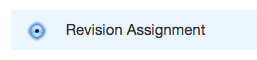
- From the dropdown menu labeled based on paper assignment, select the assignment that this revision should be based on.
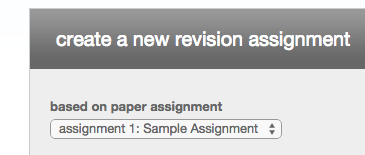
- Select the start date and time, due date and time, and (if available) post date and time for the assignment.
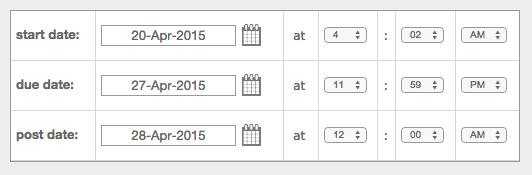
- (Optional) Enter any special assignment instructions for your students.
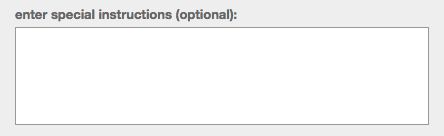
- Select from the dropdown list when, after student submission, that you would like Similarity Reports to be generated. There are three options for this assignment setting:
- Immediately (first report is final) - Similarity Reports for all submissions will be generated immediately. Students cannot resubmit papers. Submissions must be deleted by the instructor to enable resubmission.
- Immediately (can overwrite reports until due date) - Similarity Reports for the initial submission by each student user to this assignment will be generated immediately. Students may resubmit as often as the student wishes until the assignment due date. Similarity Reports for the second or subsequent submission will require a 24 hour delay before the Similarity Report begins processing. Only the latest submission is available to the instructor or student. Previous versions are removed. Similarity Reports will regenerate within an hour of the due date and time to allow student submissions to compare against one another within the assignment. A change in the Similarity Report similarity index may result from the regeneration of the reports. This option is typically used when students are self-reviewing and revising their submissions and able to view the Similarity Report. No resubmissions are allowed after the due date and time of the assignment.
- On due date - Similarity Reports will not be generated for any submission until the due date and time of the assignment. Students may resubmit as many times as needed until the due date and time without receiving reports. Resubmissions may not be made after the due date and time of the assignment.
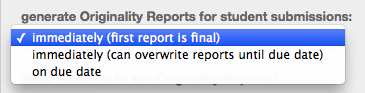
If an instructor chooses to grade without a student submission and the Immediately first report is final is selected, students will not be able to submit to the assignment once the Grading Template is created.
- Choose whether you would like your students to view the Similarity Reports for their submissions to this assignment. This option gives instructors more flexibility and control when creating assignments.
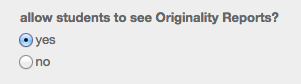
- Click on submit to save this revision assignment. Revision assignments appear as sub-assignments of the main assignment on the class home page for instructors.