To create a new folder, select the New Folder link from the New folder section on the right of the screen.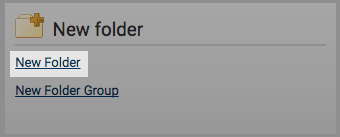
In the Create A New Folder page, you’ll have to specify which folder group you would like to save this new folder to by using the Folder Group drop-down menu. After that, enter the folder name into the Folder Name field.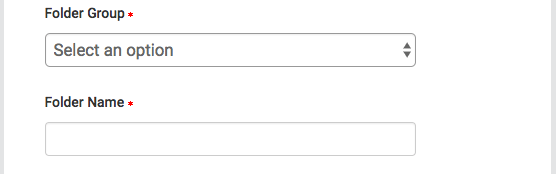
The next section of the form will allow you to exclude certain text from the Similarity Check for all documents uploaded into this folder. By invoking the relevant tick boxes you will be able to exclude quotes, bibliography, certain phrases you can set in the account information area, small matches and small sources.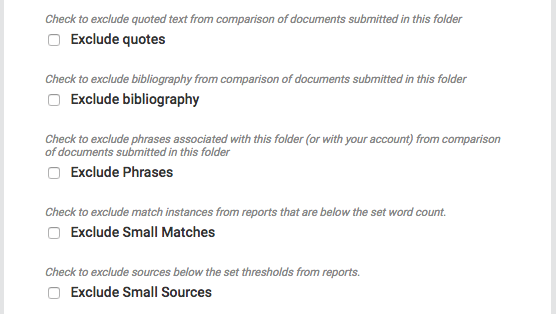
When excluding small matches, you will be asked to set an exclusion threshold. Any match with fewer words than the threshold will be excluded from the Similarity Check. This impacts the Match Overview view in the Document Viewer. This option can also be modified from within the Document Viewer.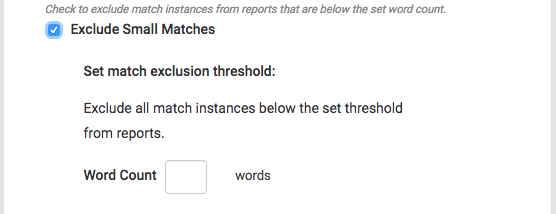
There is a nine word minimum for excluding small matches.
When excluding small sources, you will be asked to set either a word count or percentage exclusion threshold. Any matches with fewer words or lower than a certain percentage matched will be excluded from the Similarity Check. This impacts the All Sources view in the Document Viewer. This option can also be modified from within the Document Viewer.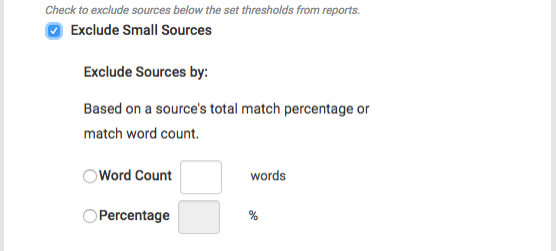
It is important to note that if large documents are going to be uploaded to a folder and matches and/or sources are excluded by a percentage threshold, even a set percentage of 1% exclusion may exclude very large matches/sources. For example, if a 120-page document is uploaded to the system and the exclusion is set by percentage, it is possible that a full page of unoriginal material will be excluded from a report. It is important to keep in mind the size of the documents being submitted to a folder when using the percentage exclusion for the customize match size option.
The exclude sections options provides the ability to exclude the lengthier abstract and/ or methods and materials sections of a document from being picked up by the Similarity Check.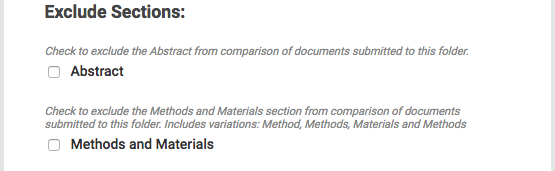
Please be aware that section exclusion may not work properly if documents contain:
-
Watermarks
-
Unevenly spaced line numbering
-
Sub-headings that are indistinguishable from the Methods and Materials heading
-
Abstract or Methods and Materials section appearing within a table
- Section headings and body text using the same font, font size, and font treatment
Content Repositories
The next section allows you to choose which collections you would like to be included in the similarity check. The currently available search indexes are:
-
Al Manhal - world’s only provider of Arabic full-text searchable databases of scholarly and scientific publications from the Middle East, Africa & Asia.
- Crossref - research articles, books, and conference proceedings provided by the worlds scientific, technical and medical publishers
- Internet - a database of archived and live publicly available internet pages containing billions of pages of existing content and tens of thousands of new pages added daily
- ProQuest - Proquest's collection of research content, available for Turnitin customers to search against through our partnership with Proquesst
- Publications - third party periodical, journal, and publication content including many major professional journals, periodicals, and business publications
- Your Indexed Documents - Documents that have been indexed into a private repository if you have one
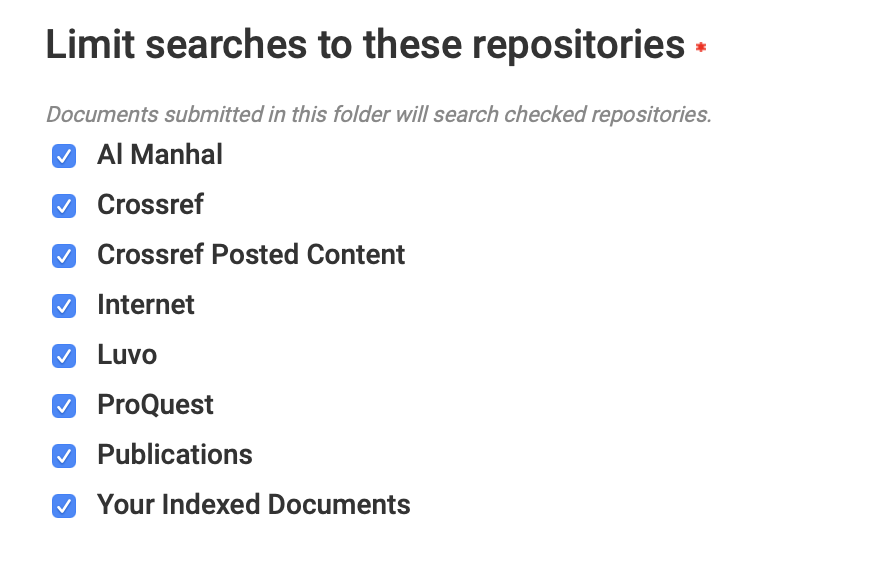
If you would like to purchase the option to create a customizable database source with your own content to submit to and search against, please contact sales@ithenticate.com.
Once you are satisfied with the form, select the Create button at the bottom of the form to create the new folder.
Was this page helpful?
We're sorry to hear that.
