Customize welcome email
Administrators can add a customized message to the welcome email that is sent to new users added to the account. To add a message to the welcome email, navigate to the Email tab.
To change the email subject, type in your desired subject in the Custom Email Subject field. To add a custom message, type the message into the Custom Message text box.
Select the Set Custom Message button to save any changes.
After selecting the Set Custom Message button the Example "Welcome" Email Message will update with the text changes, providing a preview of the welcome email.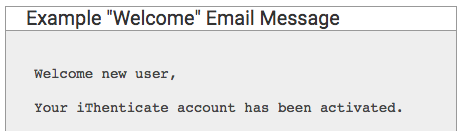
Please note, the customized message will not replace the automated email. It will be prefixed to the automated email. The text of the automated email cannot be changed, as it contains important information pertaining to your account.
Was this page helpful?
We're sorry to hear that.
