If you would like to manually create Authorship reports (for example, for papers submitted using Direct Submission) then you can do this in the My Reports area. From this area, select the Create Report button.
When manually creating a report, you have to nominate an Investigation File to compare against Comparison Files. Reports created from the Dashboard will use the most recent submission as the Investigation File.
In the Basic Information section, enter the title of your Authorship Report. This is what will appear in the My Reports area.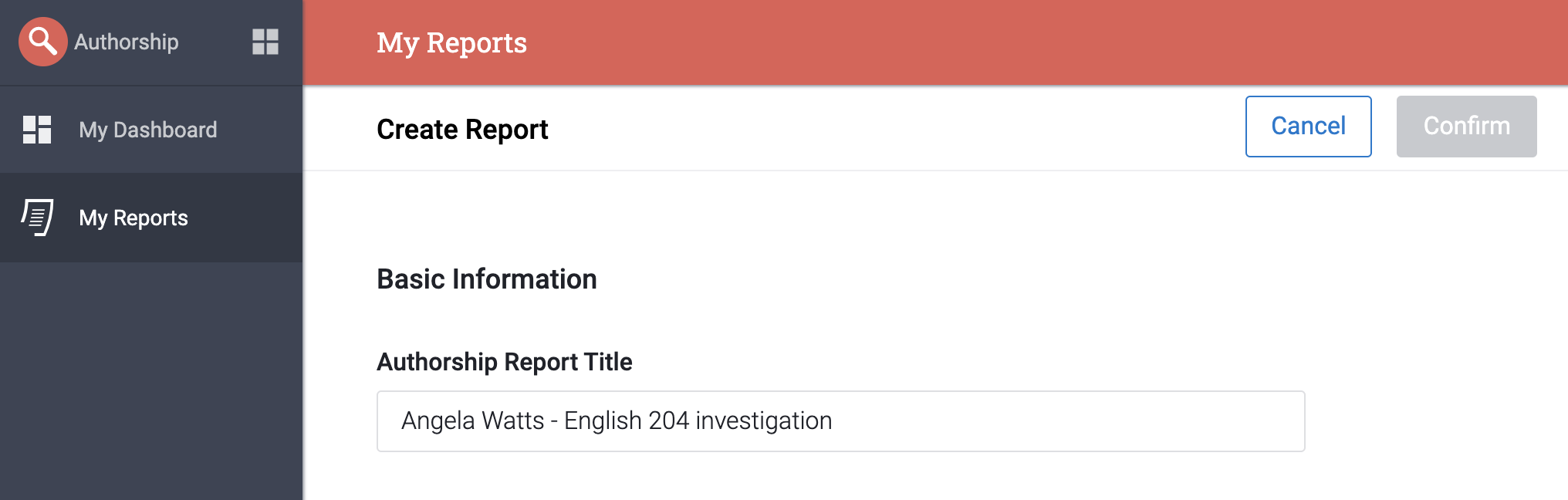
There are two ways that you can generate an Authorship Report. By using a Turnitin paper ID, or by file upload.
The report creation methods available to you are based on the role that has been assigned to your user. Admins and Investigators can use both methods. Users can only use File upload.
Paper ID upload
If you are an Administrator or an Investigator you can use a Turnitin paper ID to create an Authorship Report. To use a Turnitin paper ID to generate the report, select this option and then enter in the Turnitin paper ID of the submission you would like to investigate for authorship. Select Find to locate the paper and other submissions by this author.
Turnitin paper IDs are created when papers are submitted to Turnitin. The ID can be found in the Turnitin assignment inbox, digital receipt, or paper information within Similarity Reports. This guide will provide more information about how to locate a Turnitin paper ID.
Review the Investigation File information. If you are happy with this submission being your Investigation File, select Next.
Using the paper ID of the Investigation File, we will find up to 100 of the most recent submissions that individual has made. Use the check boxes to the left of the submissions to select or deselect them. Select the top check box to select all the submissions.
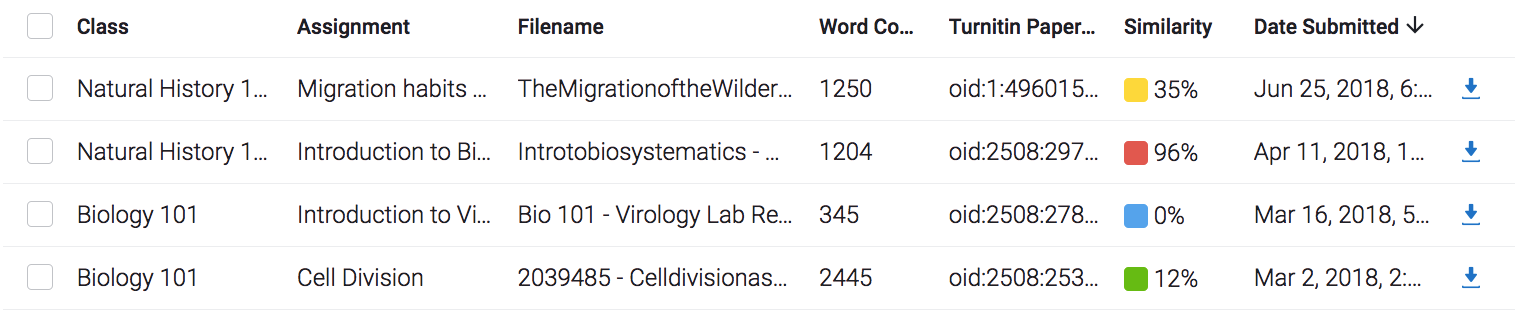
Turnitin will only show files that are eligible for comparison; that is, in English and an accepted file type. See the File Requirements tab to learn more.
When using the Paper ID method, you can download the files at any point by selecting the download icon.
Upload file
If you have the files that you would like to create a report with on your device, then you can use the Upload file method.
All users have the ability to create a report using this method.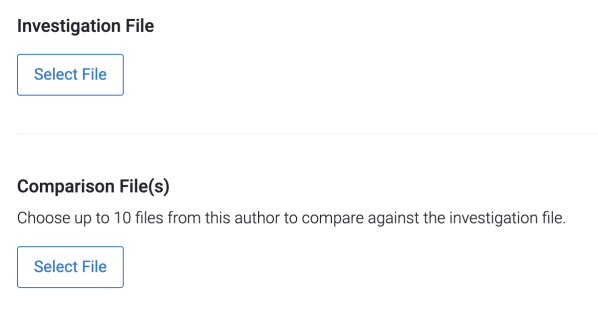
Use the Select File button to select an Investigation File from your device.
You can choose up to ten comparison files. The comparison documents must be authored by the same individual; this will provide the benchmark of various features that help define authorship.
Use the Select File button to choose the first comparison file from your device.
Select + Add More to choose up to nine more comparison files.
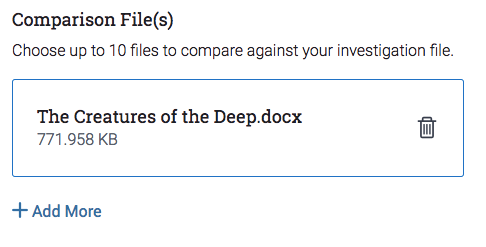
If you would like to change either the investigation file or any of the comparison files, select the trash can icon to delete then choose a new one.
Once you are happy with your files, select the Confirm button to create your report.
Your Authorship Report may take a few minutes to process after your upload is complete.
File requirements
Every file that is uploaded to create an Authorship Report needs to meet the following requirements:
- File size must be less than 100 MB.
- File must have at least 500 characters.
- Accepted file types: .docx, .pdf, .txt, .rtf.
After processing, your file's character and word count may differ to your word processor.
Uploaded files that are the .docx file type will provide the most complete and valuable Authorship Report.
Was this page helpful?
We're sorry to hear that.
