Viewing a Similarity Report in a Sakai assignment for an Instructor submission
- Move to Student View, find your assignment from the table, and select the title of your submission.
- A summary page for your submission will be shown, on this page you'll find your similarity report. Look for the Turnitin Report section.
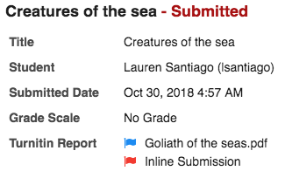
- In the Turnitin Report section you'll find a list of the files and content you have uploaded for the assignment. Beside each entry is a flag. The color of this flag is a quick indication of the similarity percentage that the content has returned with.
- Blue: No matching text
- Green: One word to 24% matching text
- Yellow: 25-49% matching text
- Orange: 50-74% matching text
- Red: 75-100% matching text
Would you like to see more information? You can hover over the flag to see a numeric representation of the similarity score or click on the flag to open the full similarity report.
Thank you! Your feedback will help us to improve this guide.
Was this page helpful?
We're sorry to hear that.
