These settings are for web-based access and LTI integrations only. If you are using an integration, these settings must be configured within your LMS.
-
Select the Search Repositories that users can choose to compare their submission against by selecting the different checkboxes. Your selections will adjust the available search repositories in your users' account settings:
The options available to your organization depend on what license you have purchased. All accounts are able to search against the Internet database and have their own private repository of uploaded files.
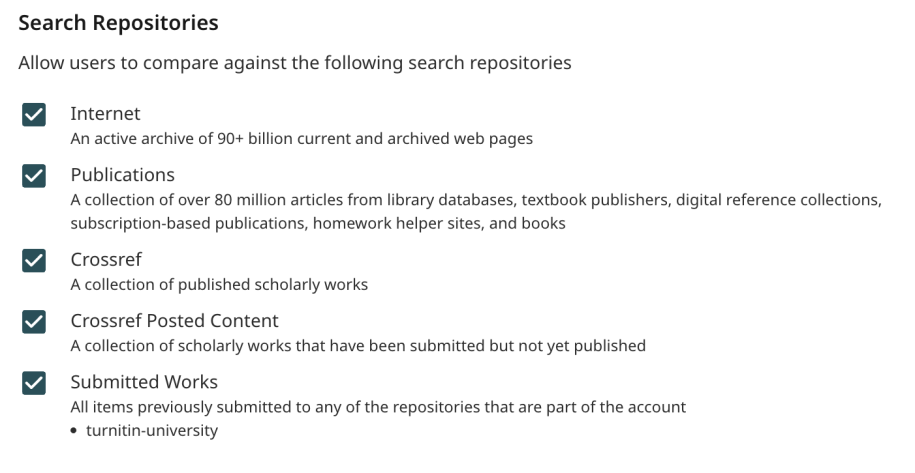
Internet
Turnitin's 'web crawler' actively archives websites and holds over 70 billion current and removed pages in our database.
Publications
Turnitin partners with leading content publishers to create a robust collection of over 170 million articles from library databases, textbook publishers, digital reference collections, subscription-based publications, homework helper sites, and books.
Crossref & Crossref Posted Content
The Crossref repository is a collection of published scholarly works and the Crossref Posted Content collection of scholarly works that have been submitted but not yet published. Both available to search submissions against through our exclusive partnership with Crossref.
Submitted Works
This is an umbrella term for all items previously submitted to any of the repositories that an account has been set up with. The following repositories are potentially available for Turnitin accounts:
- Private institutional repository
- Private group repository (e.g. country, consortium, or a specifically requested group)
- Global repository
By default, all accounts are set up with their own private institutional repository. However, some accounts are also set up with a private group or global repository. As an administrator, you must request this through your account manager.
For administrators, any Submitted Works repositories will be listed (as pictured above).
-
If everything looks good, hit the Save button to apply your changes.
Made a mistake? Press the Reset button to start again.
Was this page helpful?
We're sorry to hear that.
