The Administrator settings page is a hub outside of any Learning Management System (LMS) you may be using. This hub will allow you to do a variety of tasks from checking usage statistics to choosing the account-wide settings for Similarity Reports at your institution. Below are some guidelines for logging in to the Administrator settings page for the first time, choosing your username, and setting your password.
-
First, check your inbox for a welcome email from Turnitin.
- In the welcome email, select the Activate my Account button. This will take you to the Administrator settings page login screen.
- On the login screen, choose your username. Your username can be the same as your email.
- Next, choose your password and confirm it. Passwords must have the following:
- At least twelve characters
- At least one letter
- At least one number
- At least one uppercase character
- At least one lowercase character
- At least one special character
- Then, read through and agree to the Turnitin End-User License Agreement.
- Click Create Account button. Once you do, you'll be taken into the Administrator settings page.
Bookmark the Administrator settings page in your preferred browser to make it easier to get back to in the future.
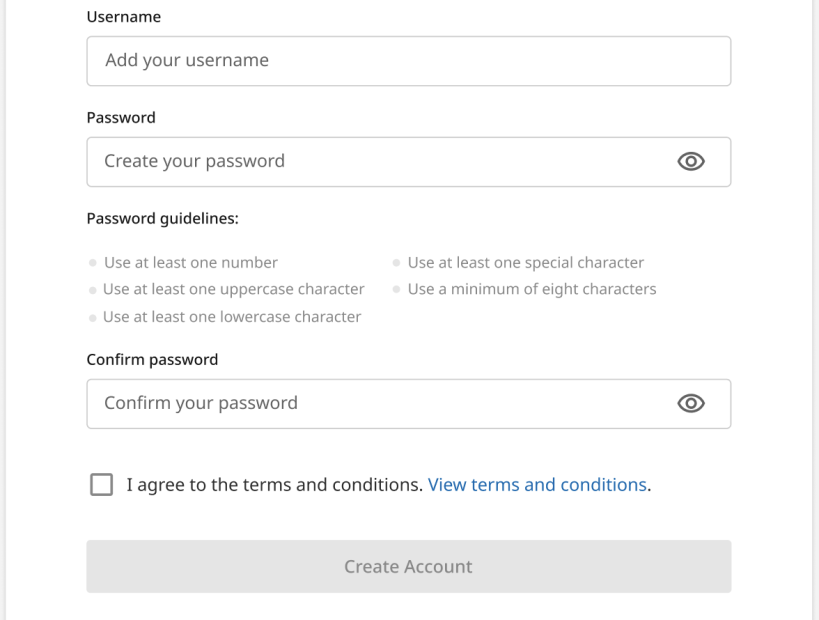
Was this page helpful?
We're sorry to hear that.
