Downloading from the submission inbox
Students may download the digital receipt for submissions at any time from the student’s class home page.
To download a file navigate to the Turnitin class home page for the class the file was submitted to.
Click on the download button to view and select one of the three download options: Originally submitted format, PDF format, and Digital receipt.
Some users may be prompted by pop-up windows or toolbar icons on their web browser to continue and approve the download or open the file.
Downloading from the Turnitin Viewer
- Click on the download icon in the Submission Tools section of the product toolbar.

- A pop-up box will appear, asking you what you would like to download. From here, click to download the current view of the paper (with similarity, grading, and ETS feedback included), the file as you originally submitted to Turnitin, or the digital receipt for the submission.
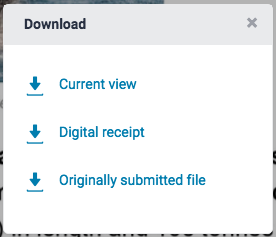
Was this page helpful?
We're sorry to hear that.
