You can reset your password using your secret question and answer, or by sending a reset link to the email address that is associated with your Turnitin account.
-
Go to turnitin.com or turnitinuk.com and select Log In.
-
Select the link next to Forgotten your password.
-
Enter the email address associated with your account.
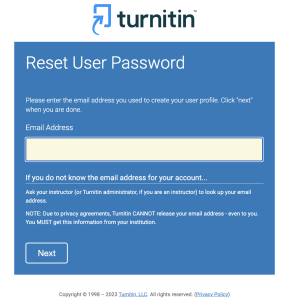
-
If you have a secret question set up for your account, you will be asked to enter the answer. If you don’t have a secret question or you have forgotten the answer:
-
Select Forgot your answer.
-
Access your email account and select the link provided in the reset email. Check your spam folder if the email does not appear in your inbox.
The reset link expires after 24 hours for security purposes.
-
-
Enter and confirm your new password. Your new password must:
-
have a minimum of 12 characters
-
include at least one number (0-9)
-
include upper and lower case letters (a-z, A-Z)
-
include at least one special character
-
not include blank spaces
-
-
Select Next and return to the log in page using the button provided.
Was this page helpful?
We're sorry to hear that.
