The online grading report shows summary statistics about the QuickMarks, Rubric/Forms, and e-rater marks that have been used to grade an assignment. You can access the online grading report for any assignment from the assignment inbox. The online grading report will give you a break down of the number of grading used from each of the libraries in your account. You can also look closer and see the number of times an individual mark is used from a specific QuickMark set, Rubric/Form, and e-rater category.
Summary usage statistics
- From the Assignment Inbox select Online Grading Report.
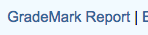
- You'll be taken to the Online Grading Report. Here you will find an overview of the number of marks used for each QuickMark set for each submission in the assignment. If a student hasn't submitted to the assignment yet, you will see a grey apple icon.

- For each of the QuickMark sets used to grade in an assignment you will see a column. Each entry in a column tells you how many times QuickMarks from that set have been used to grade with.

- You can switch between QuickMark, Rubric/Form, and e-rater marks statistical summaries by clicking on the relevant tab.

- If you do any additional grading you can click on Refresh Report to update the statistics.
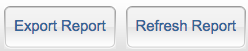
Detailed Usage Statistics
- From the Assignment Inbox select Online Grading Report.
- You'll be taken to the Online Grading Report. Here you will find an overview of the number of marks used by QuickMark set for each student in the class. If they haven't submitted to the assignment yet you will see a grey apple icon.
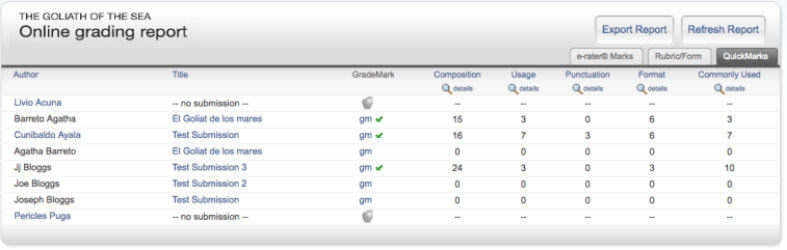
- Click on the details link beneath the QuickMark set you'd like more detailed statistics about.
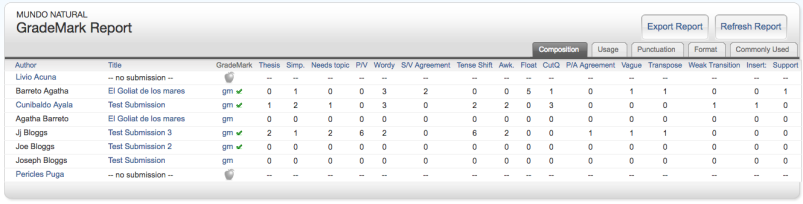
- You can switch between QuickMark, Rubric/Form, and e-rater marks statistical summaries, by clicking on the relevant tab.

- The Rubric/Form summary also shows the average grade given for each part of the rubric for the entire class.

Was this page helpful?
We're sorry to hear that.
