Students can be locked or unlocked from a class once they have logged into Turnitin with their user profile.
- Click the lock icon to toggle the student from unlocked (lock not closed) to locked (lock closed with red background) if needed.
- When changing the lock status, a dialog box will pop up asking you to confirm this change. Click OK to continue, or Cancel to abort.
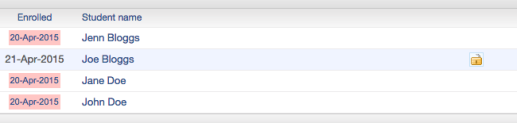
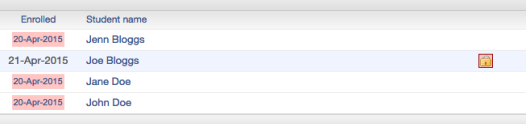
When a student is locked, the student can no longer access the class.
Thank you! Your feedback will help us to improve this guide.
Was this page helpful?
We're sorry to hear that.
