Starring a rubric or grading form
- From the online grading toolbar, select the rubric/grading form icon to open the Rubric side panel.
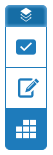
- Click the cog icon in the Rubric/Grading Form side-panel to open the Rubric and Form Manager.
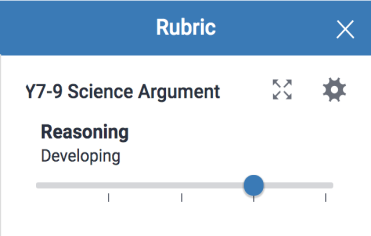
- The currently attached, or first alphabetically sorted, rubric will be shown on first launch. Use the Menu icon
 to find the rubric you would like to star from the relevant library.
to find the rubric you would like to star from the relevant library. 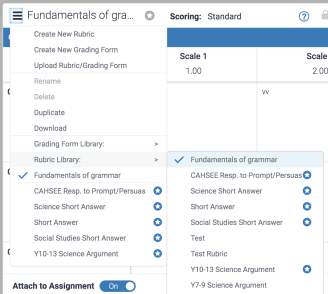
- To the right of the name of the rubric or grading form, you'll find a gray star
 icon. To star a rubric or grading form, select the icon. When you star a rubric it will appear at the top-level of the options menu for easy future access.
icon. To star a rubric or grading form, select the icon. When you star a rubric it will appear at the top-level of the options menu for easy future access. 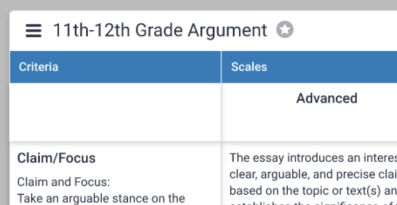
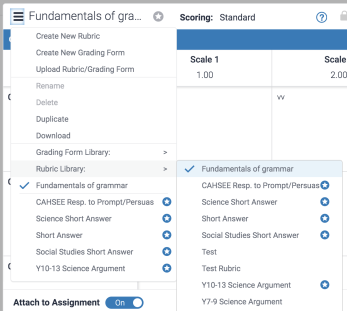
You can choose up to five different rubrics or grading forms to star. Your choices will be reflected in all future assignments. The total number of rubrics you can star is shared with the number of grading forms, for a maximum total of five altogether.
- You're all done! You can now view your starred rubrics or grading forms, or remove a star at any time.
Thank you! Your feedback will help us to improve this guide.
Was this page helpful?
We're sorry to hear that.
