Paper Deletions
About Paper Deletions
Now available for all - The content on this page is applicable for all users in all regions.
There are two types of deletions in Turnitin. Requesting a permanent deletion and removing a paper from the inbox. Permanent deletion requests only apply to papers that are submitted to the repository. If the paper was not submitted to the repository, simply remove it from the inbox.
-
Requesting a permanent deletion - A request will be sent to your Turnitin administrator. They'll then review the request and approve it if they agree the paper should be deleted.
-
Removing a paper from the inbox - Papers will be removed from view, but not deleted from Turnitin. It will still appear in Similarity matches.
We only support self-serve deletion requests for assignments created using Turnitinuk.com, Turnitin.com, or LTI.
Requesting a permanent deletion
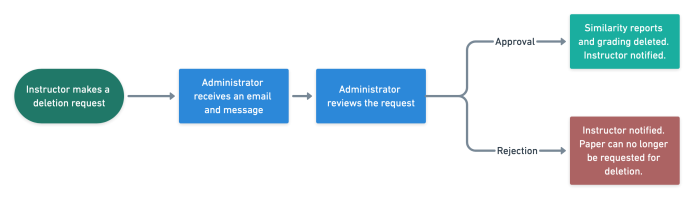
Before starting this process, it is important to understand what will be removed if your request is approved.
-
The uploaded file will be deleted and no longer accessible.
-
Any associated grading will be removed.
-
The Similarity Report will be deleted and the paper will no longer appear in future similarity matches.
-
This process is permanent and the paper cannot be retrieved.
This process will not automatically remove a match from a previously generated similarity report. To remove these matches, regenerate the report after your request has been approved.
-
Navigate to the assignment with the paper you'd like to delete.
-
Use the checkbox found next to the Author column of the paper you'd like to delete. Deletions can only be requested one paper at a time to prevent accidental deletions.
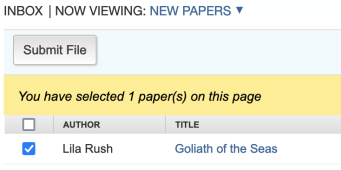
-
Select the Delete button and choose Request permanent deletion.

If the assignment settings were changed to No Repository after submission, the settings need to be restored to Standard Paper Repository to complete a paper deletion request. If the settings have always been No Repository, you can simply delete the paper from the assignment inbox.
-
A modal will appear that will guide you through the rest of the process.
-
The first step gives you extra context about what will happen to the paper once deleted.
-
In the second step, you are shown metadata about the paper to double-check you've got the right one. You'll also be asked to give a reason for the deletion. Your admin will see your reason along with the rest of the request to help contextualize why the deletion is needed.
-
In the third step, you are asked to type out the word 'Delete' after reviewing the request for a final time. If everything looks correct, type Delete and use the Confirm button to send the request to your Turnitin Administrator.
-
-
You're all done! We will have sent a copy of your request to your Messages inbox. The Messages inbox is also where you'll be notified if your request has been approved or not.
Papers that have a pending request will still appear in your Assignment Inbox, but with an icon
 to show they've been requested for deletion. They'll also be moved to the 'Pending Deletion' view. To view all papers together, change to the 'All papers' view.
to show they've been requested for deletion. They'll also be moved to the 'Pending Deletion' view. To view all papers together, change to the 'All papers' view.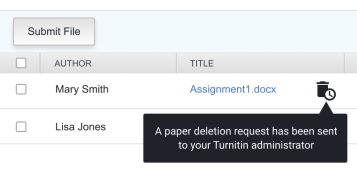
Removing a paper from the Inbox
Removing a paper from the inbox does just that — it removes it from the inbox. The paper will still be able to be matched against in any future Similarity Reports.
Papers can only be recovered after removing them from the inbox by contacting Turnitin's support team.
-
Navigate to the assignment with the paper you'd like to delete.
-
Use the check box found next to the Author column of the paper you'd like to remove from the inbox
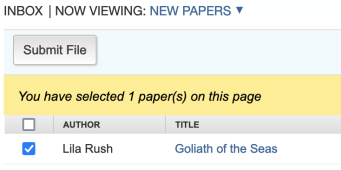
-
Select the Delete button and choose Remove From Inbox.

-
You're all done! The paper should no longer appear within the Assignment Inbox.
FAQ
Can other integrations use Paper Deletions?
Due to how most LMS make integration paths available, we can only support this workflow via Turnitin.com/Turnitinuk.com and LTI at this time.
Why can't students request for a paper to be deleted?
As a data processor, Turnitin can't decide how to handle data destruction without instruction from the Data Controller (your institution). Depending on your institutional policy, rights of a paper may lie with the student or with the institution. As we make a processing agreement with your institution, we need confirmation that a request is appropriate before we can process it.
Many of the Instructors who use Turnitin prefer students to approach them in the first instance too, so they can have a meaningful discussion with the student about why the paper needs to be deleted.
What happens to the paper once I've sent a request?
The paper will be moved to the 'Pending Requests' view within the Assignment Inbox. If you use the All Papers view, an icon ![]() will be shown to indicate the paper is pending deletion.
will be shown to indicate the paper is pending deletion.
Nothing will happen to the paper itself until your Turnitin Administrator has approved the request. If Turnitin finds any matches to the paper before the administrator has approved the request, the paper will still show in Similarity Reports.
We'd recommend not adding any further grading to a paper that you have requested for deletion. Any associated grading will also be deleted along with the paper.
My admin approved my request! What happens now?
-
The paper will no longer appear in any new Similarity Reports.
-
It is removed from the Assignment Inbox.
-
Any associated grading is also deleted.
-
If you regenerate a Similarity Report for a submission where this paper matched, it will no longer appear within that report.
I made a mistake. Can I get the paper back?
Only if the deletion request has not yet been approved. If the paper has been deleted, it cannot be recovered by the administrator or Turnitin technical Support.
When is the paper permanently deleted from Turnitin?
The paper is immediately deleted from Turnitin's database and the assignment inbox.
Can administrators disable the paper deletion functionality?
Yes. If you don't see this feature, your administrator may have not enabled it for your account. If the self-service paper deletion features aren't enabled you must contact your Turnitin administrator to switch on this feature. Turnitin will only process requests made using the old manual method in exceptional circumstances.
Can we manually request deletions by contacting Turnitin support?
No, this is the only way to make a paper deletion request going forwards, bringing the control entirely within your school. You won't have to contact Turnitin manually except in the most exceptional of circumstances. Users of unsupported integrations can continue to use the manual process.
If your account administrator does not wish for the functionality to be permanently enabled, we'd suggest negotiating a window during the school year when they will be responsive to deletion requests.
Can instructors request more than one paper deletion at a time?
Paper deletions can only be requested on a paper-by-paper basis, and each instructor may submit a maximum of 50 requests per hour. The feature was intentionally designed this way to reduce user concerns about people misusing the system, to encourage extra care to be taken with each deletion request to prevent mistakes, and to promote reviewing your Turnitin settings.
Couldn’t instructors delete papers previously?
Deleting from the inbox simply removes it from view. Instructors would then have to contact their Turnitin Administrator, who would contact Turnitin Support to actually remove a paper. The option to remove the paper only from view still exists, but is now more descriptive of what it actually does — ‘Remove from Inbox’.
I removed a paper from the inbox when I actually wanted it to be deleted from the database. Can it be recovered?
Contact Turnitin support and they will be happy to help. The more information you can provide, such as a class name, student's name, assignment title, paper ID etc, the quicker the process will be. Once recovered to the inbox, you can then make a permanent deletion request.
Are administrators/instructors notified about any changes to their request?
Administrators receive an in-product notification via the ‘Messages’ inbox in turnitin.com/turnitinuk.com for every request. Once a week, they will also receive a wrap-up email detailing any pending requests that they still need to action.
Instructors receive an in-product notification to confirm their request has been sent to the Administrator, and another to inform them if it has been approved or rejected.
What happens if a request is rejected?
If a request is rejected, you will receive an in-product message informing you. Your administrator can also send you a reason to contextualize why they rejected the request as a part of this message. After a rejection, you are unable to make any further paper deletion requests for that specific paper.
Please contact your account administrator if you have questions about a specific rejected request.
Can papers submitted via Quick Submit be requested for deletion?
Yes. As of our release on May 25th, 2022, papers checked with Quick Submit can also be requested for permanent deletion from within the Quick Submit inbox.
What happens if a student resubmits to the assignment?
The most recent submission will always be the primary paper. If you make a deletion request on a paper that is then overwritten by a resubmission, the deletion request will be canceled. Matches will only ever appear against the latest submission when generating a new Similarity Report. You'll receive a message in your Messages inbox when your request has been canceled.
Can this be used for GDPR requests?
No. As a user's personally identifiable information may be spread across multiple assignments, classes, and even accounts, we would want to ensure that due care is taken with each request. You can contact legal@turnitin.com with any questions.
Was this page helpful?
We're sorry to hear that.
