- Select the Rubric List icon.
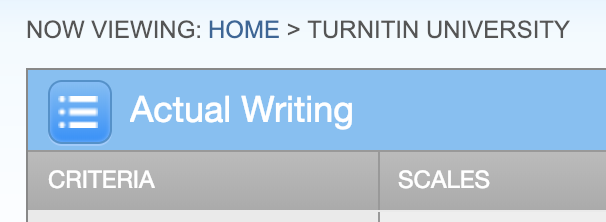
- Select Create new rubric from the drop-down menu.
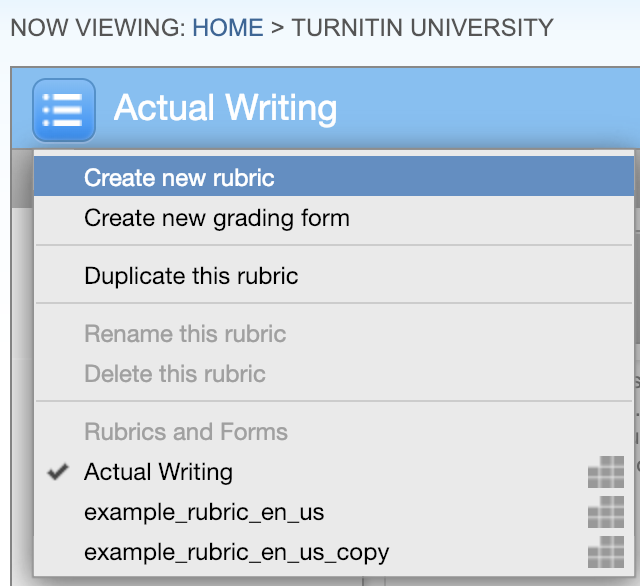
- Enter the rubric name in the top left of the Rubric Manager.
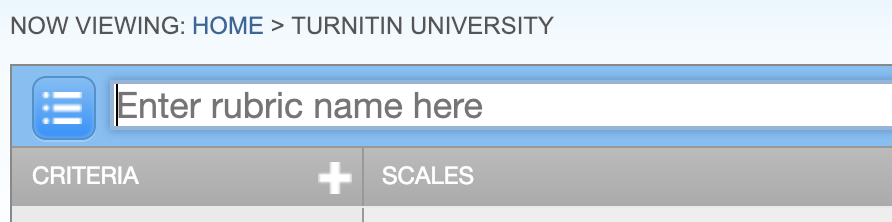
- To edit the name, description, or percentage value for a criterion, click directly on the title, description or percentage value to open the text box field. Enter the new title, description or value and press enter to finish editing the field.
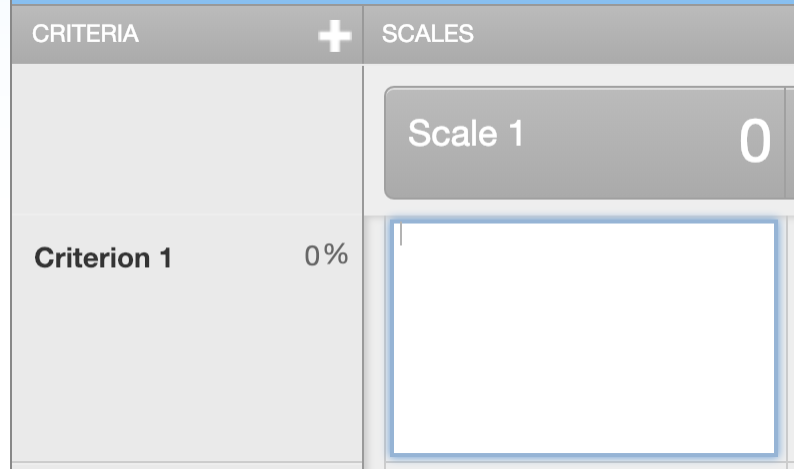
- To add extra rows of criteria click on the '+' icon to the right of the Criteria header.
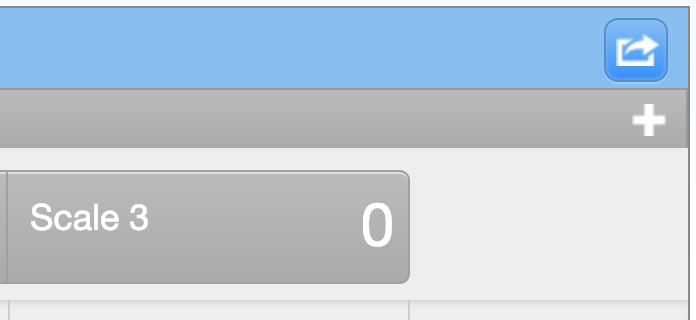
- To enter the description for each cell, click on the cell, enter the description and then click outside of the cell’s text field to finish editing the description.
- To enter the scale title or value, click on the scale title or scale value and enter the title or value. Click elsewhere on the screen to finish editing.
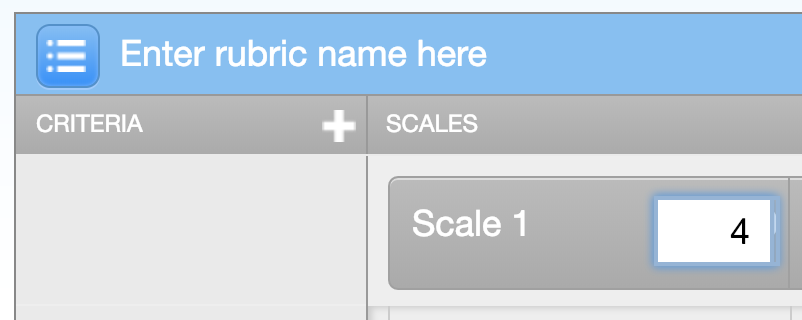
- To add extra scale columns click on the '+' icon to the right of the scale header.
- Once the rubric is completed, select Save at the bottom right of the rubric manager.
 This work is licensed under a Creative Commons Attribution-NonCommercial 4.0 International License.
This work is licensed under a Creative Commons Attribution-NonCommercial 4.0 International License.