- Select the Rubric Manager tab.
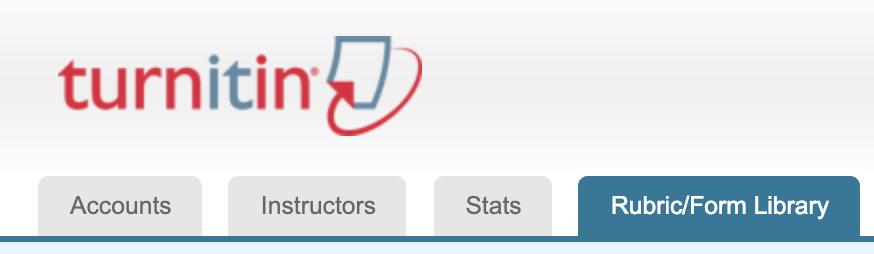
- Select the Rubric List icon.
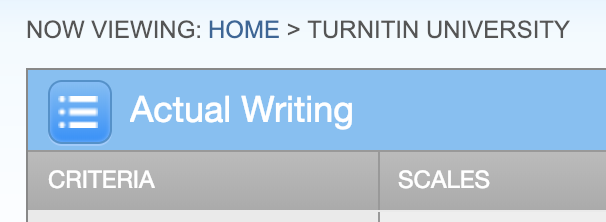
- Select Create new rubric from the drop-down menu.
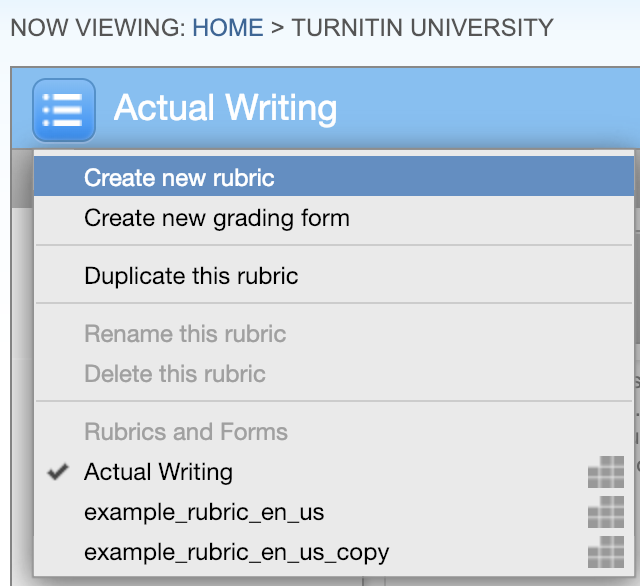
- Click on the rubric type icon for the custom rubric at the bottom of the rubric manager.

- To enter the title and description for each criterion, click on the appropriate field and enter the new title or description within the text field that appears. Click elsewhere on the screen to finish editing the criterion title or description.
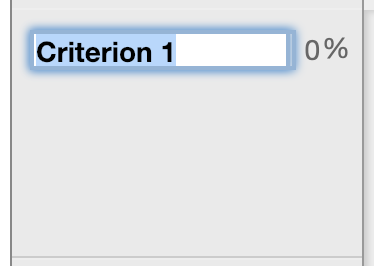
- To add extra rows of criteria click on the “+” icon to the right of the criteria header.
- To edit scale titles click on the Scale title and enter a new title. Click elsewhere on the screen to finish editing the scale title.
- To add extra scale columns click on the '+' icon to the right of the scale header.
- To edit the cell descriptions click on the description field. Enter the description and then click elsewhere on the paper to finish editing the description.
- Enter the cell value for each cell, by clicking on the 0.00 portion of each cell. In a custom rubric cell values are chosen by the instructor.
- Once the rubric is complete click on Save to save the rubric scorecard.
 This work is licensed under a Creative Commons Attribution-NonCommercial 4.0 International License.
This work is licensed under a Creative Commons Attribution-NonCommercial 4.0 International License.