Administrators can upload, or import, sets into the QuickMark Library. Once an administrator has imported a QuickMark set into an account, they own that set and may then make any desired changes to the QuickMark details, as well as share them to the account for instructors to use when grading papers.
- Select the More menu located to the right of the Sets column header and select Import set.
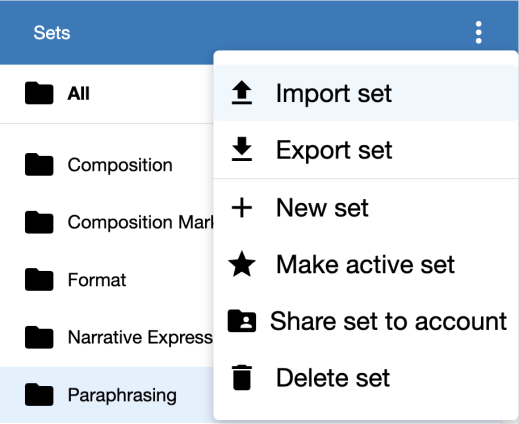
- Select the Browse link, locate and select the sets to upload from your device, then select Open. Alternatively, locate the Quickmark set files to be uploaded from your device. Hold-click the files, then drag and release over the gray box in the left panel of the QuickMark Library.
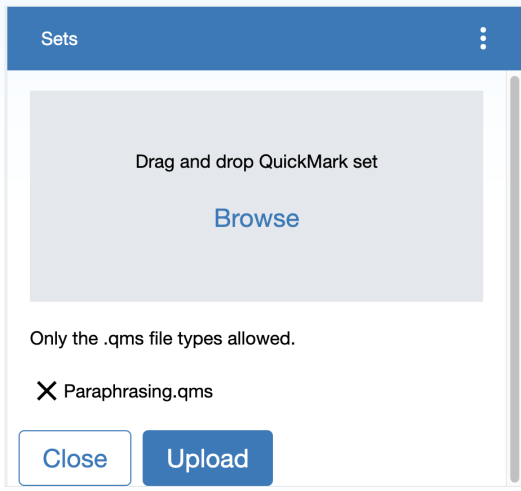
-
The selected set files will appear below the gray box. Select the Upload button to import the QuickMark sets.
Selecting the X icon next to the file will remove it.
-
Once the sets have finished uploading, select the Close button to confirm and return to the QuickMark Library.
Was this page helpful?
We're sorry to hear that.
