A new look is coming to the QuickMarks Library and will take effect on accounts in the UK on June 28th, 2022 and globally on July 12th, 2022.
Marks in the QuickMark library can be copied between sets to provide instructors with the ability to customize their own QuickMark sets. When a mark is copied, it will appear in both the new set and the old set. The user can copy one, multiple, or all of the QuickMark editing marks from a set at the same time.
- Click on the name of the set containing the marks to be moved or copied.

- Select the marks to copy. To select all the marks click on the Select all link to the right of the Marks heading.
The selected marks will appear in the QuickMark Manager.
Multi select within the QuickMark manager can be done by holding the command (cmd) button for Mac users or control (CTRL) button for PC users while selecting marks.
- Select the Actions link in the right-hand corner of the right-hand column.
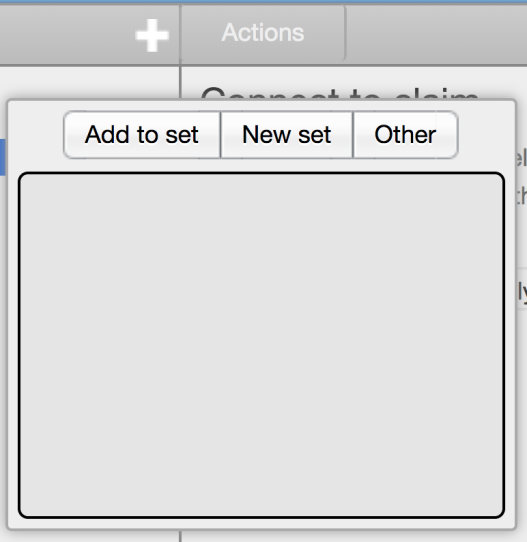
- Select the Add to set button.
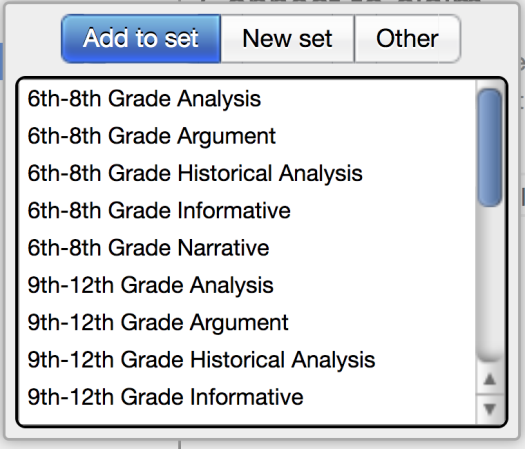
- Select the set from the list that you would like to add the marks to. The marks will now appear in the selected set.
Marks can only be copied by their owner. A lock icon indicates which sets cannot be deleted by the current user.
Was this page helpful?
We're sorry to hear that
If you have the time, we'd love to know how we could improve it.
The guide
