Translated matching is an optional service offered by Turnitin, which allows your students to submit content in a non-English language, whilst retaining the ability to match against our vast database of English language content.
Translated Matching is only available for certain license types. If your interested in adding Translated Matching to your account, reach out to your Turniti Account Manager for details.
When Translated Matching is enabled for an account, Turnitin will identify the language that a paper has been written in. This paper will then be fully translated into English. The resulting English language content is then matched against all the databases that have been activated for the assignment. If a match is found, this will be displayed alongside any matches we have found in the non-translated version of the paper.
Translated Matching is available for use in our Basic Plugins (Moodle and Blackboard), Direct Plugins (1 and 2.x, Moodle and Blackboard), and through LTI. Other integrations that use the API may, or may not, support Translated Matching.
Translated matching currently supports the following languages:
Albanian, Arabic, Armenian, Bengali, Bulgarian, Burmese, Catalan, Chinese (Simplified & Traditional), Croatian, Czech, Danish, Dari, Dutch, Estonian, Finnish, French, Georgian, German, Greek, Hausa, Hebrew, Hindi, Hungarian, Italian, Japanese, Javanese, Khmer, Korean, Kurdish, Latvian, Lithuanian, Maltese, Norwegian, Pashto, Persian, Polish, Portuguese, Romanian, Russian, Serbian, Slovakian, Slovenian, Somali, Spanish, Swahili, Swedish, Thai, Turkish, Ukrainian, Urdu, Uzbek, Vietnamese
Once Translated Matching has been activated, you can control it via your account settings. Translated Matching must be enabled for your account by your Turnitin Representative.
The account settings page allows you to change the default options set at account creation.
- To begin customizing your Turnitin account settings, click the Edit icon alongside the account you wish to edit.
- Select the Edit account settings link.
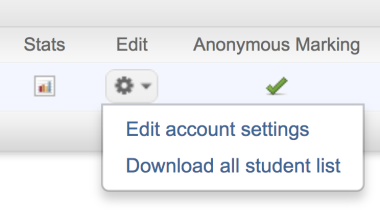
- Under the Allow these Features heading, select the Translated Matching (Beta) check-box .
Translated Matching is an optional service your institution must request separately. If you do not see the option to enable Translated Matching for your account, please contact your Turnitin representative.
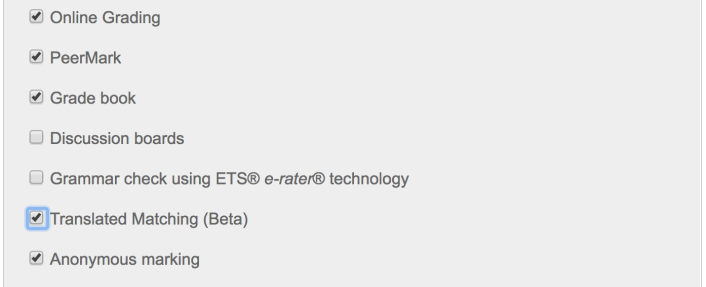
Don't forget to click the Submit button at the bottom of the page to save any changes you make to the account!
- Instructors on your account will now be able to enable Translated Matching when creating an assignment.
Was this page helpful?
We're sorry to hear that.
