- To view the list of students for which Anonymous Marking has been turned off, you must log into turnitin.com or turnitinuk.com (UK users only).
- Select the green checkmark icon from the Anonymous Marking column on the main Accounts homepage.
- You will be directed to the Anonymous Marking page, detailing all anonymous marking deactivations. This page will list the assignment instructor's name, student's name, paper ID, the date that the anonymous marking was turned off, and the reason for it being turned off. You can also download this information for your own records by clicking the Export button in the top right corner of the page.
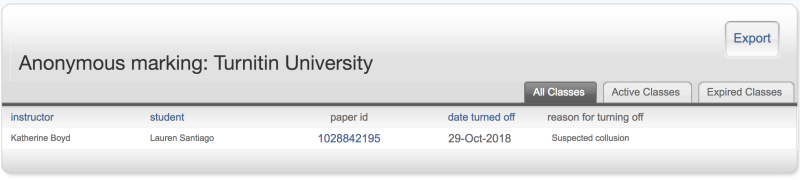

Thank you! Your feedback will help us to improve this guide.
Was this page helpful?
We're sorry to hear that.
