- Upon login, you will be greeted with a list of your courses in the Moodle Dashboard. Select the course that you wish to create an assignment with blind marking enabled.
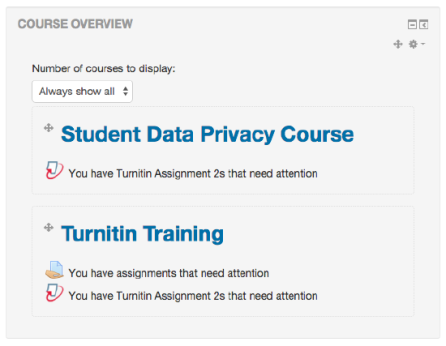
- From the Administration menu, remember to Turn editing on.
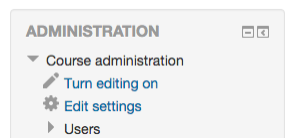
- Click the Add an activity or resource button for the relevant time period.

- An Activities and Resources pop-up box will appear. Select the Assignment option at the top of the list, and continue by clicking the Add button.
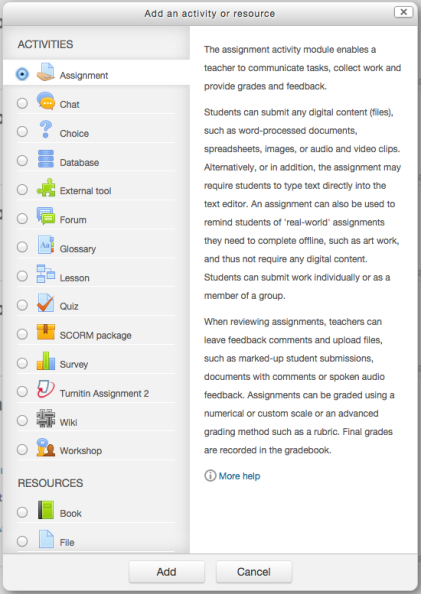
- You will be asked to enter all assignment details. Remember to enable Turnitin and customize your Turnitin settings by clicking Turnitin plagiarism plugin settings, then selecting Yes from the Enable Turnitin dropdown menu.
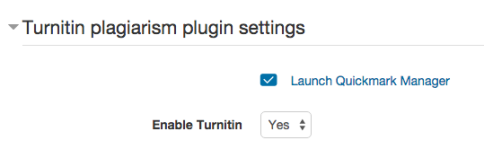
- Next, select the Grade section. This will reveal a selection of grading options. To enable blind marking, select Yes from the blind marking dropdown menu.
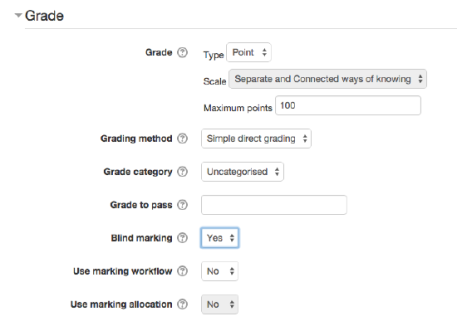
- To save, click Save and return to course or Save and display. Alternatively, click Cancel to abort the assignment creation.

Once a submission or grade has been made to this assignment, blind marking will be locked, and you will be unable to change this setting.
Enabling blind marking in an existing assignment
- Upon login, you will be greeted with a list of your courses in the Moodle Dashboard. To enable blind marking in an existing assignment, select the course in which the assignment resides.
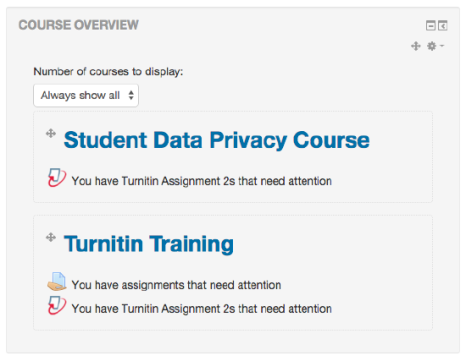
- From the Administration menu, remember to Turn editing on.
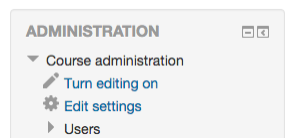
- Click the Edit button alongside the assignment you wish to edit.

- Click Edit Settings from the top of the drop-down menu.
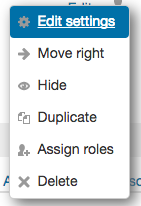
- Edit any necessary settings, ensuring Turnitin is enabled in the Enable Turnitin drop-down menu. This can be found by clicking Turnitin plagiarism plugin settings.
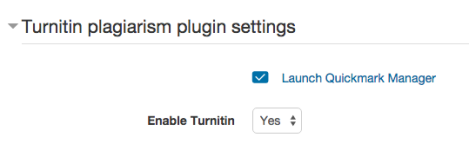
- Next, select the Grade section. This will reveal a selection of grading options. To enable blind marking, select Yes from the blind marking drop-down menu.
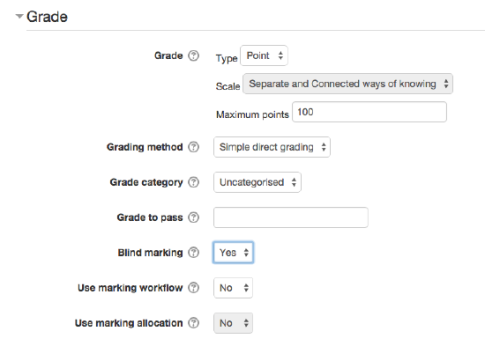
- To save, click Save and return to course or Save and display. Alternatively, click Cancel to abort the assignment changes.
Once a submission or grade has been made to this assignment, blind marking will be locked, and you will be unable to change this setting.
Thank you! Your feedback will help us to improve this guide.
Was this page helpful?
We're sorry to hear that.
