Resetting your password
If you have forgotten your password, or you didn't receive your initial welcome Email, you can reset your password via secret questions or by the Email address that you originally used during signup. Turnitin cannot send password reset information to any other Email address.
- Go to http://turnitin.com (Or http://turnitinuk.com if you are in the UK) and click on the Log In button
- Click the link alongside Forgot your password?
- Enter the email address and last name associated with your Turnitin user profile, then click Next
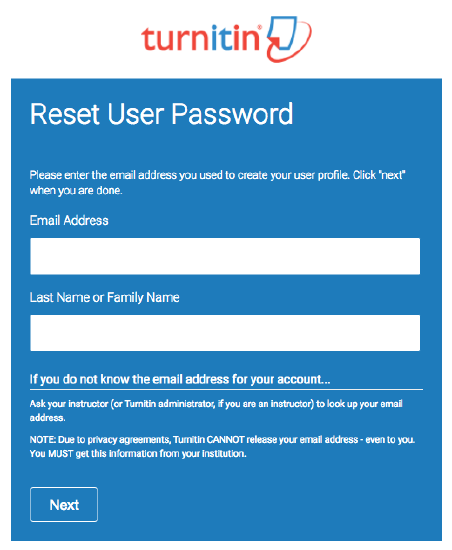
- Select your language from the drop-down list; if you selected your secret question in a language other than the one in which you are reading.
-
• Type the answer to your secret question in the Answer box. You set your secret question and answer when you created your account
• If you have forgotten the answer to your secret question, click the link labelled Forgot your answer? This will send a link to reset your password to your registered Email address.
You have 24 hours to change your password using the link that has been sent to you.
- On the password reset page, you must enter a new password and log into Turnitin using the Email address and new password for your profile.
- Use the email address and your new password to log into Turnitin in the future
Your new password must contain a minimum of 8 characters and can include the use of special characters.
If you do not receive an email containing the password reset link, please ensure that the Email service is not filtering this Email from noreply@turnitin.com to your spam or junk mail folder. Add noreply@turnitin.com to your Email account's contact list or contact your Email service for more information on ensuring this important password reset Email is able to be received.
Was this page helpful?
We're sorry to hear that.
