The Turnitin assignment dashboard allows you to submit a paper to your assignment, then view feedback on the paper you have submitted.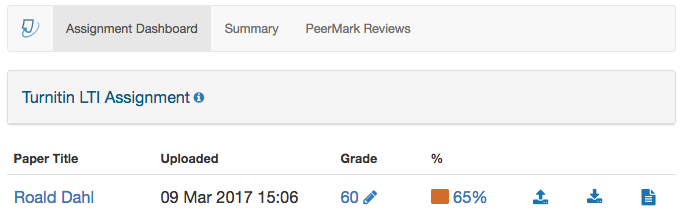
Elements of the Assignment Dashboard
Paper Title: The title of the submitted paper.
Uploaded: The time and date that you submitted your paper.
Grade: Two gray dashes (--) indicate that your paper has not yet been graded or that your grade is not available as the assignment's feedback release date has not yet passed. Once your paper has been graded or the feedback date has passed, a numeric grade will replace the dashes. Click on your grade to open the document viewer, where you view your instructor's feedback.
% icon: Your similarity score can be found in this column. Click on the similarity score to open the document viewer, where you can view the Similarity Report.
Upload icon: Resubmit your paper by clicking on this icon. This icon will be grayed out when:
- resubmissions are not enabled; and
- if the due date has passed and late submissions are not enabled.
Download icon: Download a PDF copy of your paper. This icon will be grayed out when a submission has not yet been made to the assignment.
Paper icon: Download a PDF copy of your digital receipt. This icon will be grayed out when a submission has not yet been made to the assignment.
Assignment Information
Click the information icon alongside your assignment's title to view your key assignment dates, maximum grade available and any instructions provided by your instructor.
For more information about your assignment, click the Summary tab.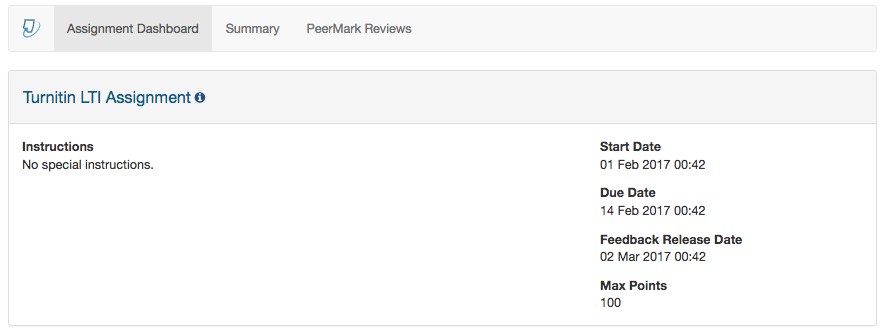
Was this page helpful?
We're sorry to hear that.
