Providing you've configured Turnitin LTI in Moodle, you can quickly create a Turnitin LTI assignment in your Moodle learning management system. Use the contents to the right of this page to select the Moodle version you are currently using, then follow the steps below to create your Turnitin LTI assignment.
To create a Turnitin LTI assignment in Moodle, ensure that you have done the following:
- Create a Moodle course
- Be enrolled in this Moodle course as a teacher or instructor
- From your Moodle dashboard, select the course in which you would like to create an LTI assignment.
If you are unable to see the course in your Moodle dashboard, please check that you have created a Moodle course and that you are enrolled in this course.
- Select the Turn editing on button from the top of your course page. If you see a Turn editing off button, then skip this step.

- Select Add an activity or resource within the date range that you'd like to create your assignment.
- Add the Turnitin LTI external tool to your course. Select External tool from the list of available activities.
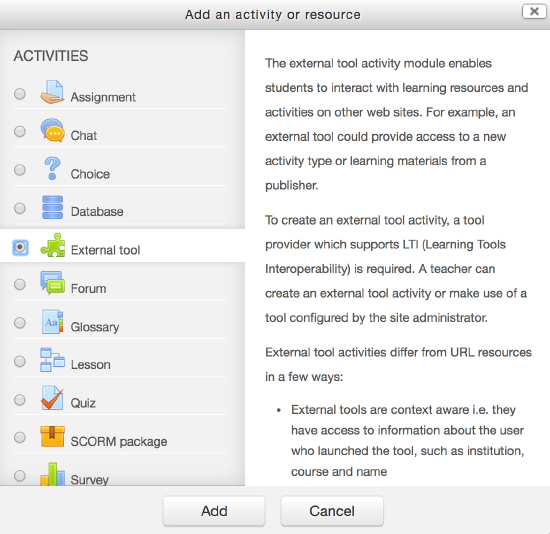
- Select the Add button.
- Enter the name of your assignment in the Activity name field (e.g Turnitin Assignment).
- From the External tool type drop-down menu, select the Turnitin LTI external tool (this will appear as you named it during configuration).
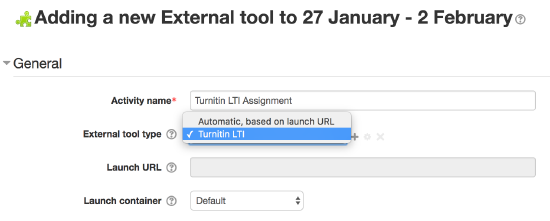
- Select Save and return to course to view the LTI assignment later or Save and display to view it immediately.
- Upon first access to the LTI assignment, you will be asked to read and agree or disagree to Turnitin's user agreement. To access the assignment, select I agree.
- You're in! You can now begin customizing the assignment by selecting the Settings tab.
Don't worry if your assignment inbox is empty. This will soon fill up once your students begin submitting to the assignment.
Was this page helpful?
We're sorry to hear that.
