Once a submission has been made to a Turnitin assignment, the submission inbox will contain the submitted paper. If your instructor has allowed you to view the Similarity Report for your paper, a percentage and indicative color will appear once the report has been generated. If your instructor has also graded the paper, then once the post date passes, you'll see a pencil icon that will open the Turnitin Viewer when selected.
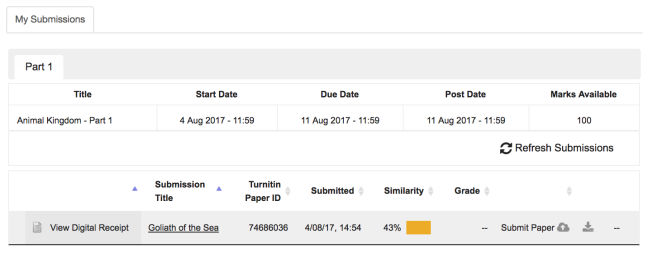
The My Submissions tab contains the following columns:
Submission Title - The title of the submitted paper.
Turnitin Paper ID - The unique paper ID that anonymously identifies a paper in our database.
Submitted - Details of the actual submission process. This includes the date and time the submission occurred.
Similarity - The percentage of a submission that is similar to content found within the Turnitin database. This column is color coded for easy scanning. Would you like to know more? Check out our Interpreting the Similarity Score page.
Grade - The grade your instructor has given to a paper using Turnitin's grading tools. Selecting the grade to open your paper. If the post-date for your assignment hasn't passed yet, you may see an icon here. After the post-date of the assignment has passed, the grade will be available.
Was this page helpful?
We're sorry to hear that.
