The file upload allows you to submit to your assignment by directly loading the file from your device.

Users whose files are saved in a file type that is not accepted by Turnitin will need to use a word processing program to save the file as one of the accepted types. Rich Text Format and Plain Text file types are nearly universally available in the word processing software. Neither file type will support any formatting, and rich text format supports only limited formatting options.
- Select Submit Paper
 from the submission inbox.
from the submission inbox. - If you are given a choice of which submission type to use to submit, select the File Upload option.
- Enter a submission title.
- Drag and drop your file into the designated submission box.
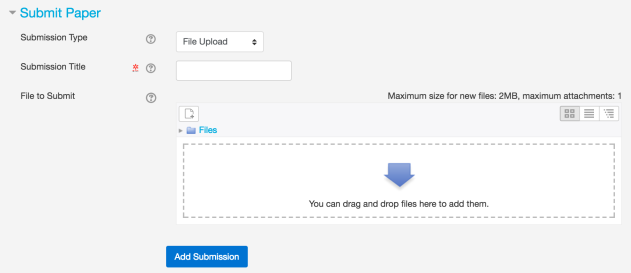
- Alternatively, select the upload file icon (a document with a plus sign) to select the file from your device manually; this is located above the drag and drop area.
Select Upload File from the left-hand menu.
Select Choose File to locate the file on your device.
Hit the Upload this file button to continue.
- Check your submission details; if you notice any inaccuracies, select the uploaded file to update it, delete it, or download it.
- Select the Add Submission button to continue.
Once your upload is complete, we recommend that you make a note of your submission ID. If you do not receive a submission ID, double check that your submission has been successful before exiting Turnitin.
Was this page helpful?
We're sorry to hear that.
