The text submission option allows you to submit information from non-supported word processors or file types, or to only submit specific parts of a document that may require a Similarity Report to be generated.
Please note that only text can be submitted via the copy and paste method - any graphics, graphs, images, and formatting are lost when pasting into the text submission box.
- Select Submit Paper from the submission inbox.
- If you are given a choice of which submission type to use to submit, select the Text Submissionoption.
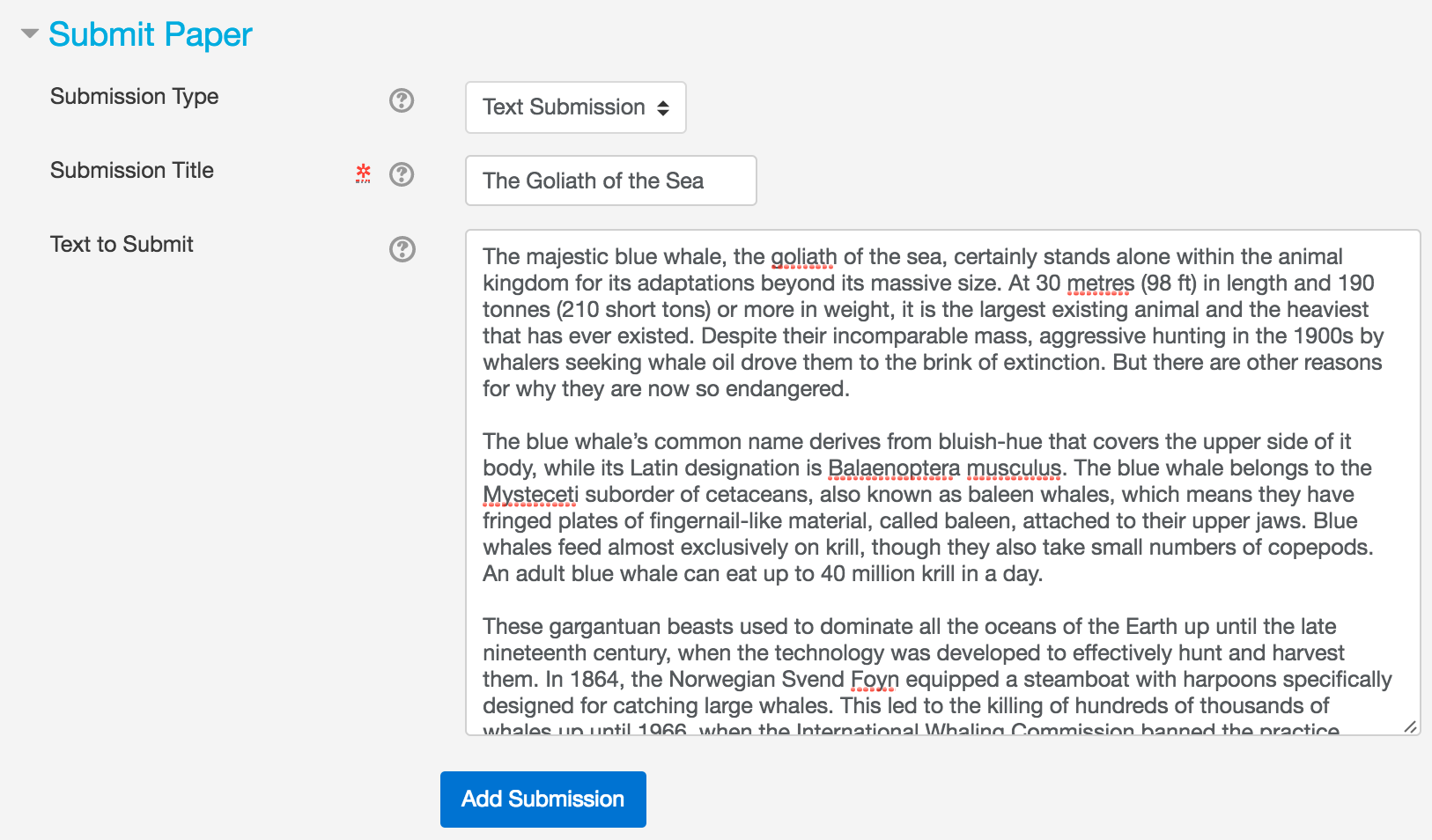
- Enter a submission title.
- Copy and paste the text of your submission into the text box provided.
To copy and paste text, highlight the text of a paper in a word processing or text editing program and select copy from the edit menu. To transfer the text into your browser, place your mouse cursor in the text box of the submission page and select paste from your browser’s edit menu
- Check your submission details, then select the Add Submission button to continue.
- Once your upload is complete, we recommend that you make a note of your submission ID. If you do not receive a submission ID, double check that your submission has been successful before exiting Turnitin.
- Your submission will now appear in your submission inbox, but if it does not appear right away, hit the Refresh Submissions button.
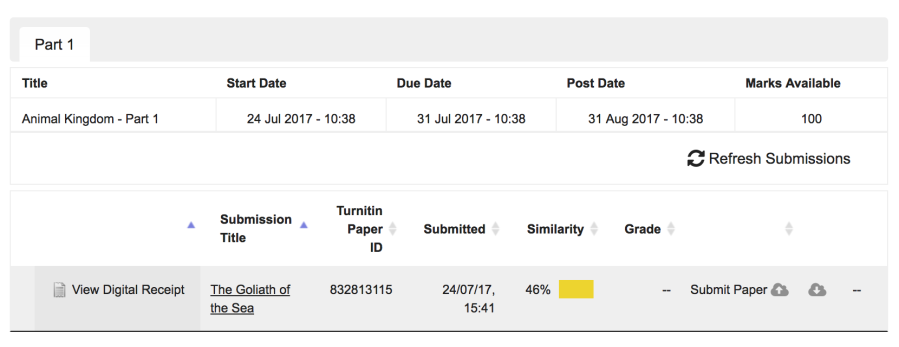
Was this page helpful?
We're sorry to hear that.
