The PeerMark assignment inbox lists all of the students within the course and displays the number of reviews received or submitted.
Access the PeerMark assignment inbox via the PeerMark Reviews tab.
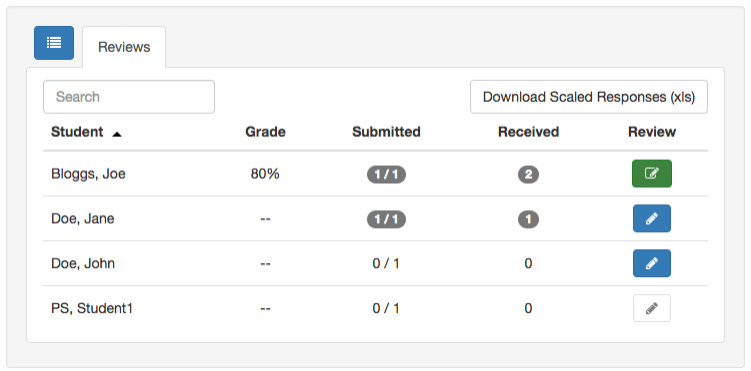
Elements of the PeerMark Assignment Inbox
Student: The name of the student included in the PeerMark assignment (if you have excluded any students from the PeerMark assignment during PeerMark setup, the student will not appear in the PeerMark assignment inbox).
Grade: A PeerMark review can automatically receive the maximum points available upon submission of a review (set in PeerMark settings), or you can manually provide a grade in PeerMark.
Submitted: If a student has submitted a review, their number of reviews will become clickable with a gray background. Click this number to view the student's submitted reviews.
Received: If a student has received a review, the number of reviews received will become clickable with a gray background. Click this number to view the student's received reviews.
Was this page helpful?
We're sorry to hear that.
