- To install the Turnitin block, download its zip file from moodle.org/plugins/block_turnitin.
- Select Site administration from the left-hand Moodle side panel.
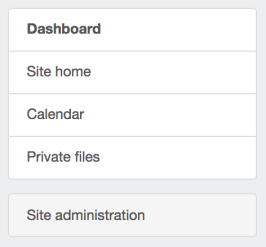
- Select the Plugins tab from the top of the site administration page.
- Select Install plugins.
- The plugins installer will ask you to search for the plugin in the Moodle plugins directory.
- Select Choose a file... and locate the .zip file on your device.
- Alternatively, drag and drop your file into the drag and drop box.
Note: Skip this step if you've already downloaded the .zip file detailed in step 1.
- Select the Install plugin from the ZIP file button to begin your installation.
- If there are no problems with the file, 'Validation successful, installation can continue' will be displayed above the Continue button.
- Hit the Continue button.
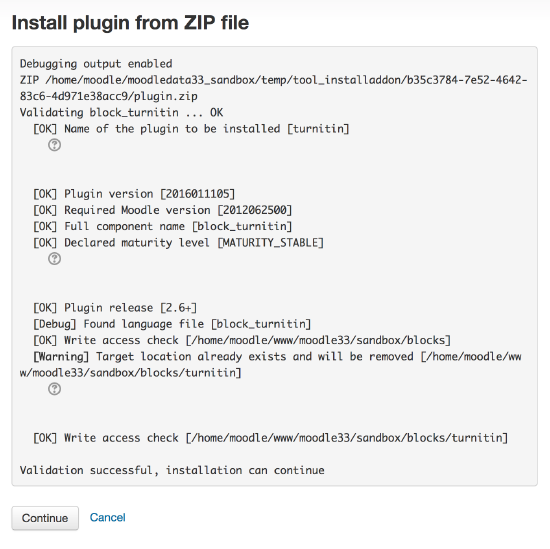
- Check any plugins requiring attention, then select the Upgrade Moodle database now button at the bottom of the page.
- Hit Continue.
- You can check the successful installation on the Plugins Overview page under Blocks.

Thank you! Your feedback will help us to improve this guide.
Was this page helpful?
We're sorry to hear that.
