- Select Site administration from the left-hand Moodle side panel.
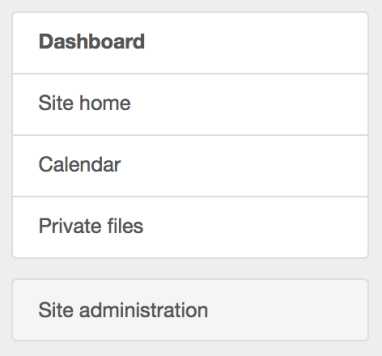
- Select the Plugins tab from the top of the site administration page.
- Select Plugins overview to view a list of your installed plugins.
- Find Turnitin Assignment 2 (this is the Moodle Direct V2 plugin) in the list and select Settings.

- To access the Moodle Migration Tool, select the V1 Migration tab.

- The Moodle Migration tool will be disabled by default. Use the drop-down menu to enable the tool, allowing your instructors to start the migration of V1 assignments.
Disable migration makes V1 to V2 migration unavailable to your instructors.
Prompt instructor at launch gives instructors the option to migrate an assignment from V1 to V2 upon access to a V1 assignment. This prompt will be displayed to anyone with a grading right in Moodle, and therefore, classed as an instructor with Turnitin.
Automatic at launch will perform the migration when an instructor accesses a V1 assignment. - Select Save changes.
Thank you! Your feedback will help us to improve this guide.
Was this page helpful?
We're sorry to hear that.
