If at any point during marking an instructor identifies collusion in a paper, they have the ability to reveal the student's name. Consequently, an audit trail will be created, where you, as an administrator, will receive a notification for this. You will also receive an instructor's reason for unveiling a student's name in order for any issues to be properly investigated.
Anonymous Marking is deactivated by default on all accounts, meaning you must follow these steps for the feature to work.
Anonymous Marking is only available to those that have Anonymous Marking configured for their account.
- After login, select Site administration from the Administration menu box.
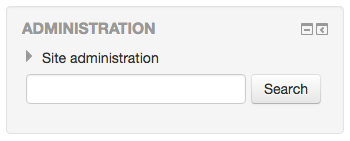
- Click Plugins from the Site administration dropdown menu.
- Click Activity modules from the Plugins dropdown list.
- From the Activity modules dropdown list, click Turnitin Assignment 2.
- From the settings tab on the Turnitin Assignment 2 page, scroll down to the Use Anonymous Marking section. From here, select Yes from the dropdown list.

- Scroll to the bottom of the Turnitin Assignment 2 page, and click the blue Save changes button to complete the Anonymous Marking activation.
Was this page helpful?
We're sorry to hear that.
