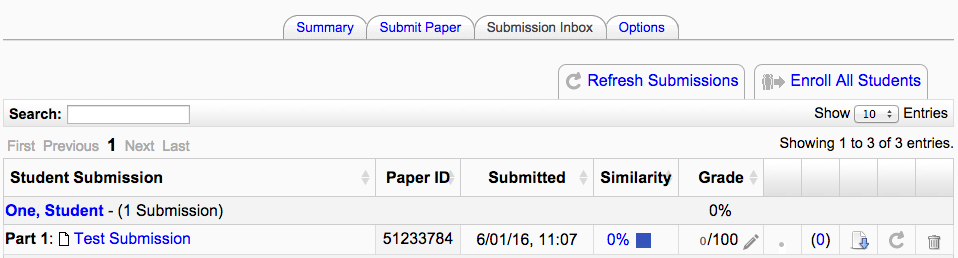
The My Submissions tab contains the following columns:
Submission: contains the title of the paper submitted and the status of the submission.
Submitted: contains the date and time of the submission.
Similarity: contains the Originality Report icon for the submission which displays the percentage of text within the paper that matches content in the Turnitin databases.
Grade: contains the grade received for the paper and the GradeMark icon. Select the GradeMark icon opens up the graded paper in GradeMark. After the post date of the assignment both the grade for the paper and GradeMark will be available to view.
Feedback: if the instructor has left feedback for your paper, the blue number link will show the number of comments an instructor has made. Select the blue number to view the instructor’s comment(s).
Was this page helpful?
We're sorry to hear that
If you have the time, we'd love to know how we could improve it.
The guide
