The file upload option allows you to submit to the assignment by directly loading the file from their computer.
Make sure that the file type you are submitting can be accepted by Turnitin.
Users whose files are saved in a file type that is not accepted by Turnitin will need to use a word processing program to save the file as one of the accepted types. Rich Text Format and Plain Text file types are nearly universally available in word processing software. Neither file type will support images or non-text data within the file. Plain text format does not support any formatting, and rich text format supports only limited formatting options.
-
Select the Turnitin assignment from the course homepage. This will open up a new window, click on the My Submissions tab to open up the Turnitin assignment submission page.
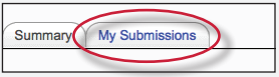
-
If you are given a choice of which submission type to use to submit to the assignment, you will need to select File Upload. If the assignment requires you to submit by file upload go to the next step.
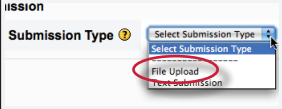
-
Enter the submission title.
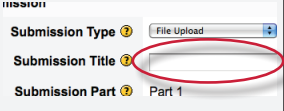
-
If there is more than one part for the assignment you will need to select which part you are submitting to from the Submission Part pull down menu.
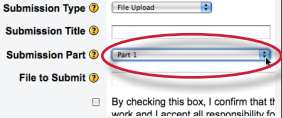
-
Select the Browse... button to select the file you would like to submit.
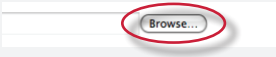
-
Before submitting you will need to check the box next to the agreement your institution has provided.
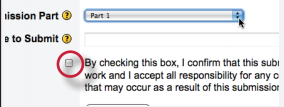
- Select the Add Submission button to submit your paper.
Was this page helpful?
We're sorry to hear that
If you have the time, we'd love to know how we could improve it.
The guide
